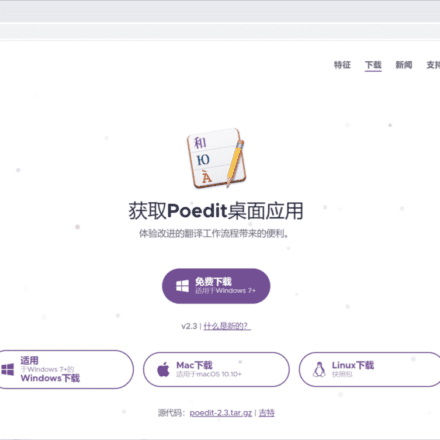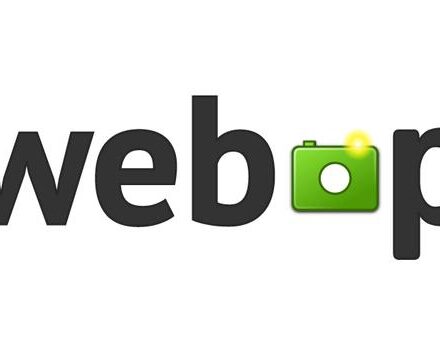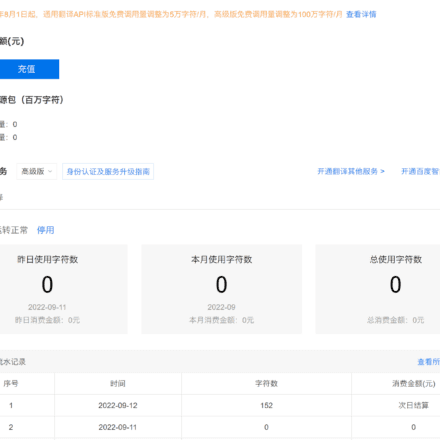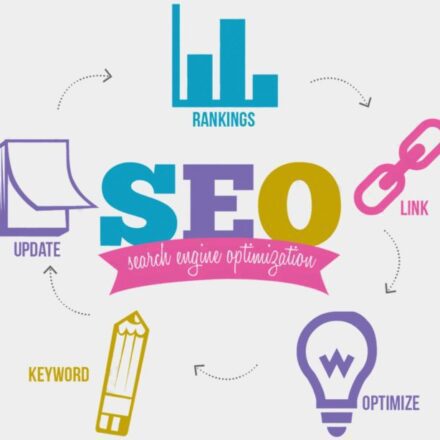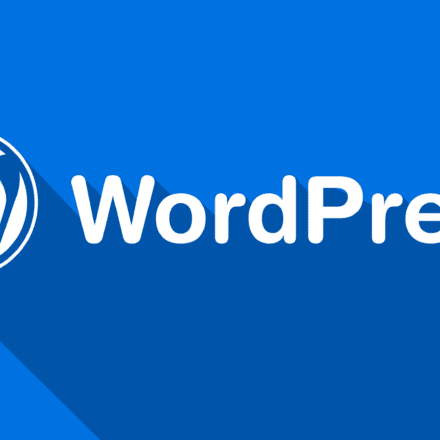Excellent software and practical tutorials
P60/P50/Mate series is done in 5 minutes, a tutorial on downloading Google Play and installing Google Service Framework and App Store on Huawei phones
Huawei mobile phonedownload google play How to install on Huawei phonesGoogle ServicesframeGMS, Google Play and various Google apps. The specific steps to achieve this goal using the GBOX app are explained in detail, including downloading and installing GBOX, setting permissions, logging into a Google account, downloading and installing apps, etc. In this way, users can use Google-related services and apps normally on Huawei phones.
- Install Google Store and apps on Huawei phones through GBOX APP.
- A scientific Internet connection and a Google account are required.
- After downloading GBOX, install the stable version and set permissions.
- Install the HMS core dependency package and allow necessary permissions.
- Log in to the Google Store using your Google account and download the required apps.
- All applications depend on GBOX, and deleting GBOX will result in the loss of applications.
- Demonstrates installation of WhatsApp and LinkedIn apps.

Install Google Services Framework GMS on Huawei phones
- How to install Google Services Framework GMS, Google Play and various Google apps on Huawei phones
- Use the GBOX app to achieve this, including downloading and installing GBOX, setting permissions, logging into your Google account, downloading and installing the app
- In this way, users can use Google-related services and applications normally on Huawei phones.
Download Google Play on Huawei phones Install Google Play on Huawei or any Android phone
In this tutorial, we will show you how to install the Google Play Store on your Huawei phone or any Android device so that you can download and use various applications. Since some Huawei phones lack the Google framework, the traditional method may not be able to successfully install it. We will achieve this through an application called GBOX.
Prerequisites
Before you begin, make sure that:
- Your phone can access the Internet scientifically (i.e. using a VPN).
- You have a Google Account (Gmail).
Step 1: Download and install GBOX
- Scientific Internet Access: Make sure your VPN is working properly.
- Get GBOX: Open Google Chrome and paste the GBOX URL in the address bar:https://www.gboxlab.com/
- Download GBOX:
- Go to the GBOX official website and choose to download the stable version.
- If it says "Download anyway", click "Details" and continue downloading.
- Install GBOX:
- After the download is complete, double-click the installation file to install it.
- Some phones (such as Xiaomi) require verification, please enter your account and password. If your Huawei phone has Pure Mode turned on, please turn it off.
Step 2: Configure GBOX
- Post-installation setup:
- Open GBOX and click "Verify and Install".
- Enter your password as prompted and complete the verification.
- Permission settings:
- Go to your phone's Settings menu.
- Find "Application Management" in "Application Settings" and then find GBOX.
- Open GBOX's "Permission Management" and allow desktop shortcuts and WiFi access.
- Enable GBOX's auto-start function.
Step 3: Install HMS Core
- Dependency package installation:
- Open GBOX and agree to the terms.
- Install the necessary dependency package HMS Core as prompted.
- Allow GBOX to run in the background and optimize battery usage.
Step 4: Log in to your Google account
- Launch Google Play Store:
- Open GBOX, find and launch Google Play Store.
- Make sure the VPN is in global mode and maintain scientific Internet access.
- Log in to your Google account:
- Enter your Gmail account and password, click "Next" and agree to the terms.
- After successfully logging in, the Google Play Store will display your account information.
Step 5: Download the App
- Search and Download:
- Search for the desired app (e.g. WhatsApp) in the Google Play Store.
- Click "Install" and wait for the download and installation to complete.
Precautions
- GBOX cannot be deleted:
- All apps downloaded through GBOX are dependent on GBOX, and deleting GBOX will render these apps unusable.
- Repeat to install other apps:
- You can follow the same steps to download and install other apps, such as LinkedIn.
Example Operation
- Install WhatsApp:
- Open Google Play Store, search for and install WhatsApp.
- After completing the installation, the WhatsApp icon will appear on the main interface.
- Install LinkedIn:
- Search for LinkedIn in the Google Play Store.
- Follow the prompts to skip payment binding and wait for the download and installation to complete.
Download Google Play on Huawei phones. Through the above steps, you can successfully install the Google Play suite on Huawei or any Android phone, and download and use the applications you need through the Google Play Store.