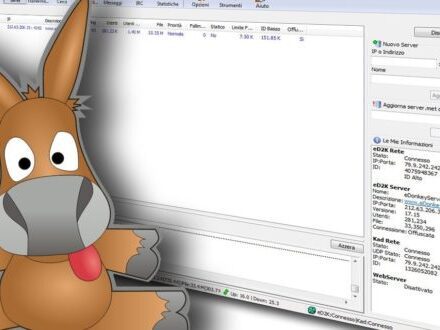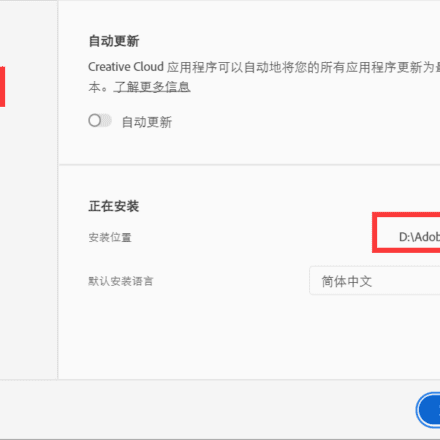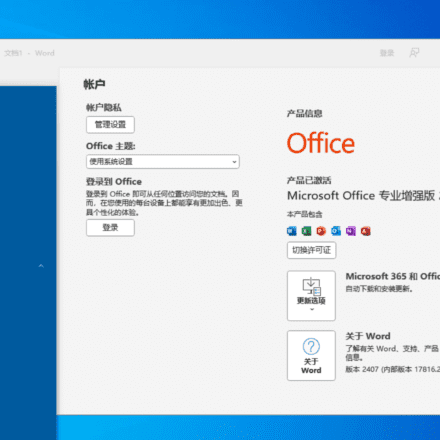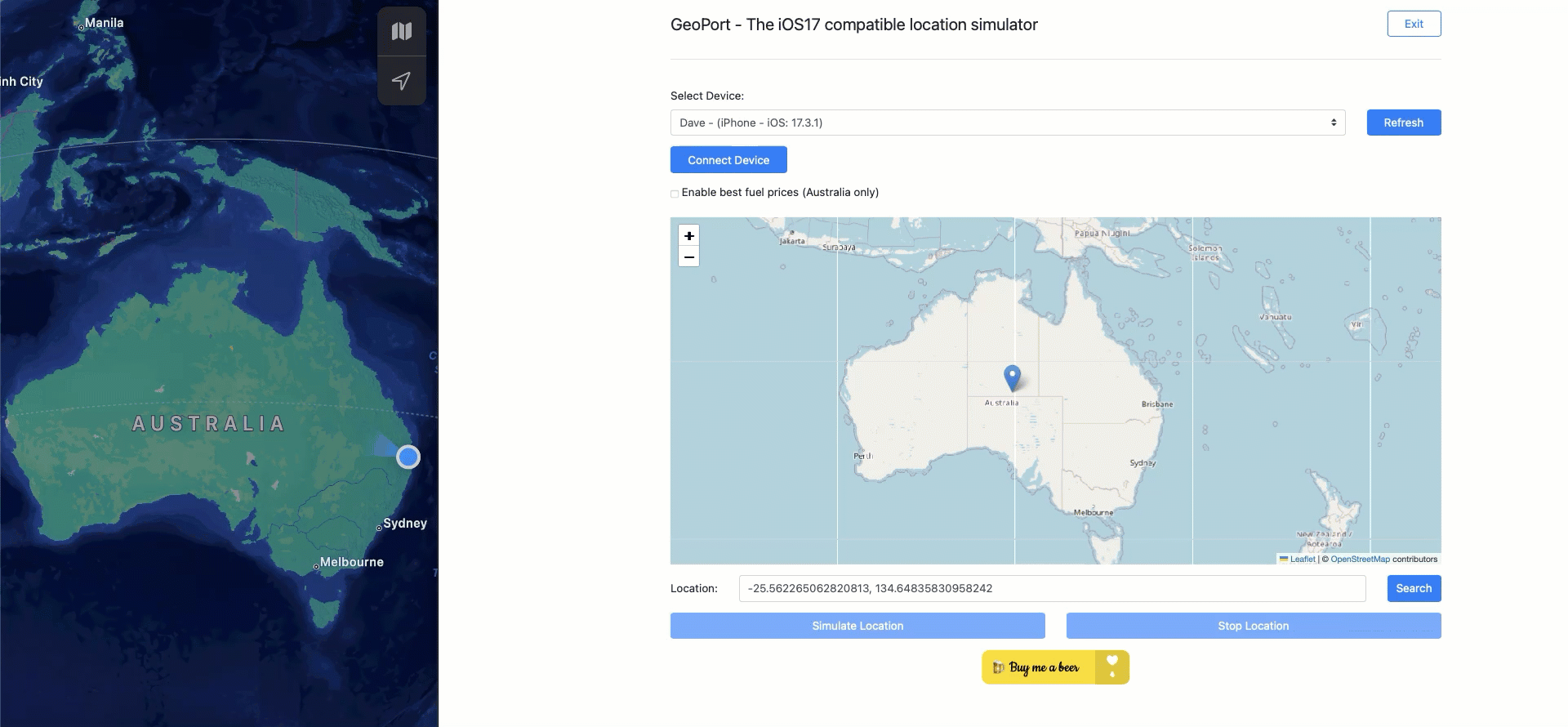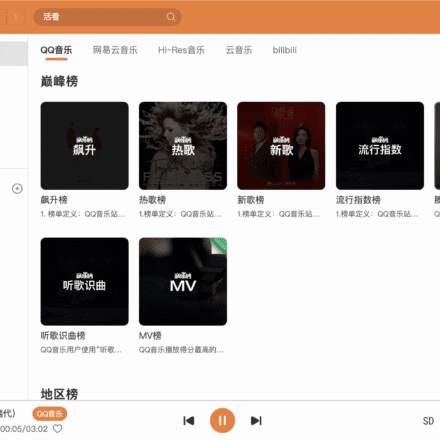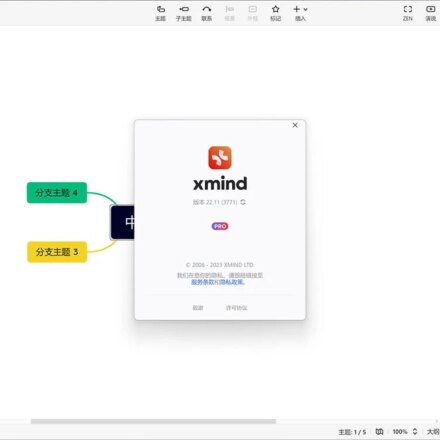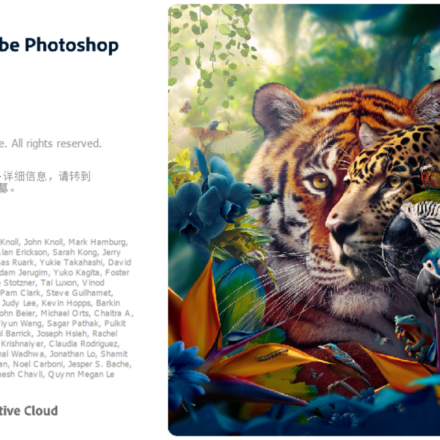Excellent software and practical tutorials
Parallels Desktop A professional Mac virtual machine
Parallels Desktop It is a powerful and popular virtual machine software designed for running other operating systems (such as Windows, Linux, and other versions of macOS) on macOS. With Parallels Desktop, users can seamlessly run Windows applications and games on Mac computers without restarting the computer. The software provides excellent performance and ease of use, making switching between different operating systems easy.

Main functions and features:
- Seamless Integration: Support for Coherence mode, which enables Windows applications to run and display like macOS applications without switching between the two operating systems.
- high performance: Optimized virtual machine engine that provides excellent speed and performance, supports DirectX and OpenGL, and provides a smooth running experience for graphics-intensive applications and games.
- Simple installation: Provides one-click installation of Windows and other operating systems, simplifying the virtual machine setup process.
- Shared resources: Allows sharing of files, folders, clipboard, and drag-and-drop operations between the host and virtual machines, enhancing work efficiency.
- Cross-platform compatibility: Supports running Windows, Linux, macOS and other operating systems in virtual machines to meet various development, testing and daily use needs.
- Snapshots and backups: Provides snapshot and backup functions to facilitate users to restore to the previous system state when needed and ensure data security.
- Multi-monitor support: Optimized support for multiple monitors, enhancing flexibility for work and entertainment.
- Regular updates: Parallels Desktop regularly releases updates and improvements to ensure that users always enjoy the latest features and best performance.

Software Description
Just install it directly, the activation file serial number is built-in and no registration and activation is required
Attention! If it says there is a new version that needs to be updated! Do not update! Do not update! Do not update! It will become invalid!!!
Solution to the problem of not being able to connect to the Internet under Parallels Desktop 16 big sur
Go to /Library/Preferences/Parallels (click Go -> Go to Folder in the Finder menu bar).
Open the network.desktop.xml file.
Search UseKextless
turn up
<>-1UseKextless>
or
<>1UseKextless>
Modified to
<>0UseKextless>
If we can't find this tag, then create it under the root tag, as shown below
Click Save and enter the power-on password.

Solution to USB not working in Parallels Desktop 16 Big Sur
USB not recognized problem:
Go to the /Library/Preferences/Parallels folder.
Open the dispatcher.desktop.xml file.
turn up
<>0USB>
Modified to
<>1USB>
After modification, restart Parallels Desktop and Windows to perfectly solve the above problems.
Parallels Desktop Download
https://pan.baidu.com/s/1w3RE0aLO_GBscG-SGTaDSg?pwd=zapu
https://pan.tmioe.com/software/ParallelsDesktop/