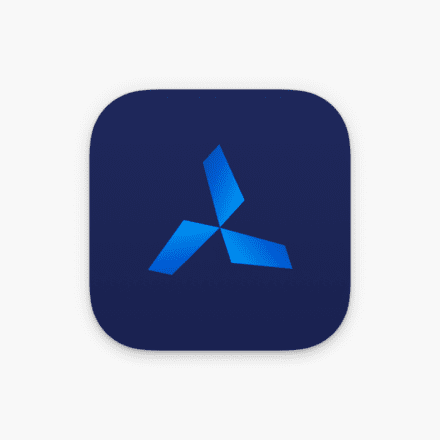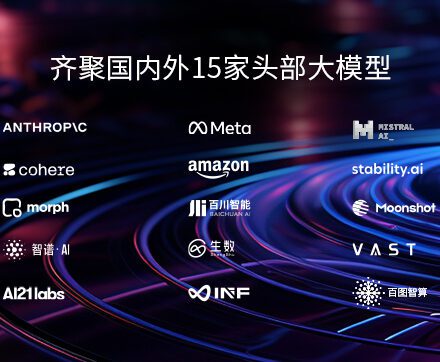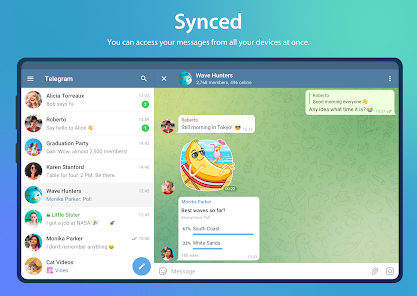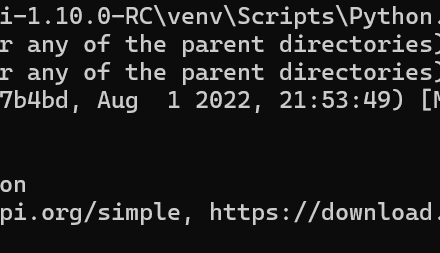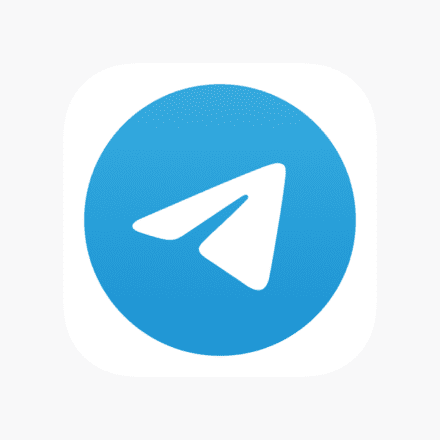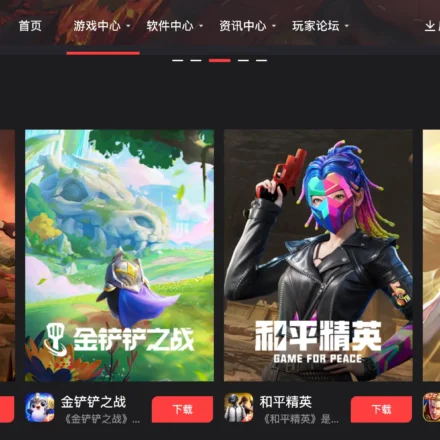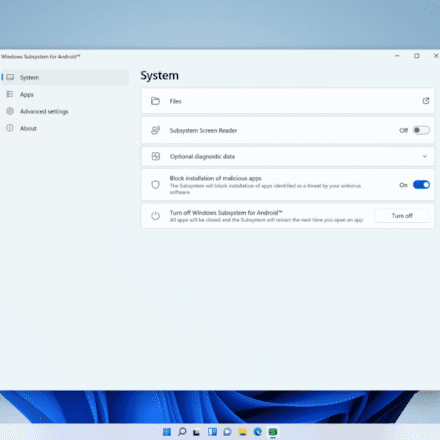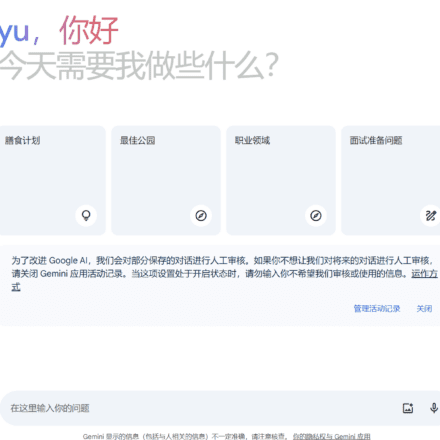Excellent software and practical tutorials
Solve the problem of cumulative update KB5051987 for Windows 11 Version 24H2
During installation Windows 11 Version 24H2 ofCumulative updates KB5051987 WhenmistakeCode 0x80071160This is usually due to Windows Update componentsA problem occurred, system files were damaged orAntivirus softwareThere are many ways to solve this problem. First, you can tryManual Downloadand installrenew, to bypass the error in automatic updates. Secondly, restart Windows Update Serviceand Background Intelligent Transfer Service (BITS) can sometimes restore update functionality. If antivirus software is interfering, temporarily disabling it and trying the installation again may also help. Another solution isReset This includes stopping the relevant services and renaming the update cache folder, then restarting the services. If the above methods do not work, users can try using the Windows Update Troubleshooting Tool or contact Microsoft Support for more help. With these steps, mostInstallation Errorscan be repaired to ensure that the system is updated in a timely manner and remains secure.
 In trying tox64-based systemsWhen installing the cumulative update KB5051987 for Windows 11 Version 24H2, you encountered error code 0x80071160. This error may be related to the abnormal state of system components or services. Here are some possible solutions:
In trying tox64-based systemsWhen installing the cumulative update KB5051987 for Windows 11 Version 24H2, you encountered error code 0x80071160. This error may be related to the abnormal state of system components or services. Here are some possible solutions:
To manually download and install the update:
- access Microsoft Update Catalog.
- Type "KB5051987" in the search bar and press Enter.
- Find the updated version for your system, download it, and install it manually.
Restart the Windows Update service:
- Press
Win + Rkey, enterservices.msc, then press Enter. - Find "Windows Update" in the list of services, right-click and select "Restart".
- Similarly, find Background Intelligent Transfer Service (BITS), right-click and select Restart.
- Press
Temporarily disable your antivirus software:
- Sometimes, third-party antivirus software can interfere with system updates.
- Try temporarily disabling your antivirus software and then try installing the updates again.
- Once the installation is complete, make sure to re-enable your antivirus software to keep your system safe.
Reset Windows Update components:
- Open a command prompt as an administrator (search for "cmd" in the start menu, right-click and select "Run as administrator").
- Enter the following commands, pressing Enter after each line:
- These commands will stop the relevant services, rename the update cache folder, and then restart the services.
Please note that the above methods are mainly based on earlier versions of Windows. Since you are using Windows 11 Version 24H2, the specific steps may be different. If the problem persists, it is recommended that you contact Microsoft Support or visit its official website to obtain the latest solution.
In addition, you can refer to the following video tutorial to learn how to fix Windows Update error 0x80071160: