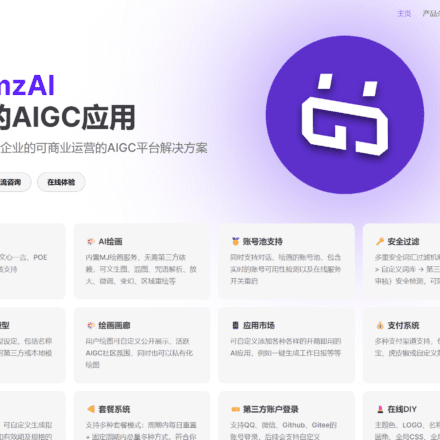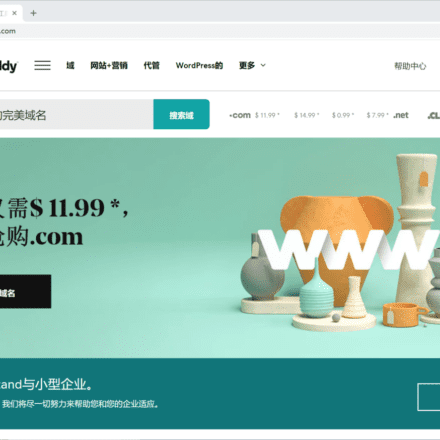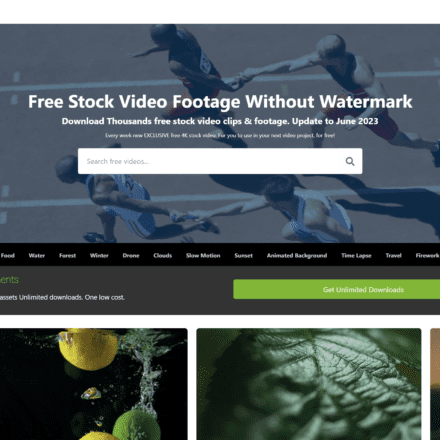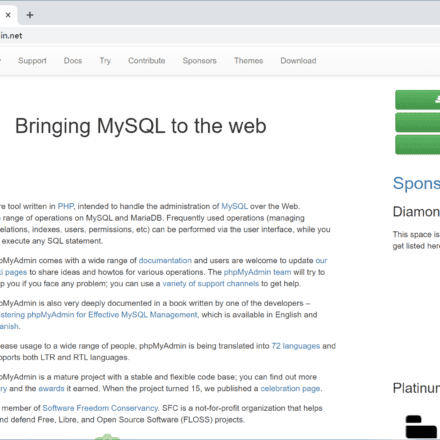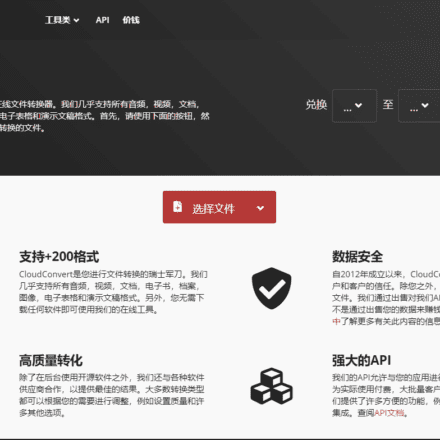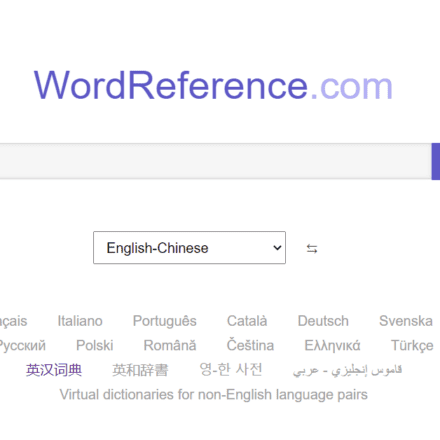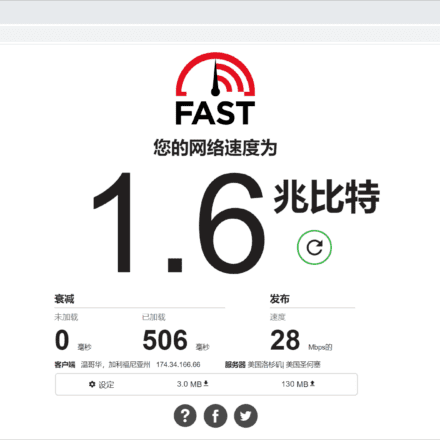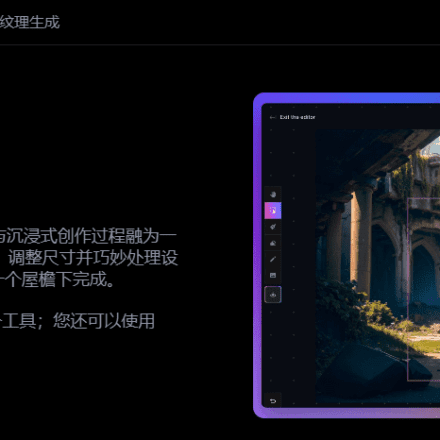Excellent software and practical tutorials
Check DNS propagation
Regardless of whether you recently changed DNS Whether you recently changed your DNS records, switched web hosts, or launched a new website - checking that your DNS records have propagated globally is vital. DNS Checker offers a free DNS propagation checking service that checks Domain Name System records against a selected list of DNS servers in multiple regions around the world. Perform a quick DNS propagation lookup for any hostname or domain and check DNS data collected from all available DNS servers to confirm that DNS records have fully propagated.
Website address:https://dnschecker.org/
 DNS Propagation Checker - How do I check DNS propagation globally?
DNS Propagation Checker - How do I check DNS propagation globally?
Perform a fast DNS propagation lookup for any domain. Our DNS propagation test tool features a comprehensive list of 100+ global DNS servers, making global DNS checking easier than ever. It is designed to collect, parse and display all DNS propagation results on a map, not just a text-based propagation report.
It visually represents how your DNS changes propagate across different DNS servers in different regions around the world. This enhances your understanding and makes it easier to identify any regional differences or issues. Now monitor and manage your DNS records efficiently.
Here’s how you can perform a free DNS propagation test online using our tool:
Enter the domain name or host name
First provide the website domain name for which you want to perform a DNS propagation test.
Select DNS record for propagation status check
Select the DNS record whose propagation status you want to check. Click the drop-down menu next to the search bar and select any of the following records:
- A Record: Contains the IPv4 address information of the host name.
- AAAA Record:Contains the IPv6 address information of the host name.
- CNAME Record: Also called an alias record. It points a subdomain to its domain, just like http://www.dnschecker.org point to dnscheckerSame as .org.Lookup via CNAME record, get a comprehensive view of your domain's CNAME records.
- MX Records: Contains information about where the domain's email should be routed to and the mail server priority.Find MX Recordsfor more information about domain MX records.
- NS Record: Contains information about the authoritative name servers for a domain.NS CheckerWill give you all the name servers associated with the domain.
- PTR Record: Used forReverse IP lookup,Maps IP addresses to domain names, thereby identifying the host associated with a specific IP address.
- SRV Records: Specifies the location and configuration of a specific service, such as email or Voice over IP (VoIP), allowing clients to discover and connect to the appropriate server.
- SOA Record: The authority is responsible for storing and specifying information about DNS zones.
- txt Record: Usually used for other DNS record configuration, such asSPF,DKIMorDMARC Records.
- CAA Records:Used to assist by highlighting which authorities can issue certificates for a domain SSL verify.
- DS Records:Acts as a delegate signer, maintaining the chain of trust between the parent and child zones.DS Record LookupTools to dig deeper.
- DNSKEY record:Contains public signing keys, such as the Zone Signing Key (ZSK) and Key Signing Key (KSK). CheckDNSKEY Recordsfor more information.
Perform fast DNS propagation
Once everything is set up, click Search to run our DNS propagation check tool. It will take a few moments for the results to appear, highlighting all of the server locations and their respective propagation statuses.
There are a few things to keep in mind when checking DNS propagation status:
- ✔️ Indicates that the DNS record has propagated.
- ❌ Indicates that the DNS record has not yet propagated.
To be more clear, a green check mark indicates that the requested DNS record is available in the DNS server, while a cross indicates that it is not. A green check mark may also mean that the DNS record matches the updated value set by the user in the Expected Value field. Conversely, a cross mark may mean that the value does not match the expected or updated value (the value that the user expected).
How do I add custom DNS servers?
If you would like to add a DNS server, it is easy to do using our tool. Simply click the "+" button and enter the following information:
- DNS name
- Domain name resolution IP
- DNS Provider
- DNS Map Latitude
- DNS Map Longitude
The DNS name and DNS IP address must be specified, otherwise it will not work.
Our tool also allows you to add custom DNS servers to the public DNS list if needed.
How to add expected value of IP address?
If your IP address has now changed, use the smart controls to specify the expected value of the new IP address by highlighting it as Regular Expression, Contains Number, or Matches Number Exactly.
You can also do the following...
If needed, you can go to the DNS List section to take advantage of our tool's smart search feature. It will allow you to check the DNS propagation status of your website:
- IP address
- mainland
- nation
Simply click on the appropriate IP address type, continent name or country name (server location). Our DNS Status Checker will reload, allowing you to enter a hostname or IP and verify its propagation status accordingly.
Let's say you want to check the DNS propagation status for a website in Asia (Continent). Click on it and follow the previous instructions. It will show you if the DNS for a given hostname has been propagated in the Asian continent. The same goes for IPv4, IPv6 and all countries around the world.
Frequently Asked Questions
Here's everything you need to know about the inner workings of DNS!
What is the Domain Name System?
The Domain Name System (DNS) is a hierarchical, decentralized system that maps domain names to IP addresses. It is the Internet's equivalent of a phone book, mapping human-readable domain names to IP addresses.
What is DNS resolution?
DNS resolution converts domain names into their server IP addresses. You needThe IP address of the siteTo know it is Internet The position on.
Four DNS servers work together (in a chain) to translate a domain name into its IP address, allowing the requested web resource to load on the user's screen.
The DNS resolution process works as follows:
- Recursive DNS Server (DNS Resolver):These servers are the first servers in the DNS checking process. They receive DNS queries from clients and resolve human-readable domain names into IP addresses. This server keeps track of the IP addresses of the searched domains or host names.
- Root DNS Servers:These servers sit at the top of the DNS hierarchy and provide resolvers with a list of top-level domain (TLD) servers.
- TLD Name Servers: These servers return the authoritative name servers for each domain. They are responsible for handling requests for specific top-level domains such as .com, org, etc. The .com TLD name servers will return results for abc.com but not abc.org.
- Authoritative DNS Server:These servers are the last stop in the DNS resolution process. The authoritative name servers for the searched domain hold the actual DNS records and respond to queries with the correct IP addresses.
How does the DNS process work?
Suppose you request to open the URL in a web browser bar https://xyz.com. Here’s how it works:
- Your browser sends a DNS query to a DNS resolver (recursive server), which is usually provided by your Internet Service Provider (ISP).
- The recursive resolver checks its cache to see if it already has the DNS information for the requested domain name. If so, it is returned to your computer, and the process ends.
- If the recursive resolver does not have the DNS information in its cache, it will send a query to the root DNS servers. These servers maintain a database of all top-level domains, such as .com, .org, .net, etc.
- The recursive resolver then contacts the root DNS server, which responds to the query with the IP of the appropriate TLD (top-level domain) DNS server.
- TLD DNS servers respond to queries by referring to the authoritative DNS servers for that domain name. These servers are responsible for maintaining the DNS records for the domain.
- The authoritative DNS server responds to the query with the DNS record for the requested domain name.
- The DNS resolver caches the updated/latest acquired DNS records and returns them to your computer, which can now be used for whatever purpose those records were requested for.
What is DNS propagation?
DNS propagation is the time it takes for DNS changes to update across the global Internet. It can take up to 48 hours to propagate globally.Global DNS Propagation Checker to quickly get a report on the status of your DNS propagation.
How are DNS records propagated?
When you update your DNS records, it can take up to 48 hours for the changes to take place. During this time, ISPs around the world update their DNS caches with the new DNS information for your domain.
However, due to varying levels of DNS caching, it may take some time for the DNS records to propagate. Therefore, some visitors may be directed to the old server IP until the DNS propagation process is complete worldwide. However, most visitors will see the updated DNS records shortly after the change.You can find it from our DNSFind A, AAAA, CNAME and other DNS records in the tool.
Why does DNS propagation take time?
Suppose you change the nameservers for your domain and request to open your domain on a web browser. Your request is not sent directly to the hosting. Each ISP node first checks its DNS cache to see if it has the DNS information for the domain. If it is not there, it will look for it by getting the DNS information from the authoritative DNS server for the domain to serve the user's request. It also saves that information for future use to speed up the DNS lookup process. Therefore, the new nameservers do not propagate immediately. ISPs have different cache flushing levels, resulting in some ISPs still having old DNS information in their cache.
Why is DNS not propagating?
ISPs around the world have different levels of caching. A DNS client or server can cache information about DNS records in its DNS cache. This information is cached temporarily, and when the TTL (Time To Live) expires, the DNS server will fetch the updated DNS information.
Notice:If your new DNS changes are still not reflected, you canDNS health checkto ensure your DNS changes are compliant and follow standards. You can alsoFlush DNS cache.
What happens if the domain does not exist?
The DNS server returns a Name Error, also known as an NXDomain response (for a nonexistent domain) to indicate that the queried domain name does not exist.
What port does DNS use?
DNS uses both TCP and UDP port 53. However, the most common port used by DNS is UDP 53. This port is used when a client computer communicates with a DNS server to resolve a domain name. When using UDP 53 for DNS, the maximum size of a query packet is 512 bytes.
TCP 53 is primarily used for zone transfers and when the query packet exceeds 512 bytes. This is true when using DNSSEC, which adds additional overhead to the DNS query packet.You can use port scanner onlineTest all server ports.
What is a DNS failure?
DNS failure means that the DNS server cannot convert the domain name into an IP address in a TCP/IP network. This failure may occur within a company's private network or on the Internet.
What is the best DNS server?
Some of the bestGlobal DNS Serversas follows:
- Google Public DNS:
- IPv4:
- Basic:
8.8.8.8 - secondary:
8.8.4.4
- Basic:
- IPv6:
- Basic:
2001:4860:4860::8888 - secondary:
2001:4860:4860::8844
- Basic:
- IPv4:
- Turn on DNS:
- IPv4:
- Basic:
208.67.222.222 - secondary:
208.67.220.220
- Basic:
- IPv6:
- Basic:
2620:119:35::35 - secondary:
2620:119:53::53
- Basic:
- IPv4:
- Quad9 (Malware Blocking Enabled):
- IPv4:
- Basic:
9.9.9.9 - secondary:
149.112.112.112
- Basic:
- IPv6:
- Basic:
2620:fe::fe - secondary:
2620:fe::9
- Basic:
- IPv4:
- DNS. Observation:
- IPv4:
- Basic:
84.200.69.80 - secondary:
84.200.70.40
- Basic:
- IPv6:
- Basic:
2001:1608:10:25::1c04:b12f - secondary:
2001:1608:10:25::9249:d69b
- Basic:
- IPv4:
- Comodo Secure DNS:
- IPv4:
- Basic:
8.26.56.26 - secondary:
8.20.247.20
- Basic:
- IPv4:
- Yunyao:
- IPv4:
- Basic:
1.1.1.1 - secondary:
1.0.0.1
- Basic:
- IPv6:
- Basic:
2606:4700:4700::1111 - secondary:
2606:4700:4700::1001
- Basic:
- IPv4:





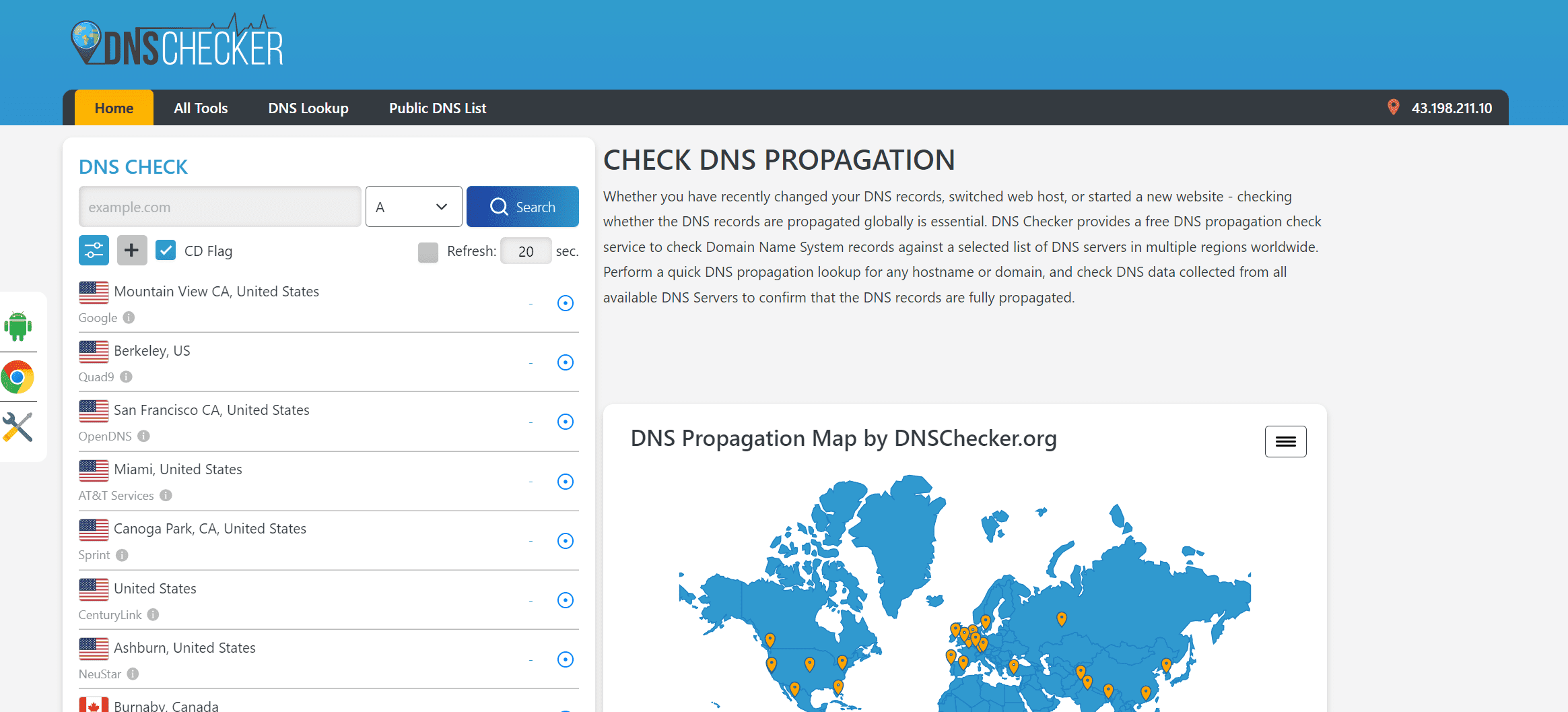 DNS Propagation Checker - How do I check DNS propagation globally?
DNS Propagation Checker - How do I check DNS propagation globally?