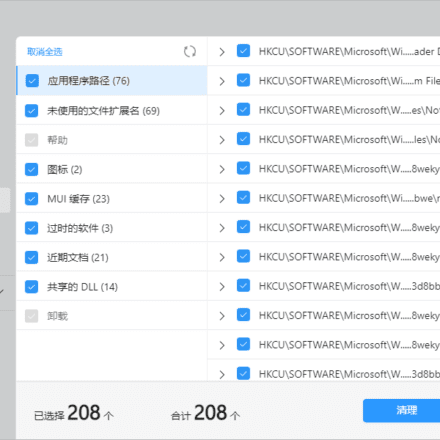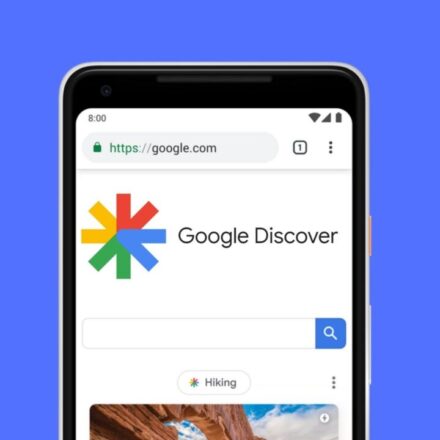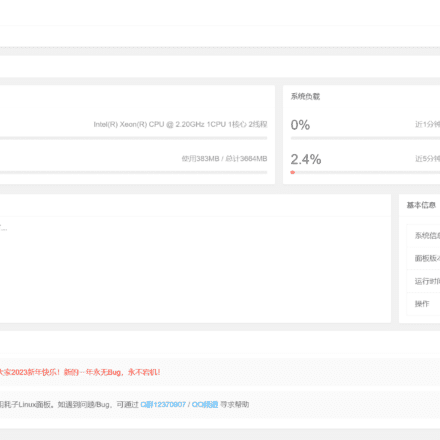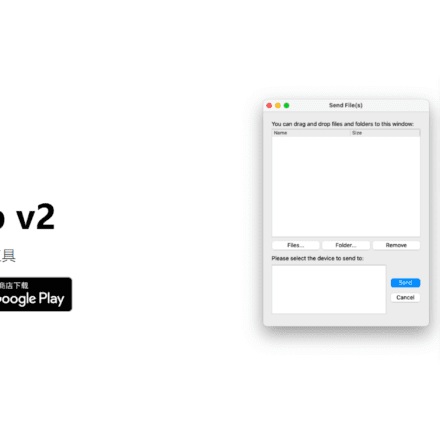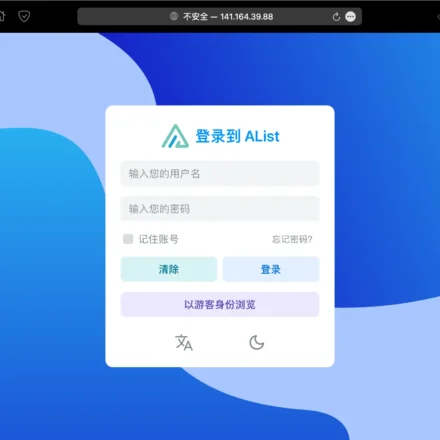Excellent software and practical tutorials
Install win11 on VM
vmVirtual MachinesInstallwin11 How to install Win11 in a virtual machine? How to install Win11 system in a virtual machine? Let me tell youInstall win11 on VMmethod.
As we all know,Windows 11 The motherboard and CPU of the installed model are limited. If your motherboardDoes not support TPM2.0Or your CPU model is too old to install Windows 11, so can you install it successfully on a virtual machine? Follow me and follow the steps step by step.
Windows 11 official image download
Before installing win11 on a VM, you first need to download the official installation file of Windows 11.ISOdocument.MicrosoftDownload Windows 11 from the official website or MSDN
Current version:Windows 11 2022 Version 22H2
Microsoft official Windows 11 Downloadaddress:https://www.microsoft.com/en-us/software-download/windows11
Also available inmutazDownload from Mutaz.net,Software DownloadWebsite, providingMac,Android No registration is required for this website.GoogleOnly after translation can you access the English software download website normally.
Creating a virtual machine
Install win11 on the VM VMware Create a virtual machine in Workstation 16 Pro. Currently, the virtual machine does not support the installation of Windows 11.
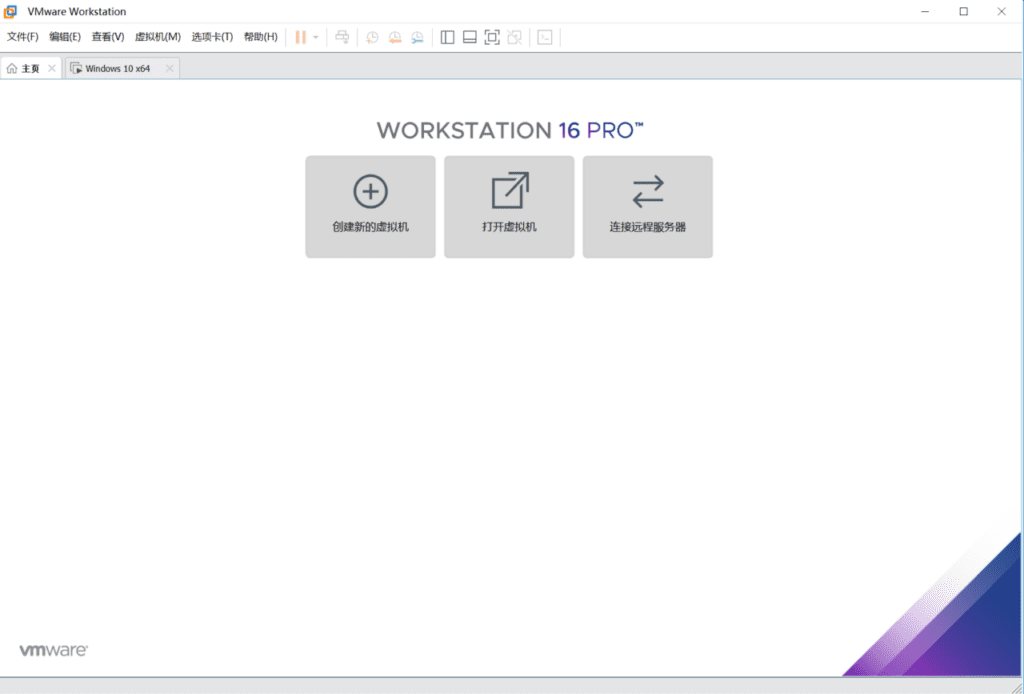
Click Create a new virtual machine, select Typical Configuration, and click Next to install the virtual machine.
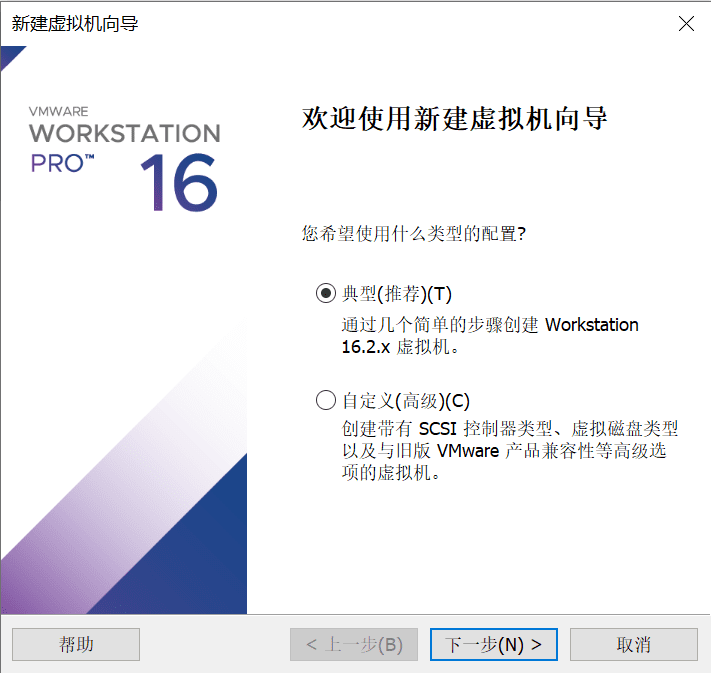
In the step of selecting the operating system, choose to install the operating system later. Currently, VM does not support Windows 11.
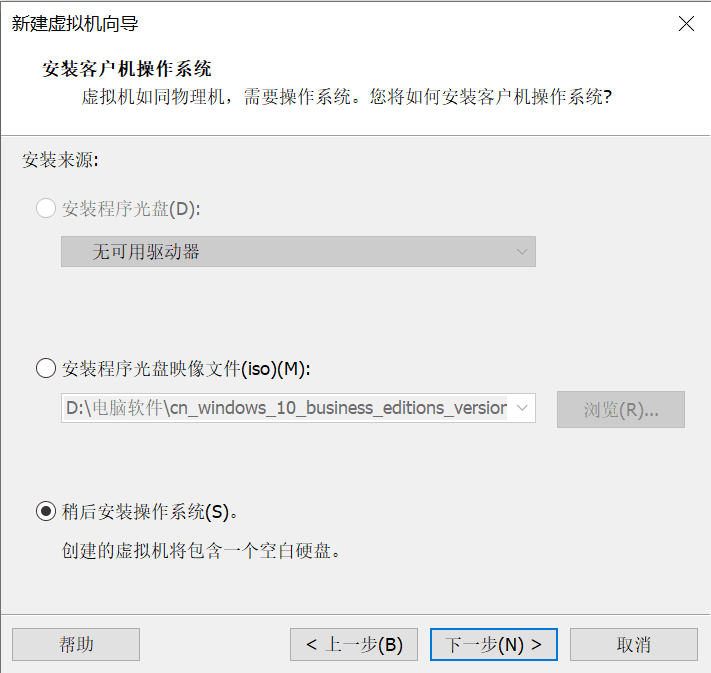
When selecting the client operating system, choose Windows 10 x64. This version is closest to Windows 11 and can be used compatibly.
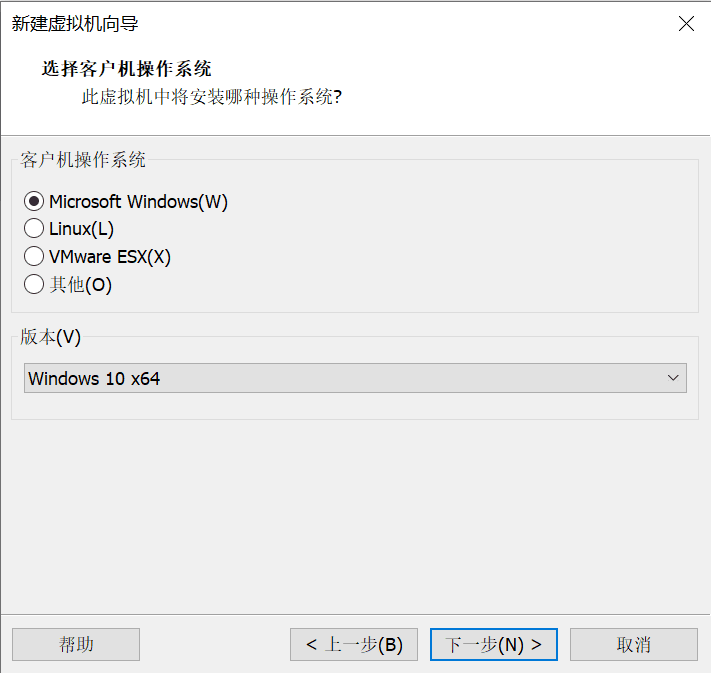
Customize the virtual machine name, for exampleWindows 11 For x64, select a larger hard disk as the location to save the virtual machine.
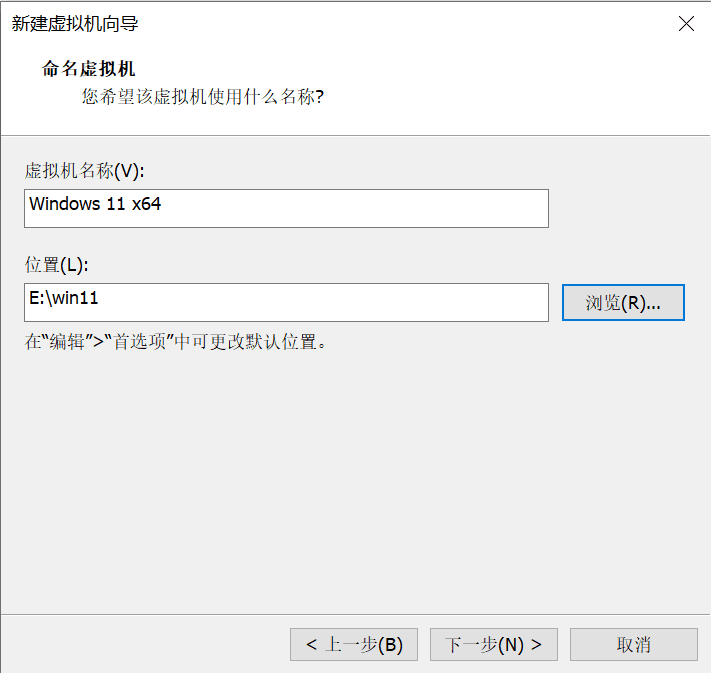
Custom disk size, 60G is recommended. If you have more space, you can fill in a larger size. The size of the VM virtual machine is determined by the actual space occupied. Setting a higher size will save you the trouble of expanding the hard disk in the future. Next, choose to store the virtual disk as a single file. This choice varies from person to person. I personally prefer to store it in a single file. Storing multiple files will reduce the performance of large-capacity disks.
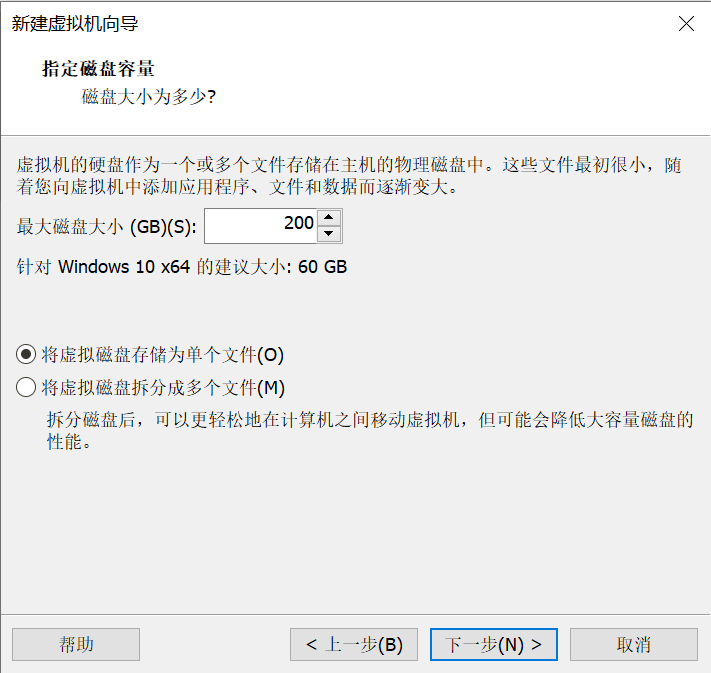
It is recommended to increase the memory. Windows 11 should consume more memory. The CPU can be allocated by itself. The default is 2 CPU cores. Since Windows 11 is installed, the minimum memory is 4G. 4-16G is recommended. It depends on your own situation.
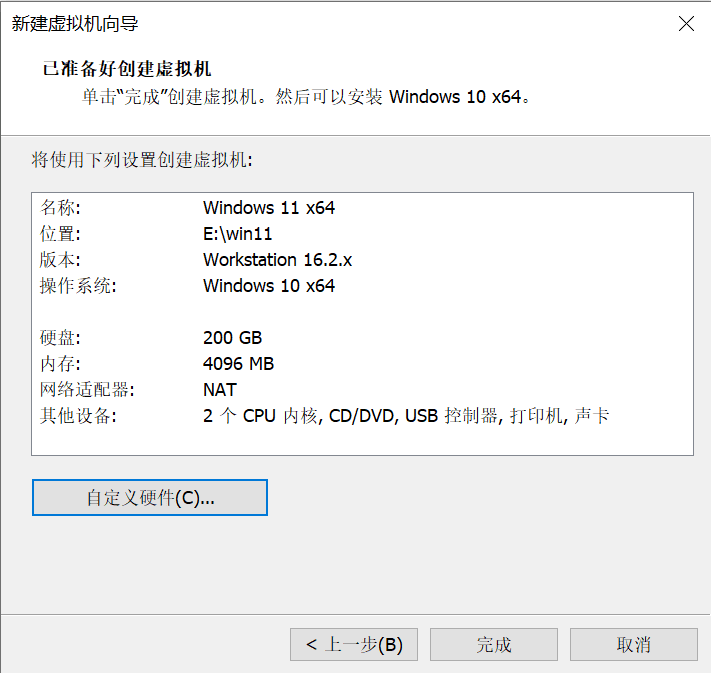
After clicking Finish, the virtual machine has been created, and then proceed to install the Windows 11 system.
Install Windows 11 on VMware virtual machine
Click CD/DVD(SATA) on the virtual machine interface, the virtual machine settings will pop up, click CD/DVD(SATA), select the ISO image file to connect, browse the computer, and select the win11 image file you downloaded before. After selecting, click OK.
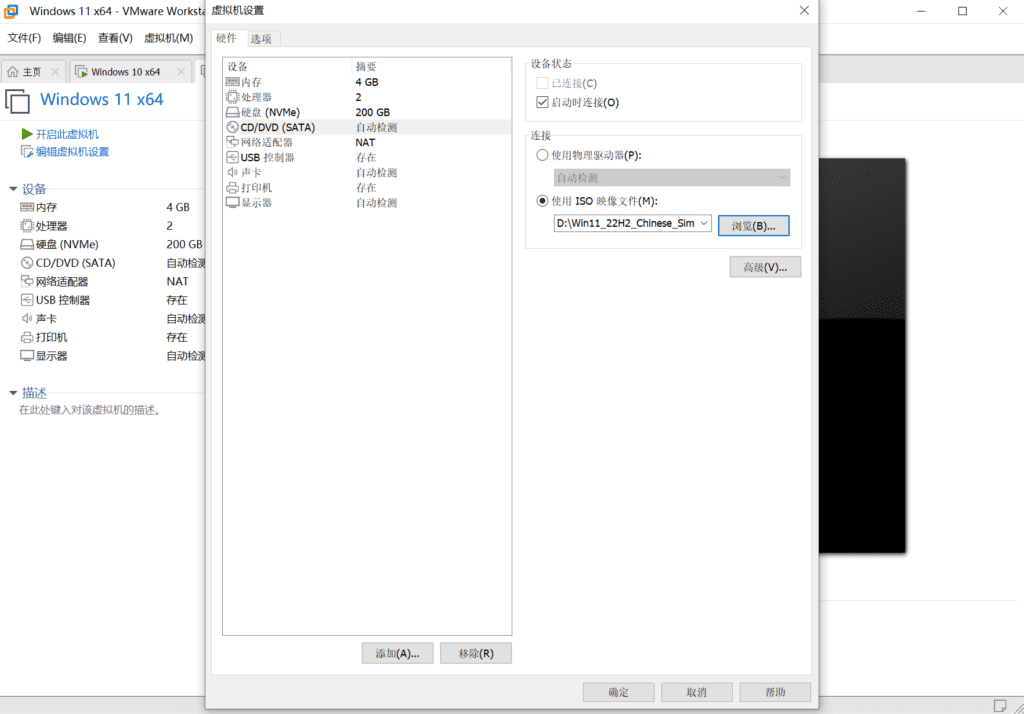
At this time, the virtual machine is still turned off. Click to turn on this virtual machine and enter the win11 installation mode.
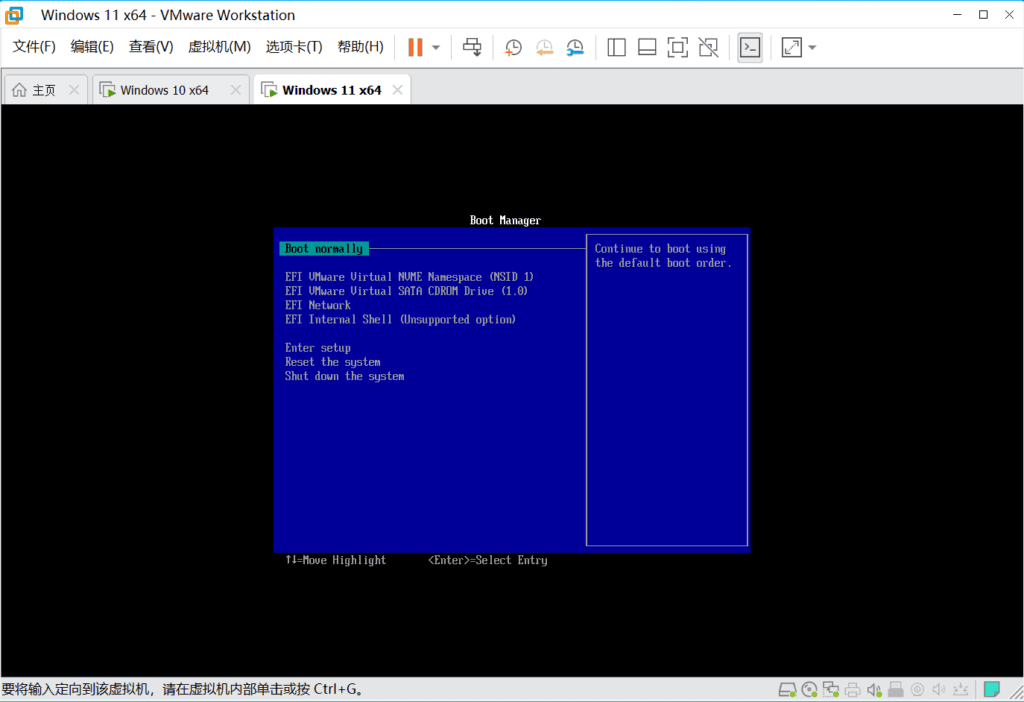
choose EFI VMware Virtual SATA CDROM Drive (1.0)
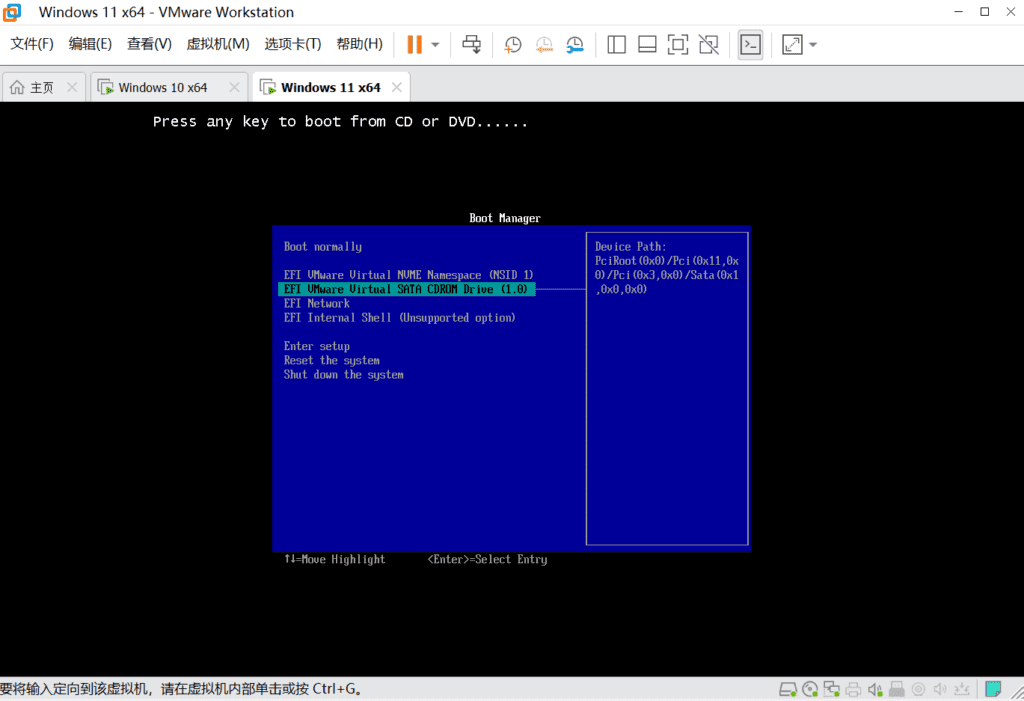
If your computer supports Windows 11 installation, you will then enterWindows 11 installationinterface.
If your computer does not support the installation of Windows 11 at this time, it will be stuck at this step and cannot be installed. How can you continue the installation?
Virtual Machine UsageInstall win11 with USBYou can refer to this article:Installing win11 22H2 on an old computer only requires a USB drive
First you need to create aUSB flash driveStart the disk, and then boot the USB disk in the virtual machine.
VMware virtual machine settings USB boot
Prepare the Windows 11 USB boot disk, insert the USB disk into the computer, then select the connected virtual machine, select Windows 11 x64, and then confirm.
Note: Windows11 x64 is the name of the win11 virtual machine you created. You need to connect the USB drive to the virtual machine you created.
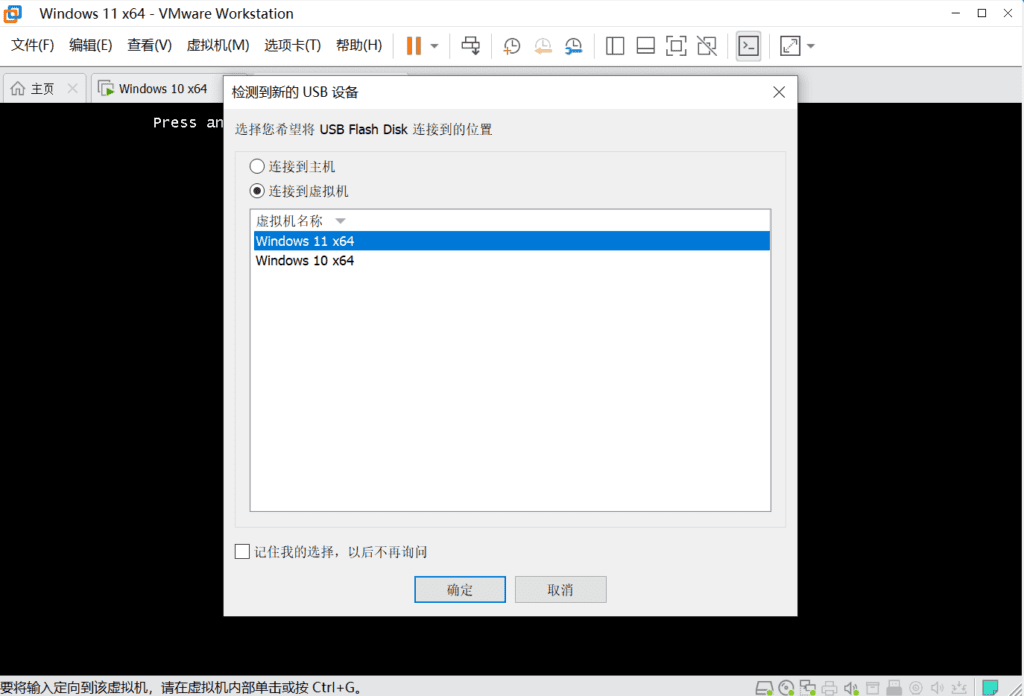
Then shut down the virtual machine and restore the settings to default in CD/DVD (SATA) without specifying an ISO image file.
Restart the virtual machine, and it will automatically connect to the USB drive to start. Then proceed to the Windows 11 installation steps.
Note: If your computer cannot automatically connect to the USB drive after starting the virtual machine, or prompts that the permissions are insufficient, you can close the VM software and then run the VM software in administrator mode.
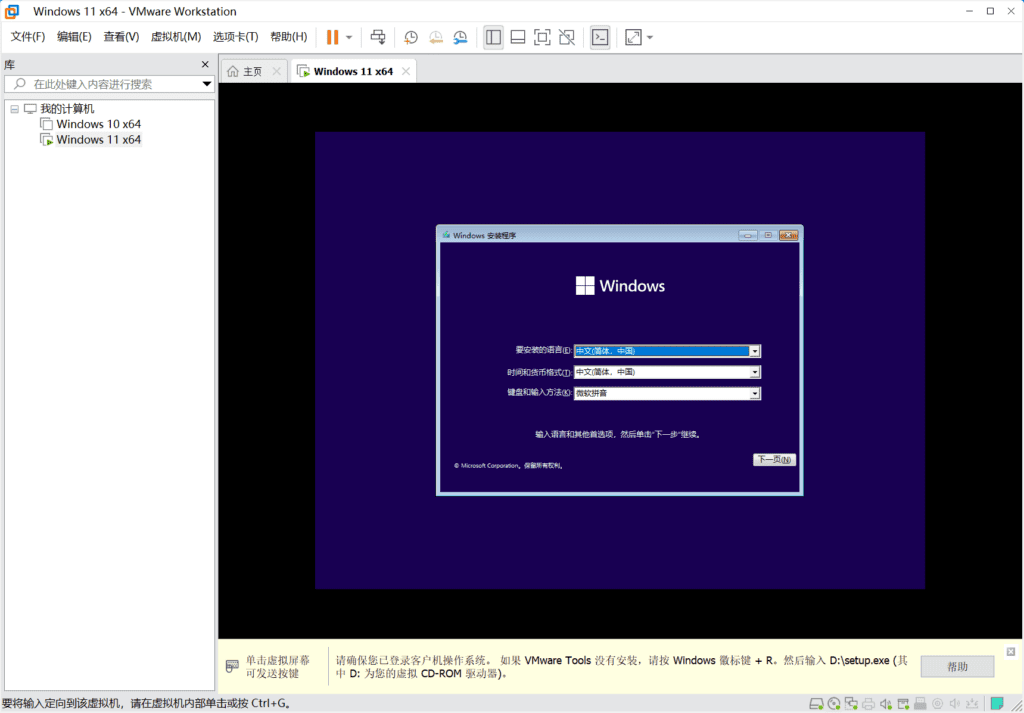
After the default language is selected as Chinese, click Next. In the Activate Windows option, click I don’t have a product key to install without a key.
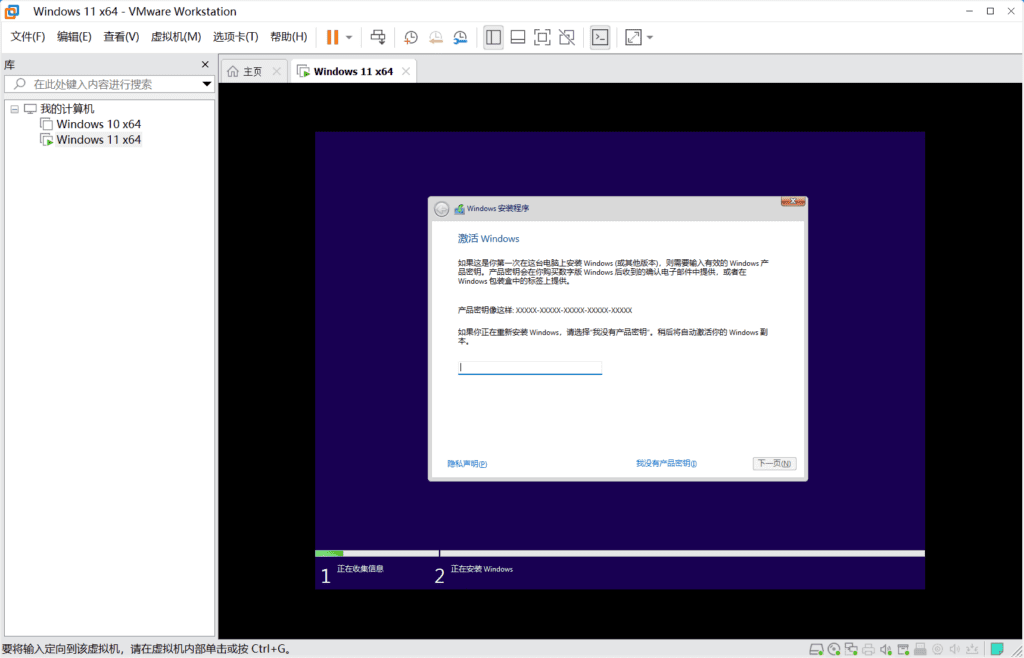
It is recommended to install window11Professional Edition, the professional version has more features, and you can also choose to install the home version or educational version.
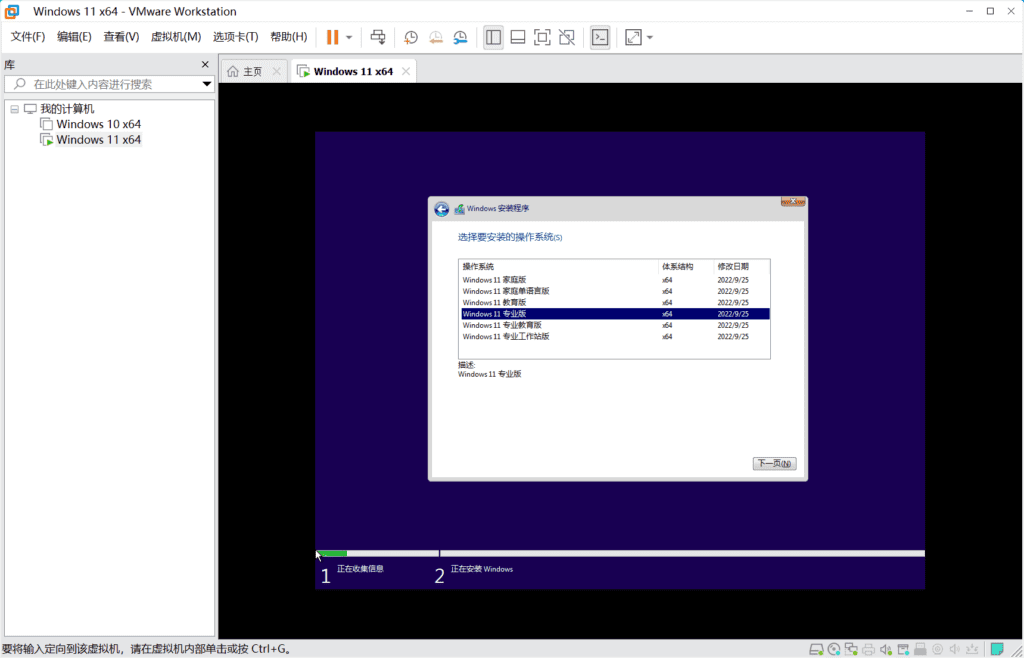
Choose to install only Windows without upgrading, and clickNew, create disk partitions.
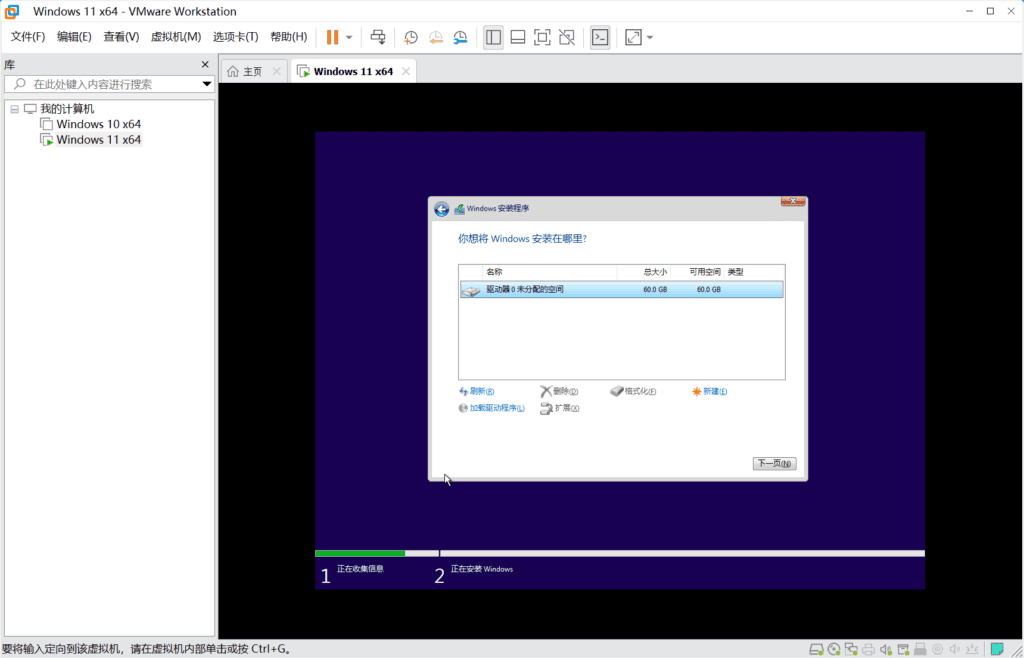
Select the primary partition for installation. Click the next step and wait.

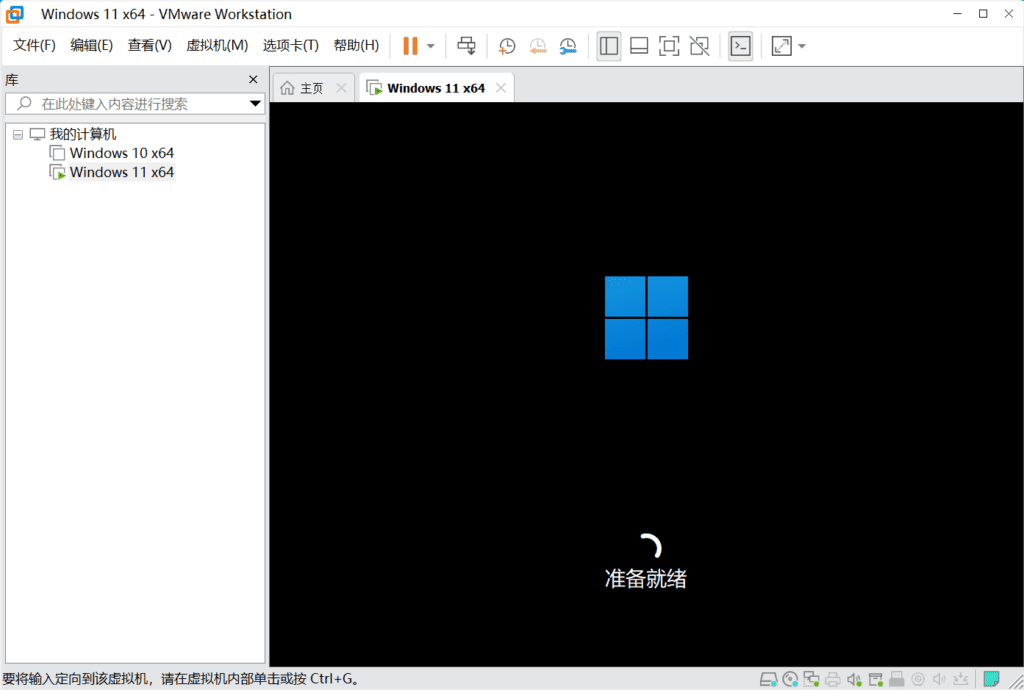
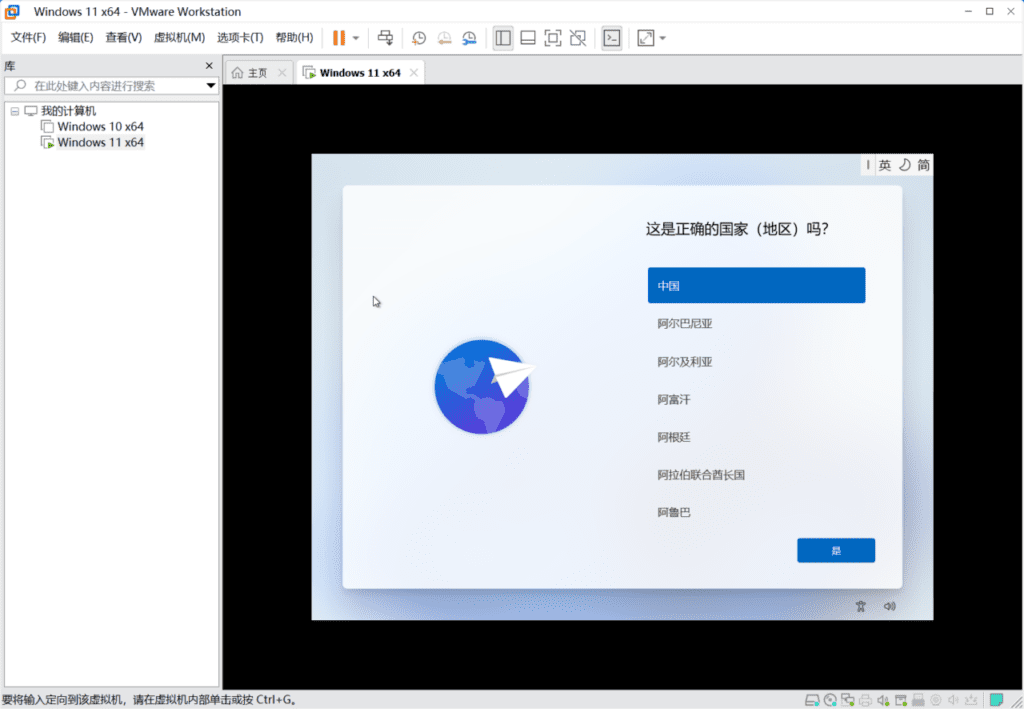
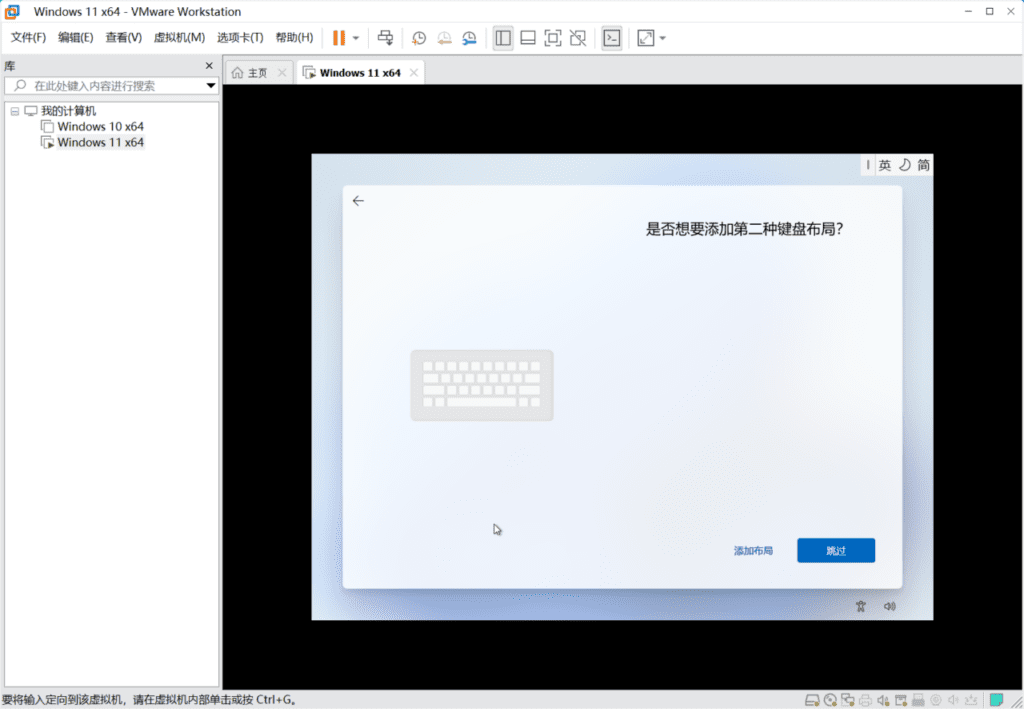
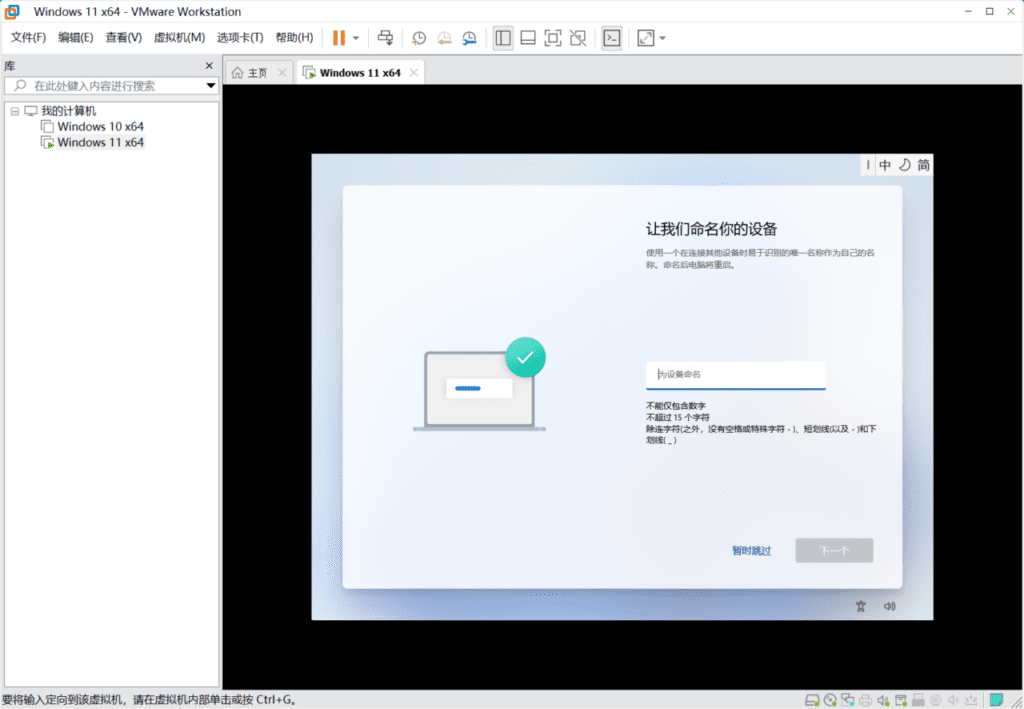
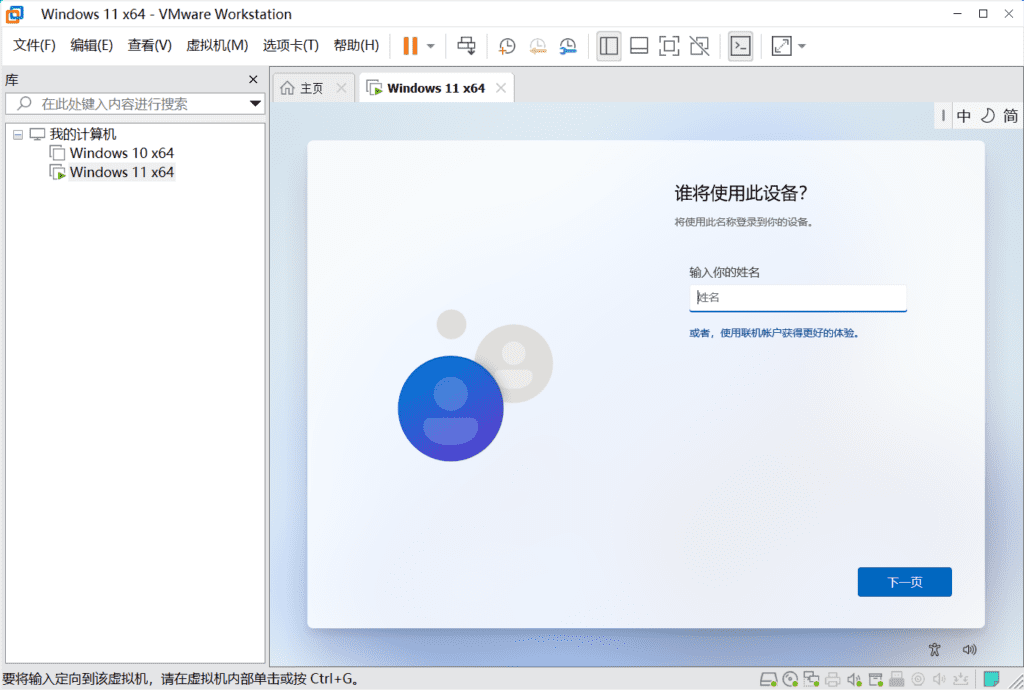
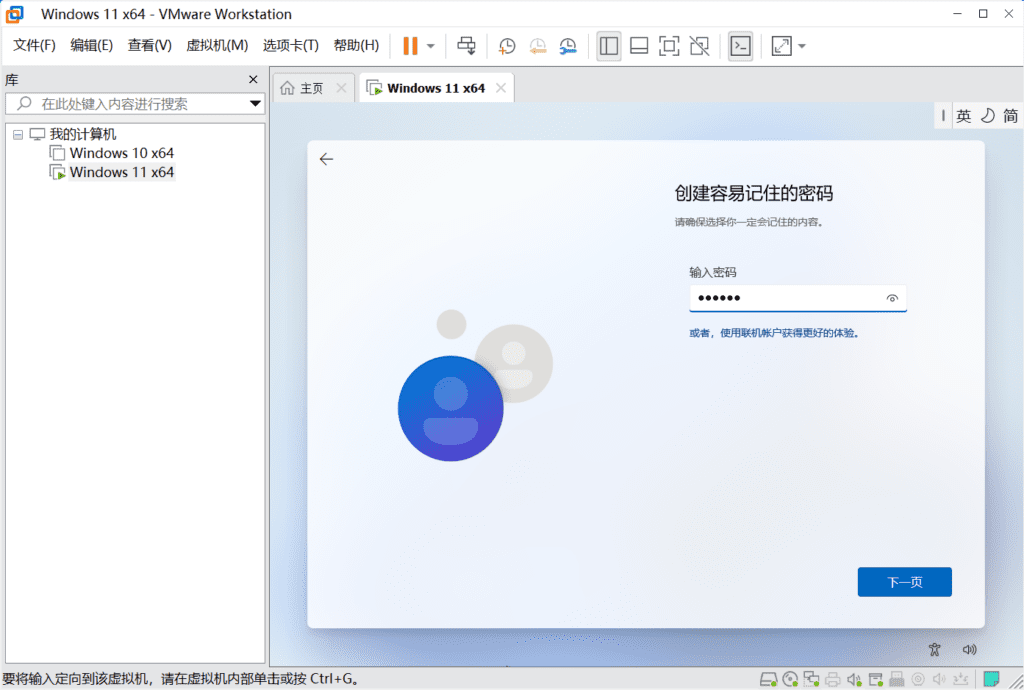
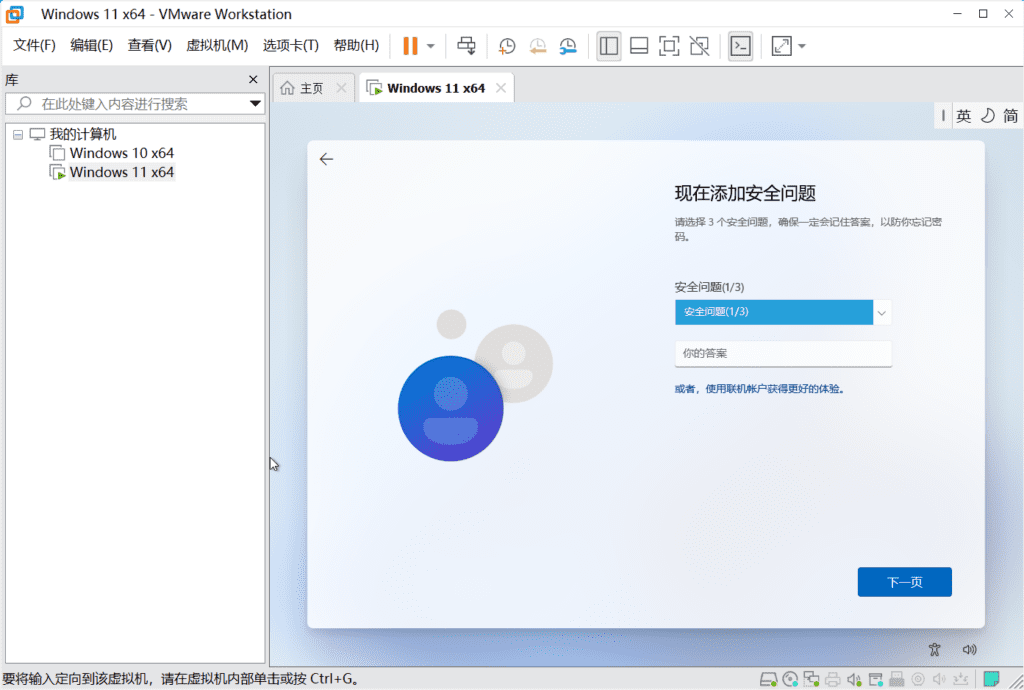
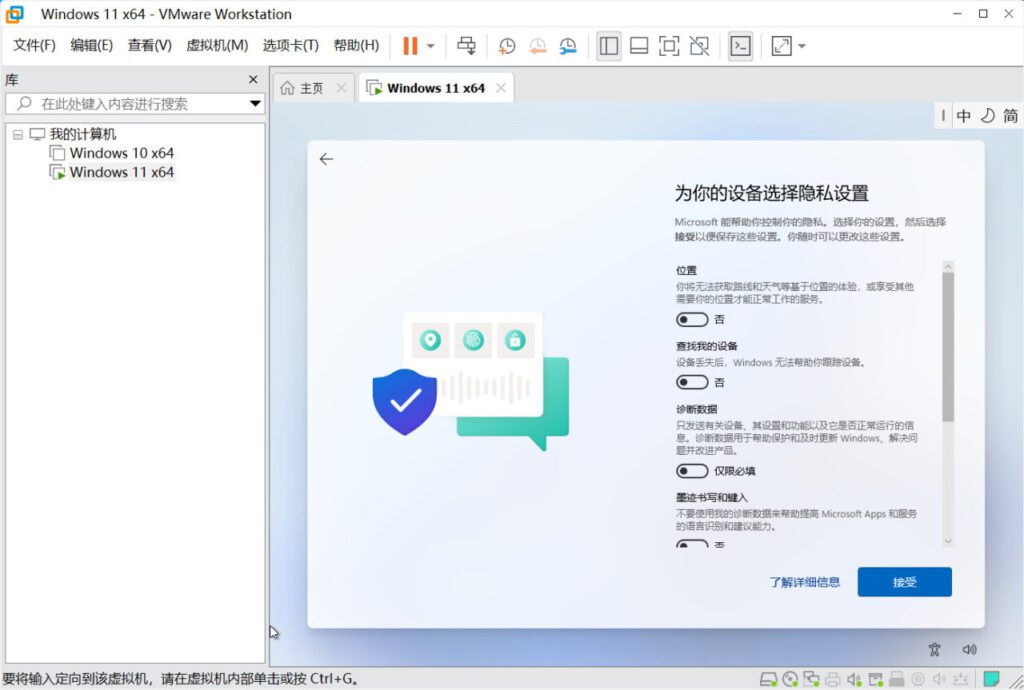
After turning off all privacy settings on the device and clicking Accept, the installation of Windows 11 is complete. Just wait patiently to enter the system.
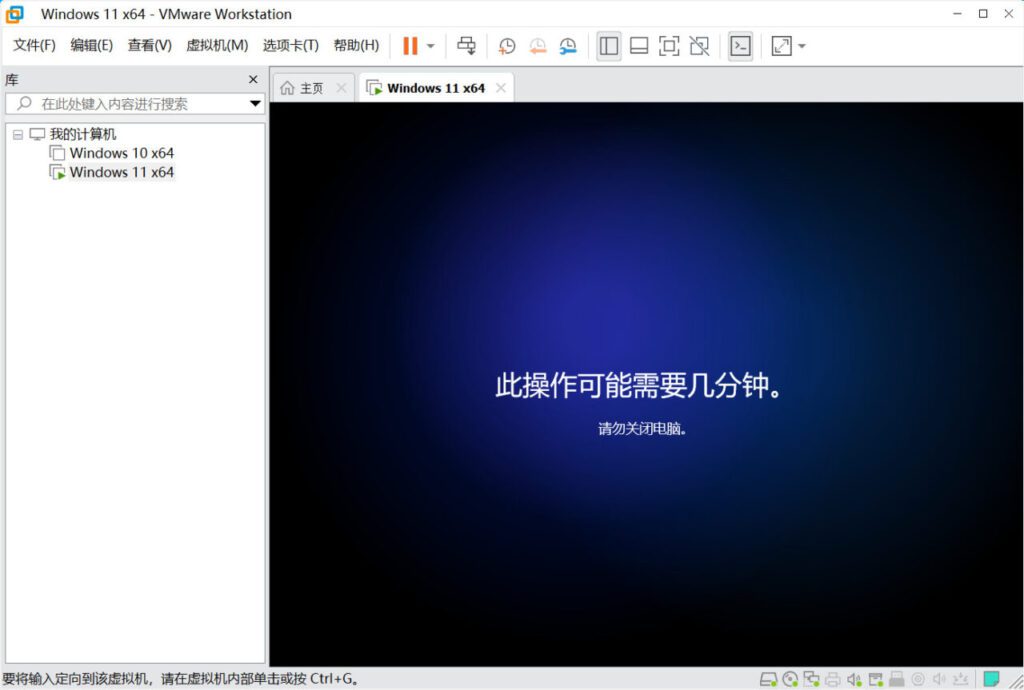
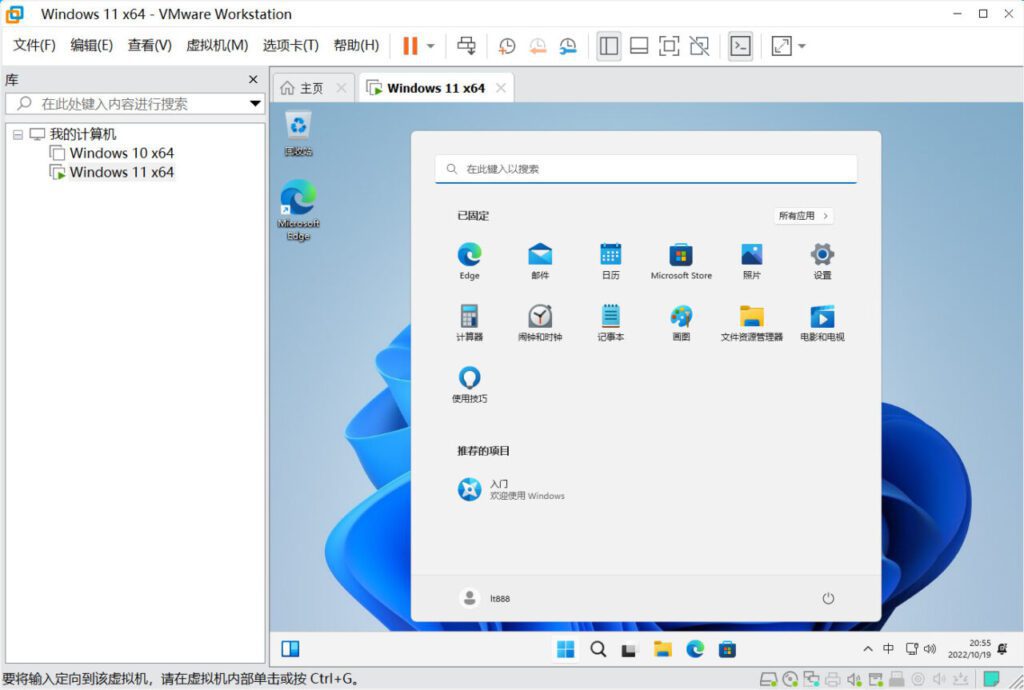
If the installation is stuck, you need to install a VMware Tools tool
Click VMware Tools in the virtual machine menu to install it.
Win11 activation key is suitable for Win11 Professional Edition