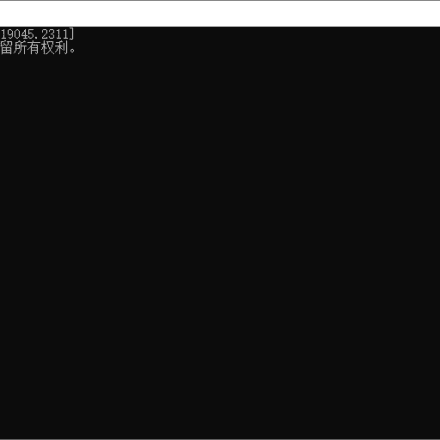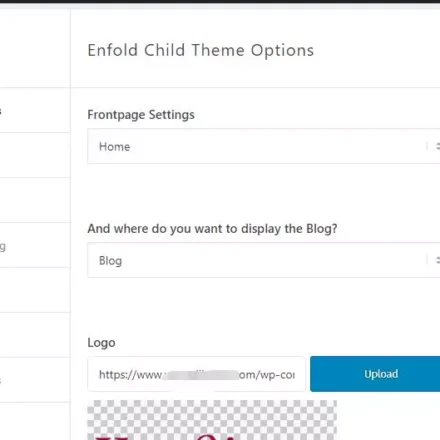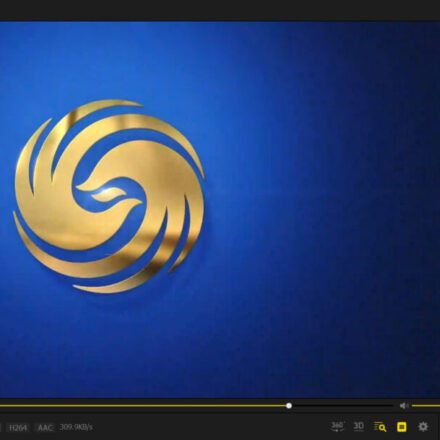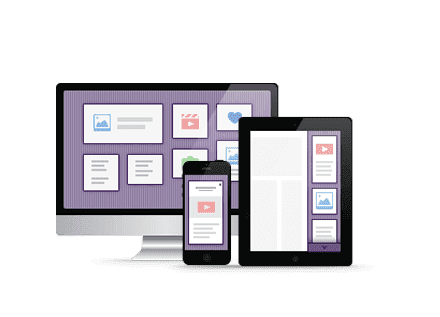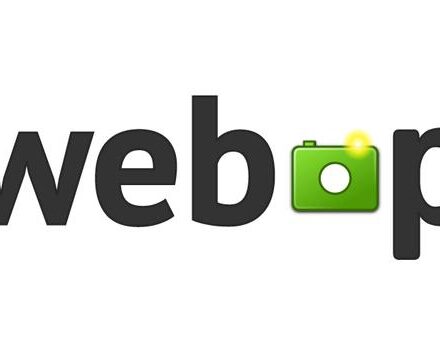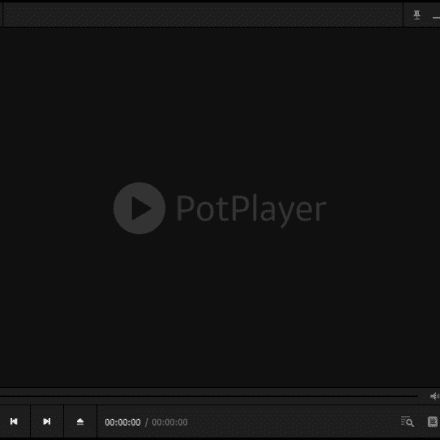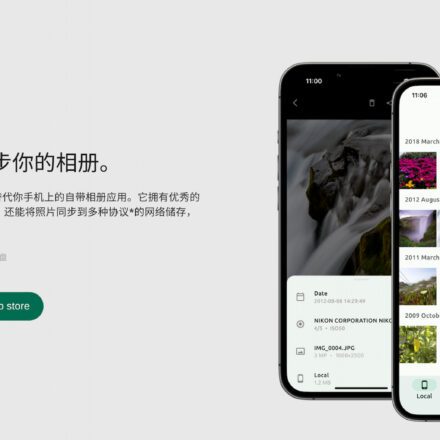Excellent software and practical tutorials
At present, the CD-ROM installation method has been gradually eliminated in the market. The GHOST method of installing the operating system often has many mandatory software tools and limitations. So how to quickly and simply install a pure version?Windows 10System? Here's how to use itUSB flash driveTo makeWindows 10 Installationplate.
Why use a USB drive to install the system?
Portable
Modern people are pursuing a convenient and leisurely pace of life. The USB flash drive used to install the system uses the USB flash drive as a carrier, which is small in size and easy to carry; obviously the CD loses due to its clumsy shape.
Affordable
U disk has a large capacity and is usually used as an ordinary U disk. It can be used as a system maintenance tool when the computer has problems. It saves the trouble of burning disks and the expense of buying disks. Some people say that this is the winning point of U disk system installation, which gives users the greatest benefit, making CDs lose without a doubt.
life
It has to be said that the short life of the CD is a big flaw. As a machine product, it is easy to get scratches, sometimes read data errors, and after using it many times, it is very likely that the CD-ROM drive will not be able to read it. However, after the USB drive is made once, it can be used repeatedly, which is one of the reasons why the cost of installing the system with a USB drive is much lower than that of a CD.
Simple
Intelligence and simplicity are the goals of modern people's life enjoyment. Installing the system from a USB disk does not require burning a disc or using an optical drive. Just plug the USB disk into the computer and start the installation with one click. It has to be said that optical disks have been defeated by the progress of the times.
Diversity
As we all know, when changing the system with a CD, you usually have to change a CD for each system, which is extremely troublesome to carry, and generally you can't use the CD for other things after burning it. However, installing the system with a USB flash drive is extremely convenient. If you want to change the system, you can just format or delete it and then start over. Modern people like to pursue fashion and changeable material enjoyment, and installing the system with a USB flash drive caters to this demand of everyone very well.
How to use a USB drive to create a system installation disk
Microsoft officially provides a tool for creating a Windows installation disk using a USB flash drive:
Tool address:https://www.microsoft.com/zh-cn/software-download/windows10
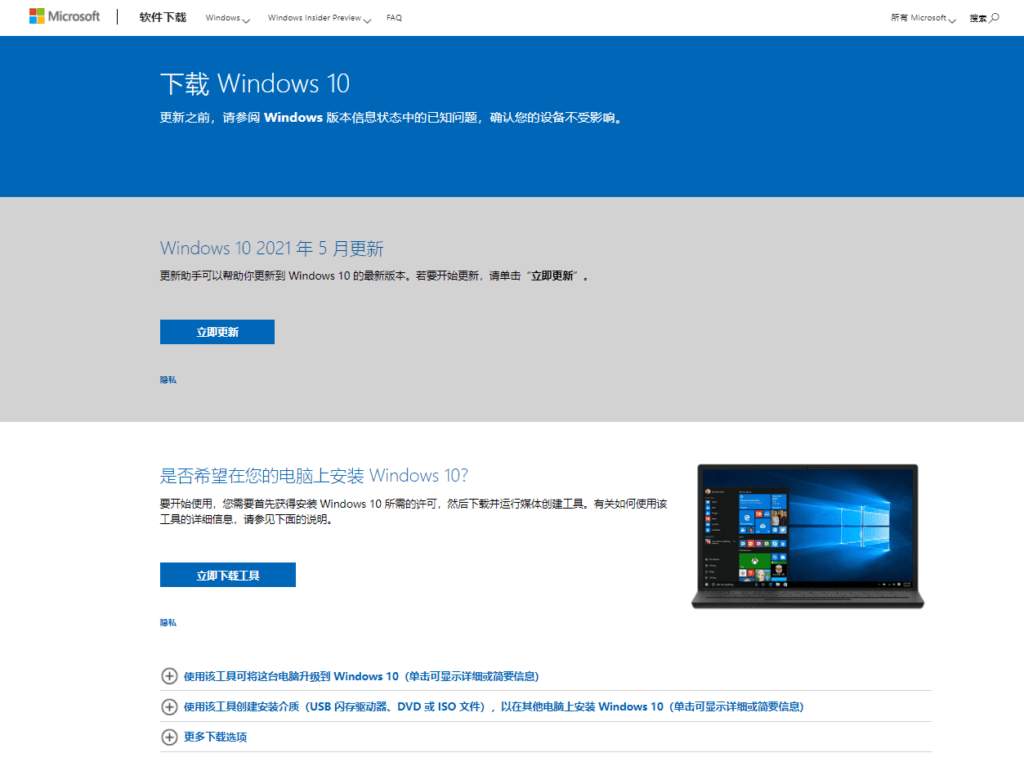
Click Download Tool Now, then open the installation tool and wait for a while. Then click Accept Terms and proceed to the next step.
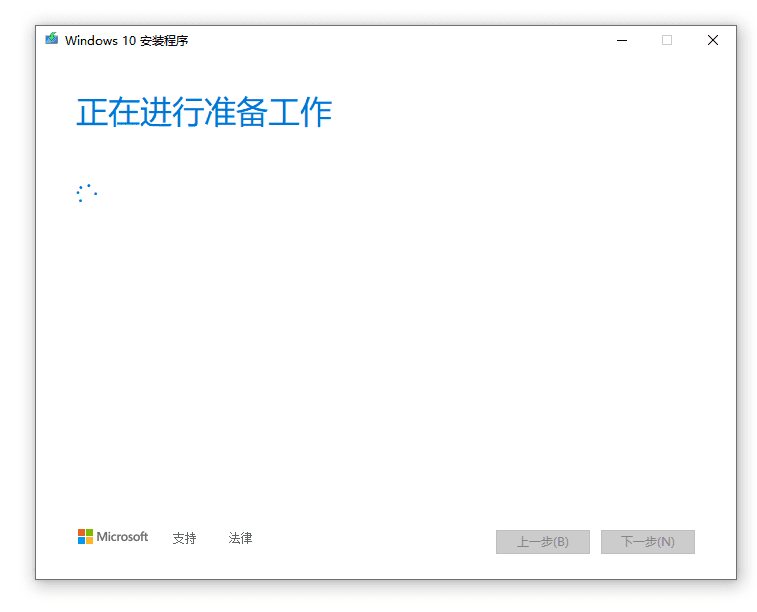
Select Create installation media for another computer (USB drive, DVD, or ISO file) and click Next.
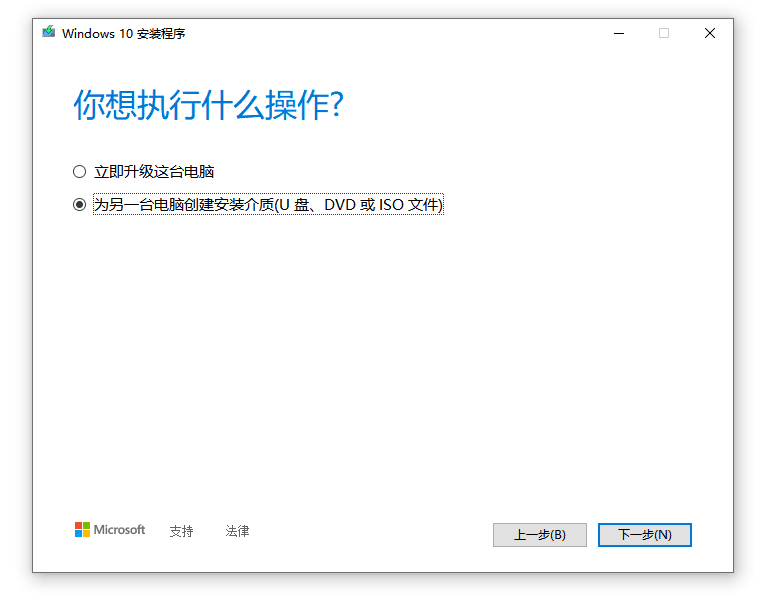
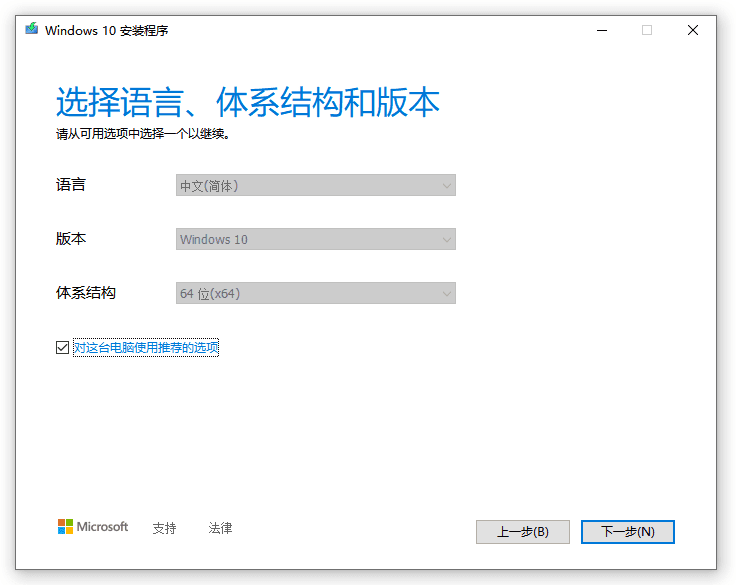
Note thatMake a USB bootableWhen you install the C drive, make sure your hard disk space is greater than 8G. If the hard disk space is less than 8G, the Windows 10 installer will report an error. If the disk space of the C drive is insufficient, try to clean up and delete some unnecessary files!
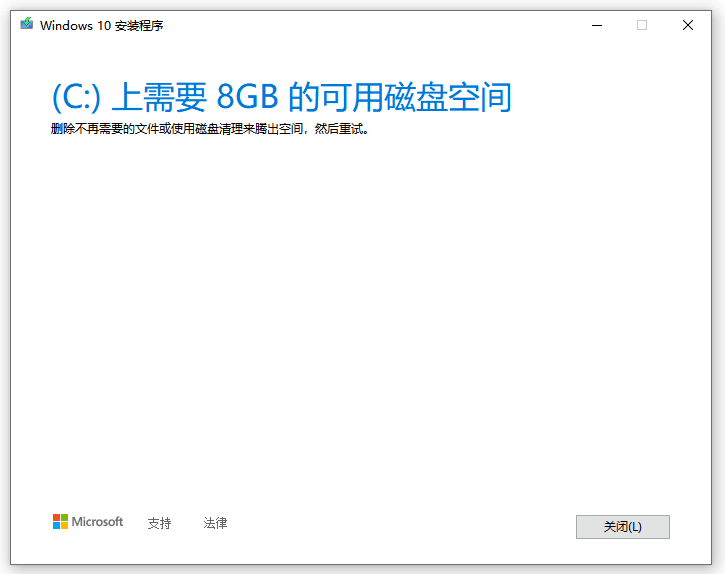
Insert a USB disk larger than 8G into the computer's USB port, select the USB disk, and then click Next.
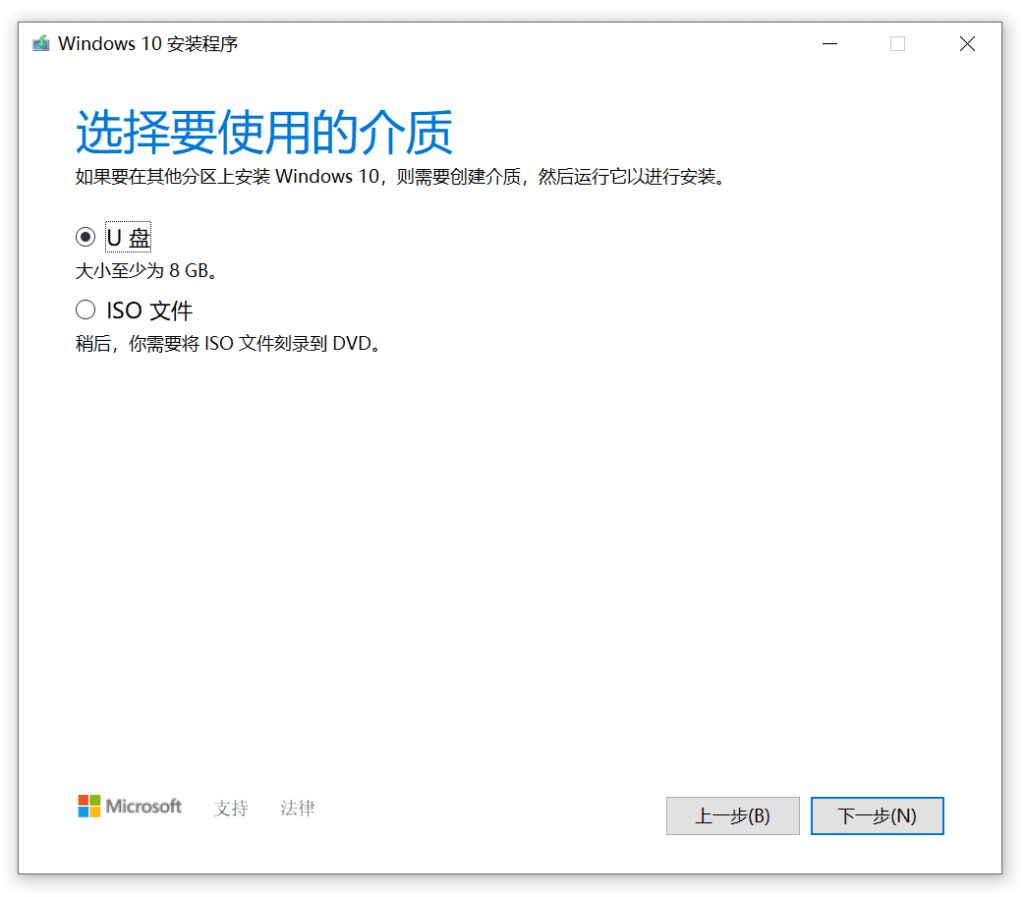
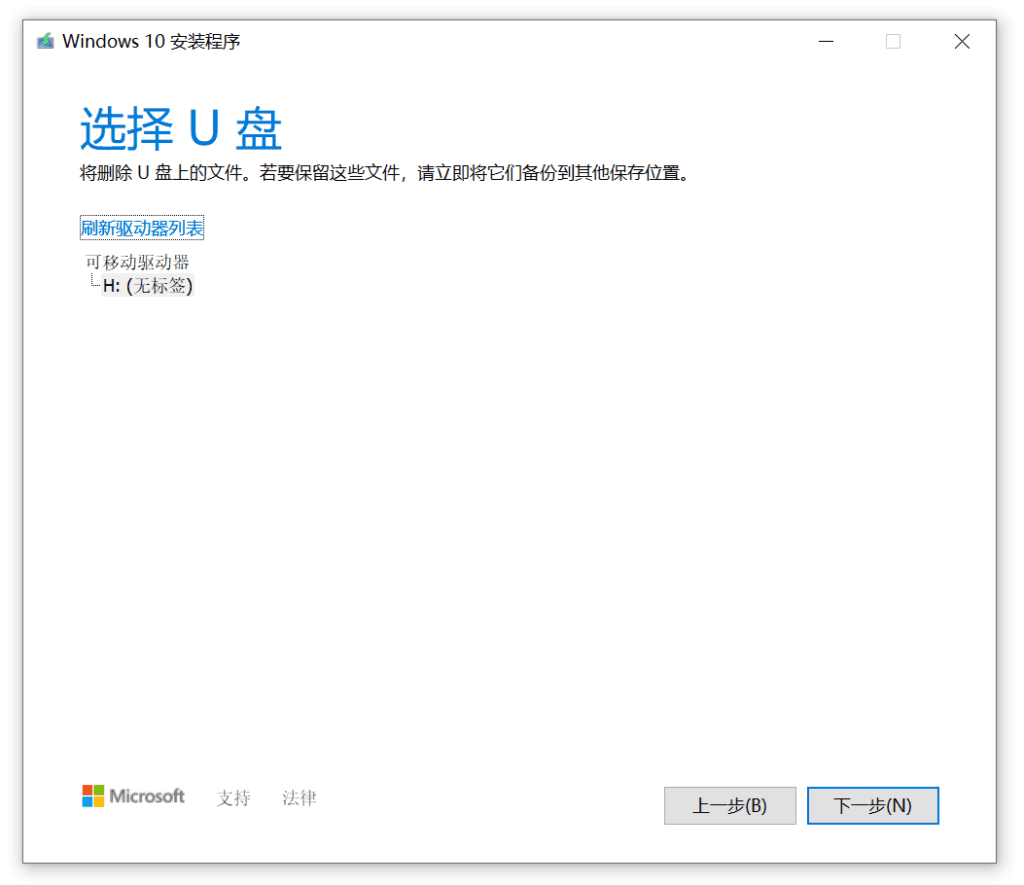
After clicking Next, you will enter the Windows 10 download state. During this period, you can continue to use your computer without being affected. After waiting for the download progress to 100%, you can proceed to the next step.
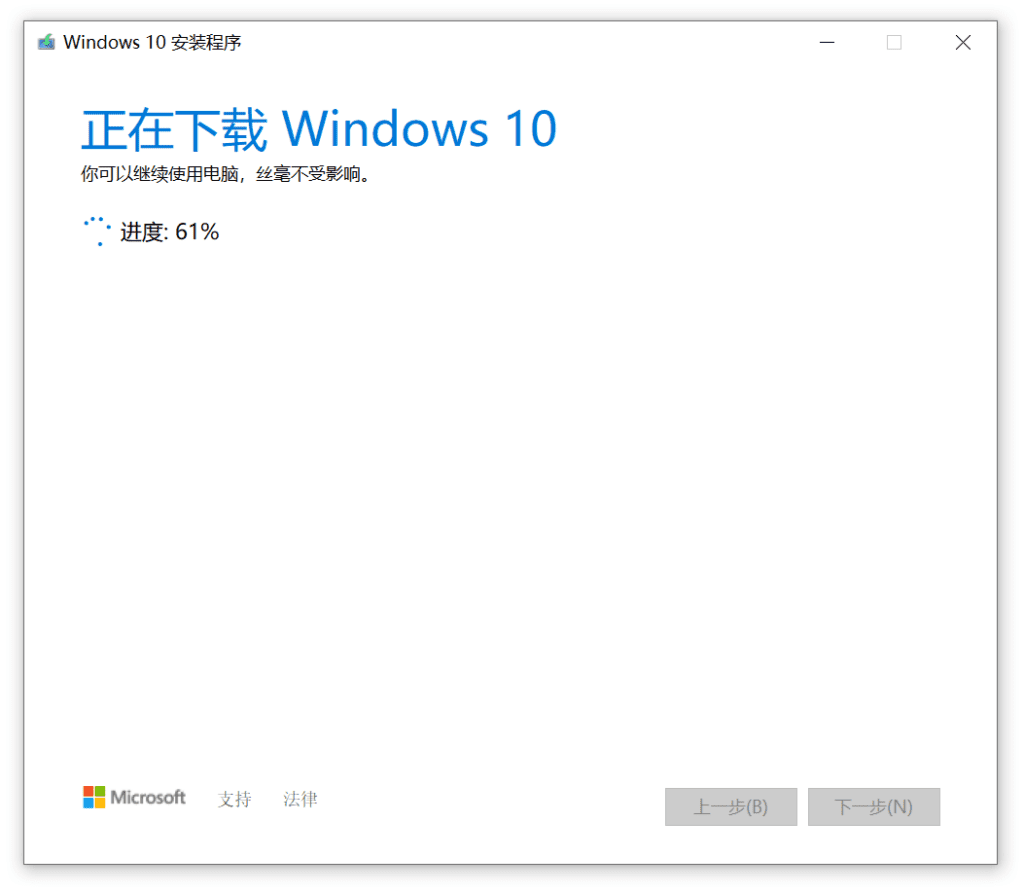
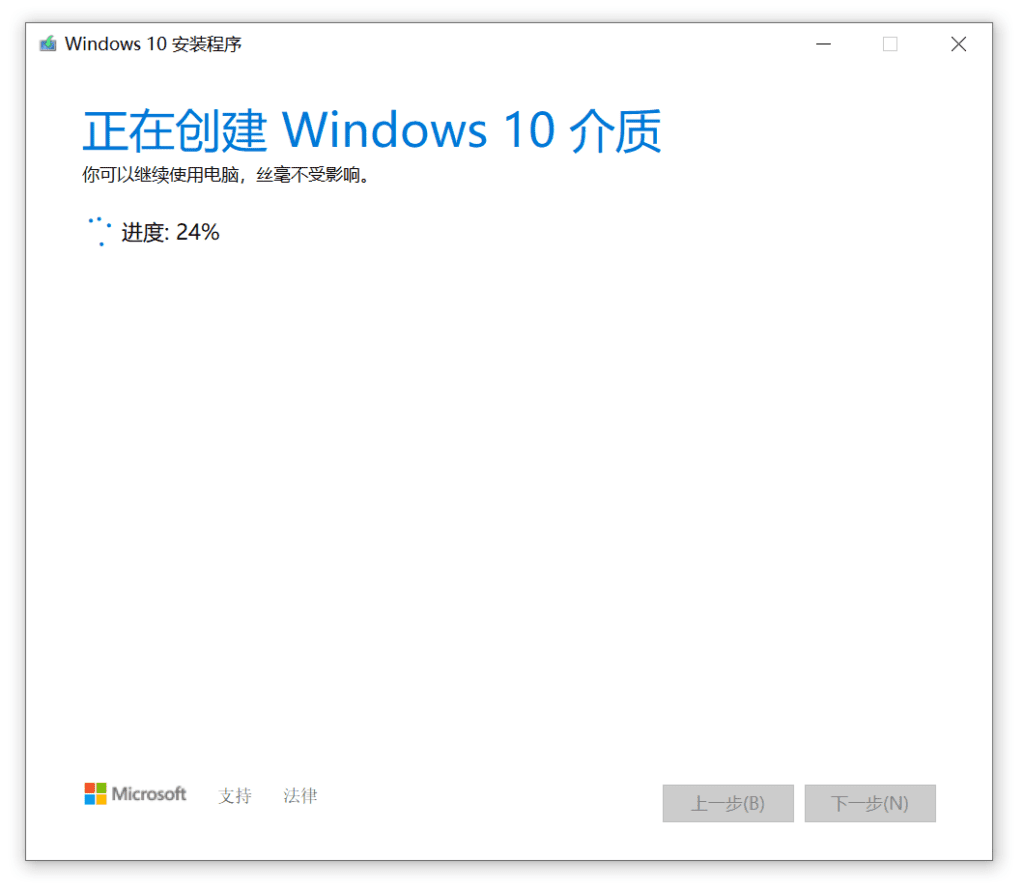
After completing 100%,U disk system diskIt's done.
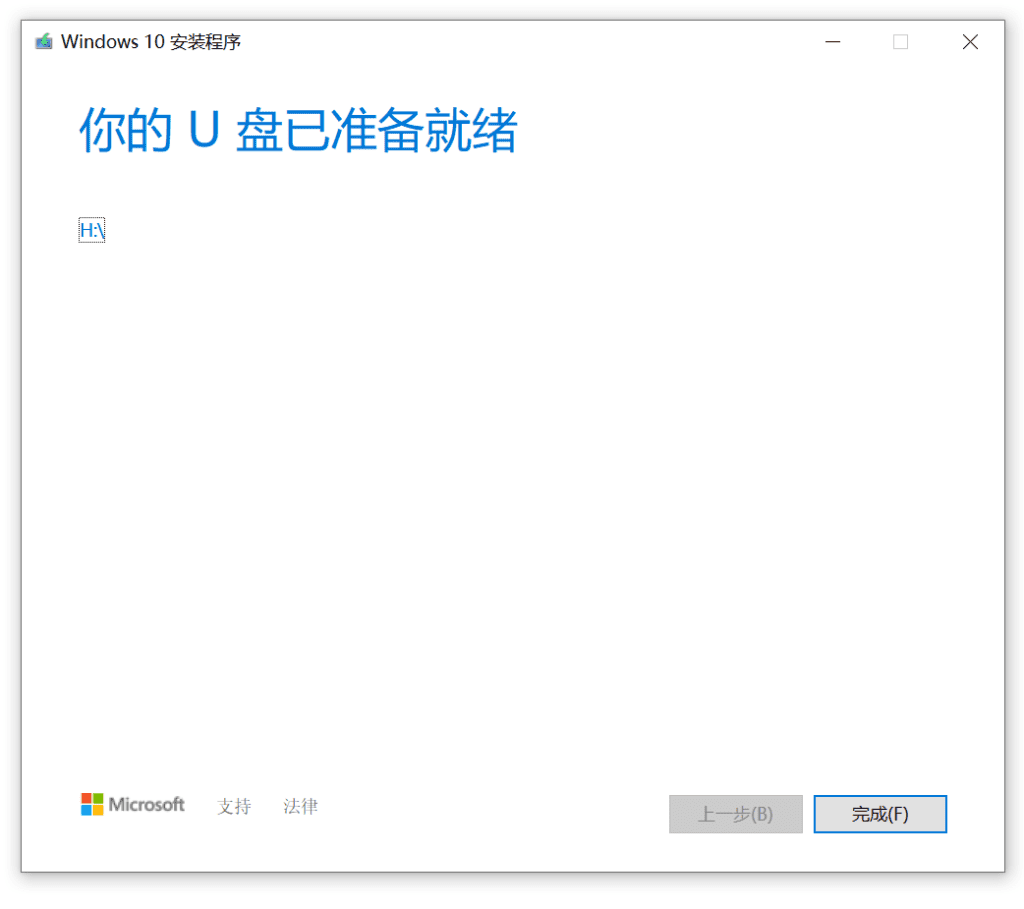
Open the USB drive in the computer and check the contents of the USB boot disk.
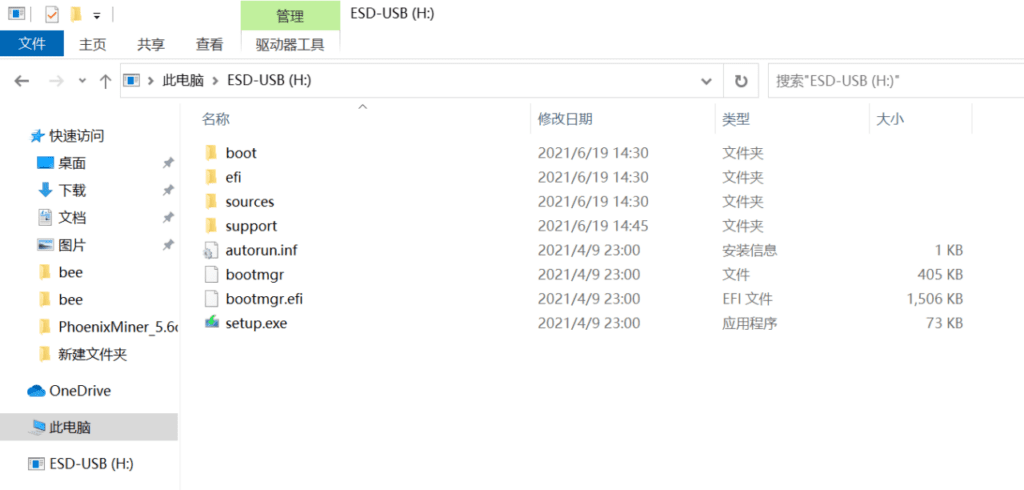
Now your USB system disk has been created successfully. Next, use the Windows 10 system disk you created to install the operating system!