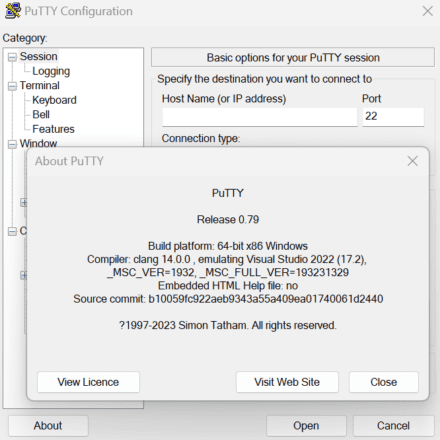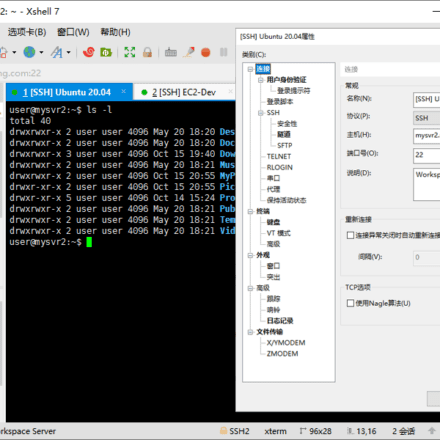Excellent software and practical tutorials
Xshell Plus 7 It is a combination package of Xftp 7 and Xshell 7
XshellIt is the best one to useLinuxRemote connection tool, the most powerfulSSHTerminal manager, SSH remote connection host client. Xshell, easy management of remote servers, session manager, support for multi-tab management hosts, support for remote protocolsTelnet, Rlogin, SSH/SSH PKCS#11, SFTP, Serial, with Unicode encoding support, dynamic port forwarding, custom keyboard mapping, VB script support, etc., allowing you to perform multi-window transmission and edit files while accessing the terminal to improve work efficiency.
Xshell 7It is aWindowsPowerful SSH, TELNET and RLOGIN terminal emulator software running on the platform. XSHELL 7 new features include tag management, inheritable session properties, shortcut support in the link bar, script recording, multi-session scripts, real Windows CMD, recent meeting list, jump host parameters, SCP command support, remote file management, OpenSSH Certificate Authority and many other aspects, aiming to bring a faster and better new experience! Windows users can use Xshell to access UNIX/Linux hosts conveniently and securely.
Xshell is extremely powerful and has excellent performance. Its special features include support for multi-tab session management hosts, remote protocols Telnet, Rlogin, SSH/SSH PKCS#11, SFTP, Serial, and other features include dynamic port forwarding, custom keyboard mapping, VB script support, full Unicode support, etc. Xshell 5.0 and later versions already come with simplified Chinese language, and the Chinese interface also allows you to easily manage remote servers.
NetSarang is now launching a free public beta! It will be free to use until the official release of Xshell 7, no registration required!
The latest version of Xshell 7, you can download and try it if you need it!
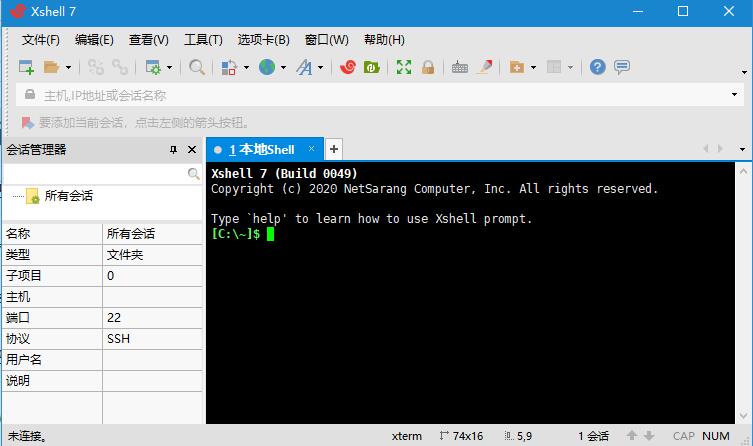
Installation Steps
1. Download and runXshell7program
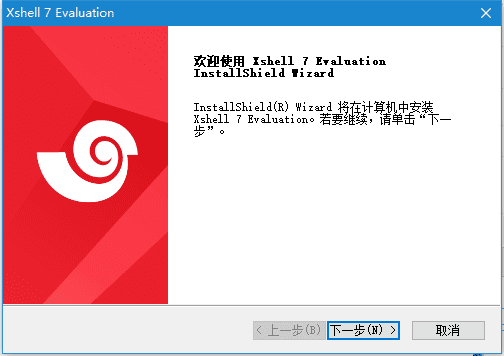
2. Agree to the license agreement
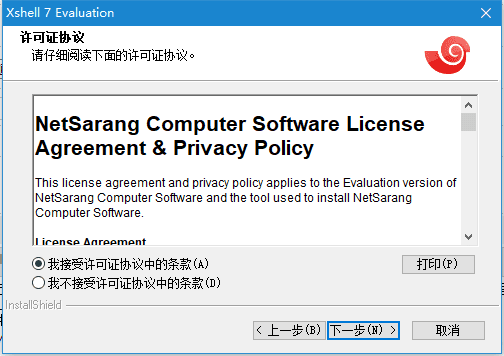
3. Click Browse to select the installation path
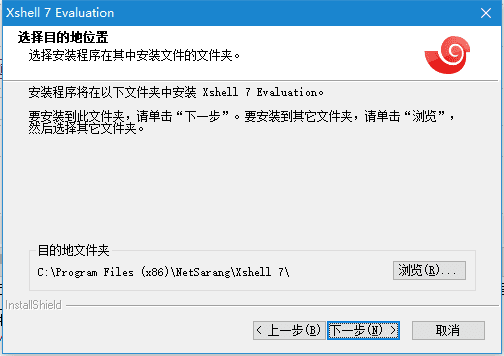
4. Installation completed
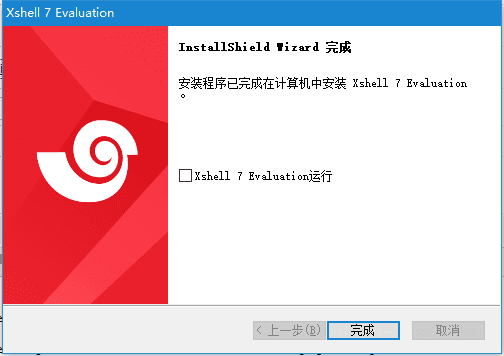
Evaluation Board User Manual
After the installation is complete, there is a crack directory in the xhell compression package, and the nslicense.dll file is overwritten to the software directory
Or use the registration patch file, copy NetSarang.7.x.Patch.exe to the installation directory, run it, and click Apply.
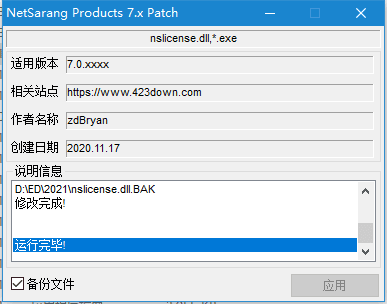
Modification Notes
Completely independent of product keys, never expires and valid for life
Go to FlexNet service component verification, no FlexNet authorization service background component
Inheritable session attributes
Session properties can be set at the session folder level. Any new sessions created under a session folder will inherit its properties. The session folder effectively acts as a template for new session files.
Shortcut support in the Links bar
Sessions added to the Link Bar now support shortcuts and behave like shortcuts. Therefore, any changes made to the session will also be reflected in the shortcuts.
Tab Manager
The tab manager displays all tabs and tab groups in a tree structure, making it easy to organize tabs. When a single tab group has multiple sessions, the tabs may be hidden in the Xshell window. With the tab manager, you can easily view, move, and manage these tabs.
Script recording
Automatically generate scripts based on input (sent) and output (expected). Use the generated scripts as a basis for creating more complex, multi-purpose scripts.
Multi-session scripts
Target multiple tabs with your app script. (This feature is only supported in single-process mode).
Size B Selection
BSelect = xsh.Session.SelectTabName("Session Name")
If (b is selected), then
xsh.Screen.Send("pwd"&VbCr)
End if
Real Windows Commands
With this feature, Xshell now fully supports CMD output in the local shell. Before this feature, the command output results will be processed by the Xshell terminal first, and then output in the local shell. This will cause some screens not to appear or string alignment to be incorrect.
The real Windows CMD feature allows an actual windowscmd window to be placed into Xshell as its own tab. Users no longer need to leave Xshell to have full CMD functionality. To use this feature, simply type the 'realcmd' command into Xshell's local shell.
Recent Sessions List
This list allows you to easily check and connect to recently connected servers.
Jump host parameters
The jump host feature is a proxy feature that allows you to utilize an intermediate SSH server to reach the final target server. Since it uses Open SSH's TCP tunnel, this feature can be used to connect to servers that cannot be directly connected to behind a firewall or network configuration. In addition, this feature is implemented at the SSH protocol level, so there is no need to run a shell on the intermediate proxy server.
SCP command support
You can use the SCP command in your local shell to send and receive files to a remote server. Type Scp /? command for detailed usage instructions.
Remote File Manager
If your connection uses SSH, the Remote File Manager will provide a visual list of files for the current path to the remote server. To use this feature, navigate to the File Manager tab in the Tunnel pane (View -> Tunnel Pane). The Remote File Manager supports uploading via drag and drop, and downloading via the context menu.
OpenSSH Certificate Authority
For public key authentication, the public key must be registered on the server to which you want to connect as well as the user. This approach may be considered inefficient and a burden on the server administrator. Therefore, using a public key certified by a certificate authority (CA) can be a better solution. OpenSSH provides easy certificate generation and the associated CA infrastructure.Xmanager, Xshell andXftpCan use OpenSSH CAs to connect to remote UNIX/Linux servers
Xshell7 Download Address
Link: https://pan.baidu.com/s/1CftDjmNmcFVKGbYkNWufhw
Extraction code: k4no