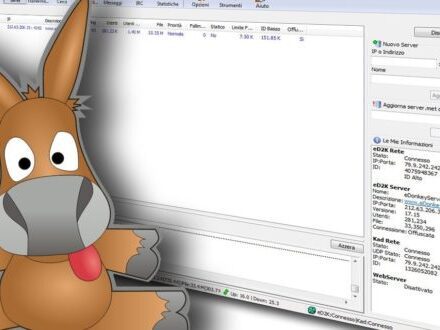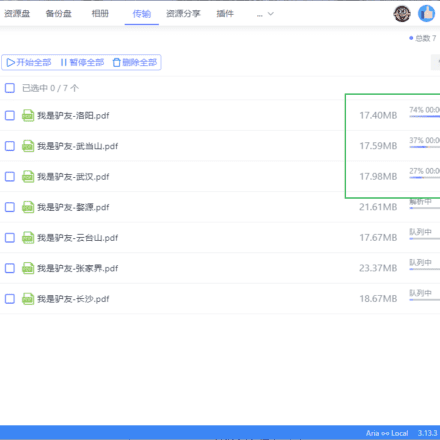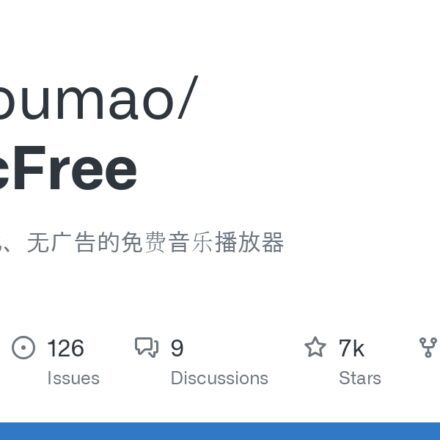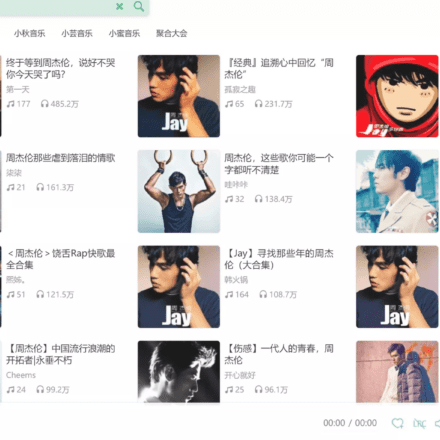Excellent software and practical tutorials
DiskGenius The free version is the most popular free disk management software in 2025, providing powerfulPartition Management,Data RecoveryWhether you need partition adjustment, hard drive cloning or file recovery, this free diskPartitioning ToolsIt can handle all of them efficiently, supporting mainstream file systems like NTFS and FAT32. Compared to the paid version, DiskGenius Free is sufficient for daily use, with no ad interruptions and a simple and easy-to-use interface. Download DiskGenius Free now to easily manage your hard drive space and data security!
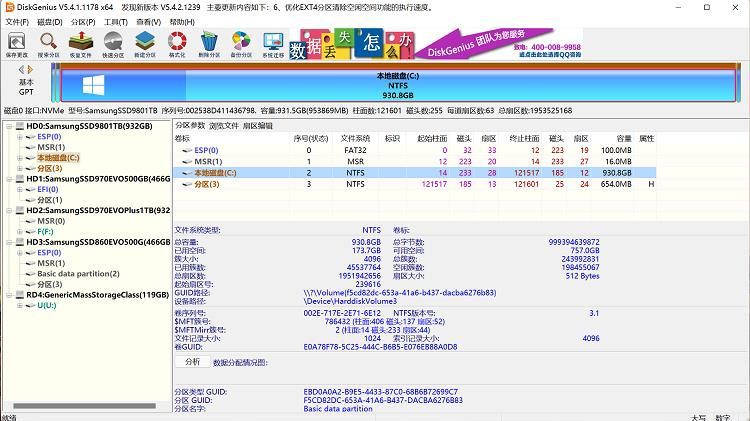
Download address:https://www.mediafire.com/file/tiyclo4j4wyn8b7/DiskGenius.zip/file
Download address 2:https://www.mediafire.com/file/tiyclo4j4wyn8b7/DiskGenius.zip/file
DiskGenius Free Edition User Instructions: Professional Disk Management and Data Recovery Guide
introduction
DiskGenius Free Edition is a powerful disk management software designed specifically for Windows users, providing core features such as partition management, data recovery, and backup. This version is suitable for basic individual users and supports multiple file systems, including NTFS, FAT32, and exFAT. Before installation, ensure your system is running Windows 7/8/10/11 and that you are running the software as an administrator. This guide will detail the software's key features and operation steps, helping you effectively utilize DiskGenius Free Edition for disk maintenance and data protection.
Installation and startup
Installation Steps
- Download the DiskGenius free version installation package (about 50MB) from the official website.
- Double-click the installation file and follow the wizard prompts to select the installation path (the default is C:\Program Files\DiskGenius).
- After the installation is complete, a software icon will appear on the desktop.
- Start DiskGenius with administrator privileges to avoid function limitations caused by insufficient privileges.
Interface Overview
The main interface displays a tree-like structure of disks and partitions. The left panel lists all physical disks and logical partitions, while the right main window displays detailed information about the selected partition, including file system type, capacity, and usage. The toolbar provides quick access to common functions such as partition management and data recovery. For first-time users, it's recommended to click the "Refresh" button to update disk information.
Partition management function
The core advantage of DiskGenius Free Edition lies in its partition management tool, which can perform operations such as lossless partition resizing, creating/deleting partitions, etc.
Create a new partition
- Select the disk or partition you want to split, and click "Partition" > "New Partition" on the toolbar.
- In the dialog box that pops up, specify the partition size, file system type (NTFS is recommended), and drive letter.
- After previewing the impact of the operation, click "OK" to execute. The software will automatically format the new partition.
Notice: Back up important data before operation to avoid accidental loss. The free version does not support dynamic disk partitions.
Resize partition
- Right-click the target partition and select "Resize/Move Partition".
- Drag the slider or enter a value to adjust the partition boundary, allowing expansion or contraction without data loss.
- Before applying changes, use the Preview feature to verify the results.
This feature is suitable for solving low disk space problems, but the free version limits some advanced tweaks, such as moving partitions across disks.
Deleting and formatting partitions
- Right-click the partition and select "Delete Current Partition" or "Format Partition".
- For Format, select the file system and confirm to overwrite existing data.
- After execution, refresh the interface to update the display.
Pro Tips: After deleting a partition, data can be recovered through the recovery function, but formatting will permanently erase the content.
Data recovery function
The free version has a built-in powerful data recovery module that supports recovering files from lost partitions, formatted disks, or damaged drives.
Basic recovery process
- After launching the software, click "File Recovery" > "Recover Lost Files" on the toolbar.
- Select the target partition or disk, and the software will scan the file system and list recoverable items.
- Use filters like file type, date to refine your results and preview file contents.
- Select the files, specify the recovery path and click "Restore". The free version supports recovery to a local drive, but limits the number of files you can restore in batches.
Advanced recovery options
- Deep Scan: For severely damaged disks, select the "Full Scan" mode, which takes longer but has a higher recovery rate.
- Partition Recovery: If the partition table is damaged, click the "Partition Recovery" tool and the software will automatically detect and rebuild the partition structure.
Precautions: During the recovery process, avoid writing to the target disk to prevent data overwriting. The free version does not support RAID array recovery.
Backup and cloning functions
Create a backup
- Select the partition and click "Tools" > "Backup partition to image file".
- Specify the backup file path and compression level (the free version supports basic compression).
- Perform the backup and verify the image integrity after completion.
Disk cloning
- Select the source disk and the destination disk, and click "Clone Disk".
- Resize the destination partition to match the source disk.
- Preview and execute cloning operations, suitable for system migration or hard drive replacement.
The free version's cloning functionality is limited to a single disk and does not support dynamic resizing or multi-target cloning.
System Optimization and Tools
Bad sector detection and repair
- Right-click the disk and select "Detect Bad Sectors".
- The software will scan and report the location of bad sectors; the free version supports basic repairs, but does not guarantee 100% success.
- For serious problems, hardware replacement is recommended.
File system check
Use the "Verify/Repair File System" tool to scan and repair NTFS/FAT errors to ensure disk stability.
FAQ and Troubleshooting
- The software cannot recognize the disk: Check USB connection or driver update; restart the software and run it as administrator.
- Recovery failed: Make sure the disk is not locked; try a deep scan or use external tools.
- Free version limitations: If you need advanced features (such as dynamic disk support and batch recovery), consider upgrading to the Professional version.
- Data Security: Back up data before all operations; the software provides an undo function, but it does not apply to all changes.
Conclusion
DiskGenius Free Edition is aProfessional disk managementThis tool combines ease of use with powerful features, making it suitable for both beginners and professional users for daily disk maintenance. With this guide, you can fully utilize its partition management, data recovery, and backup capabilities to ensure data security and system efficiency. If you encounter any problems, please refer to the official help documentation or community forum. Regularly update the software to obtain the latest optimizations.