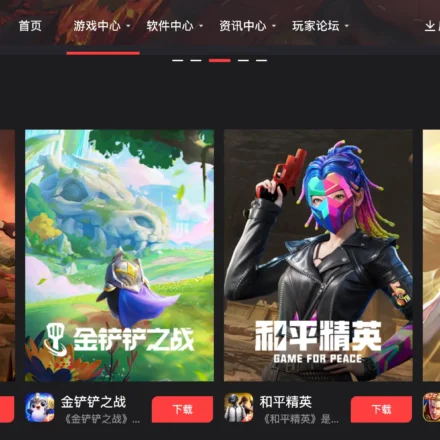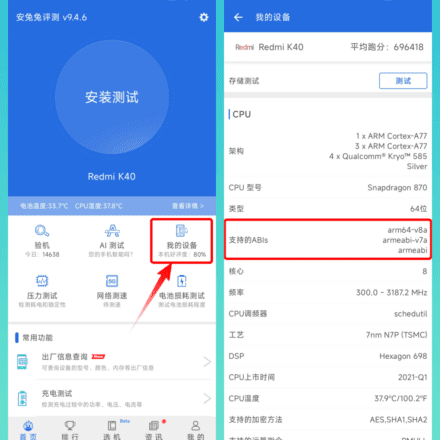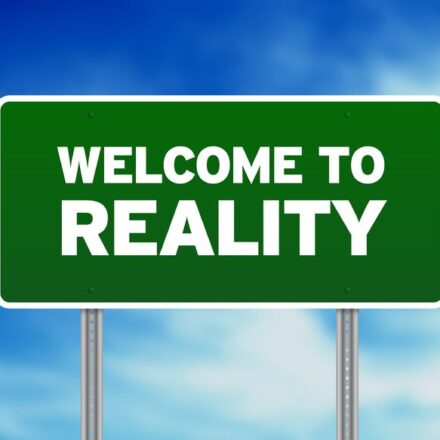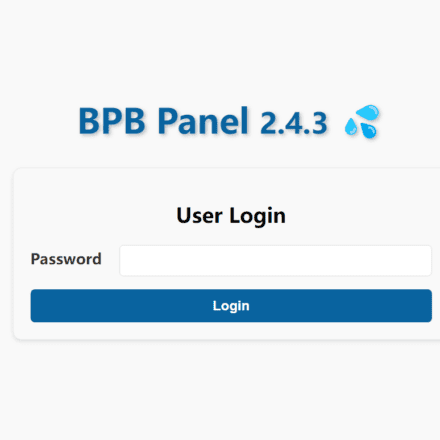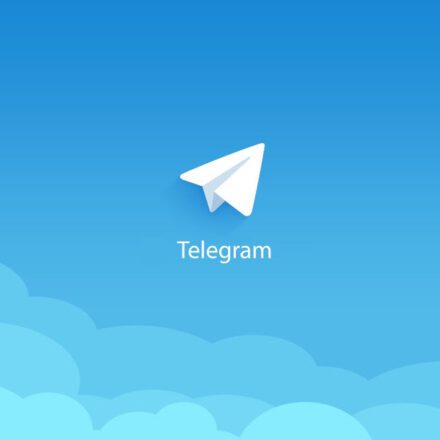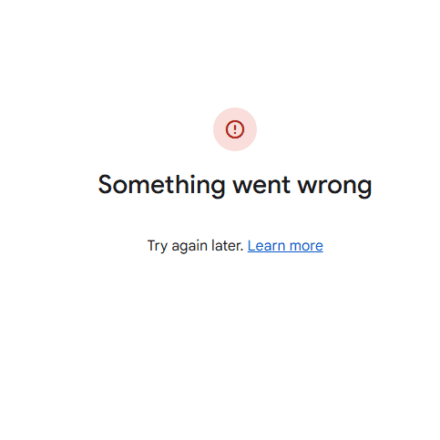Excellent software and practical tutorials
How to install YouTube on your TV
Watching YouTube on TV is the ideal way to enjoy a high-definition, immersive video experience. Today, most smart TVs come with the YouTube app pre-installed, so you can watch content directly by simply connecting to Wi-Fi and logging into your account. Even for non-smart TVs, users can cast YouTube to the TV screen through external devices such as Chromecast, Fire TV Stick, or Apple TV. In addition, some game consoles (such as PlayStation and Xbox) also support the YouTube app, which can be installed to enjoy a smoother playback experience on the big screen. Whether through the built-in app or screen casting, watching YouTube videos on TV not only brings better visual enjoyment, but also makes it easier and more convenient for multiple people to watch together.
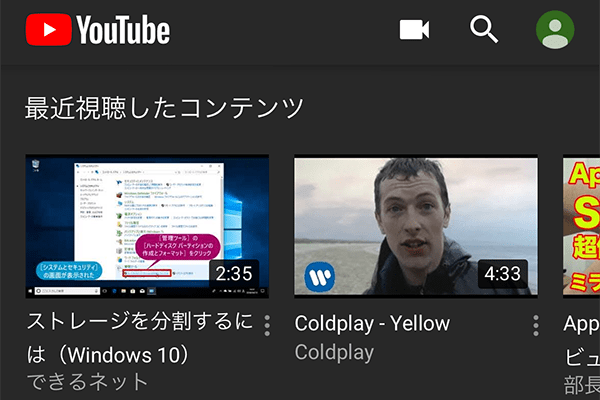
There are a few ways to watch YouTube on your TV, depending on the type of TV you have. Here are a few common ways:
1. Smart TV (with built-in YouTube app)
- Most modern smart TVs come with the YouTube app pre-installed, which can be found and opened directly from the TV's app store.
- After opening the app, use your remote or voice to search for the video you want to watch.
2. Cast screen to TV via mobile phone or computer
- Mobile screen projection: Make sure your TV and phone are connected to the same Wi-Fi network, open the YouTube app on your phone, tap the Cast button (the icon shaped like a TV) on the video playback interface, and then select your TV to cast the screen.
- Computer screen projection: Watch YouTube through the Chrome browser and click the "Cast" button in the upper right corner of the browser to project your computer screen to the TV.
3. Using an external device (Chromecast, Fire Stick, Apple TV)
- Chromecast: Plug the Chromecast into the HDMI port of the TV, connect to the Internet, and then cast the screen to the TV through the YouTube app on your phone, tablet or computer.
- Fire Stick or Apple TV: These devices come with a native YouTube app that can be installed and used directly on the TV.
4. Using a game console or set-top box
- For example, PlayStation, Xbox or Internet TV boxes (such as Xiaomi Box, Roku) usually support YouTube applications and can be used after installation.
With the above methods, you can easily watch YouTube videos on TV.
How to download and use YouTube: App, Android and Web guides
Introduction
YouTube is one of the most popular video sharing platforms in the world. Users can easily access rich video content through mobile phones, computers, tablets and other devices. Whether you want to download the YouTube app, use it on an Android device, or log in through the web version, you can easily do it. This article will introduce in detail how to download and use YouTube on different devices, including the official website, Chinese version, and web version.
1. YouTube APP Download
YouTube provides official apps for both Android and iOS users. You can download the latest YouTube APP through Google Play Store or App Store.
- Android users: Open the Google Play Store, search for "YouTube", and tap the "Install" button.
- iOS users: Search for "YouTube" in the App Store and tap to install.
After downloading and installing, open the YouTube app, log in to your account, and enjoy the features of watching and uploading videos.
2. YouTube Download for Android
For Android users, you can download the YouTube APP directly through the Google Play Store. The steps are as follows:
- Open the Google Play Store on your phone.
- Type "YouTube" in the search box.
- Find the official app and tap the Install button.
- After the installation is complete, click on the icon to launch the app and log in to your YouTube account.
If you don't have access to the Google Play Store, you can get the APK file from a third-party app store or YouTube's official website for manual installation.
3. Download from YouTube official website
In addition to downloading through the app store, users can also visit the official YouTube website to obtain relevant download information. On the official website, you can find the official YouTube app download link and download and install it directly to your device.
- access YouTube official website.
- Select the appropriate download method, such as going to the Google Play Store or App Store.
4. YouTube official website Chinese version
For Chinese users, the YouTube official website supports multiple languages, including Chinese. You can select Chinese as the interface language on the YouTube official website. The steps are as follows:
- Open the YouTube website and click on your profile icon in the upper right corner.
- Select "Language," then select "Chinese" from the drop-down menu.
- The interface will switch to the Chinese version, and all functions and content will be displayed in Simplified Chinese.
5. YouTube Mobile
In addition to using the app, users can also access the mobile version of YouTube through their mobile browser. The mobile version provides an experience similar to the app, allowing users to play videos online, log in to their accounts, like and comment, etc.
- Open your phone's browser (such as Chrome or Safari).
- Enter YouTube mobile page.
- After logging in, you can use the same functions as the app version.
6. YouTube web login
Don't want to download the app? YouTube on the web is just as convenient. Whether you're using a desktop computer or a mobile device, you can visit YouTube's website through your browser and log in to your account.
- access YouTube Web.
- Click the "Sign In" button in the upper right corner and enter your Google account information to log in.
- After logging in, you can enjoy similar features as the mobile app, such as subscribing to channels, viewing history, etc.
7. YouTube Web
YouTube's web version provides users with comprehensive features and can be accessed smoothly on desktop browsers or mobile browsers. It is suitable for users who do not want to install applications or need to use YouTube on a computer. The web version supports watching HD videos, searching for content, managing personal subscriptions, etc.
- Open any browser (like Chrome, Firefox, Edge).
- Enter YouTube Web.
- You can watch most public videos even if you are not logged in.
8. YouTube for PC
If you mainly use YouTube on your computer, you can access it through the PC version of YouTube. The PC version provides more features, such as high-quality video viewing, video uploading, and supports multiple windows and multitasking.
- Open your desktop browser and visit YouTube for PC.
- Sign in with your Google Account to watch, upload, comment on and manage subscriptions.
Summarize
Whether you access YouTube through a mobile phone, tablet or computer, YouTube provides a wealth of options, including APP download, Android version, official website, web version login, etc. With the guide in this article, you can easily download and use YouTube and enjoy high-quality video content on various devices. Choose the method that suits you, whether downloading the app or using the web version, you can seamlessly access the world's largest online video platform.