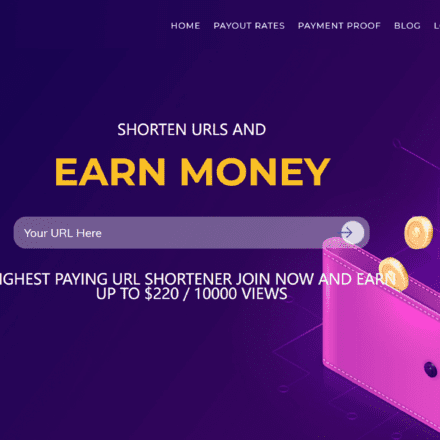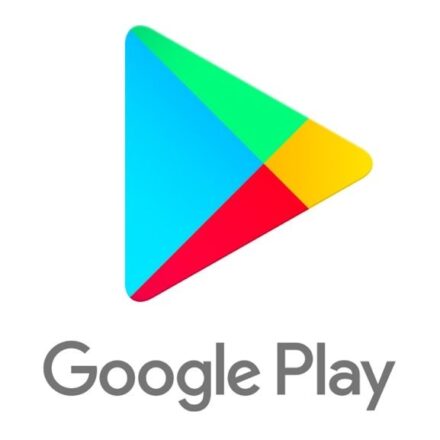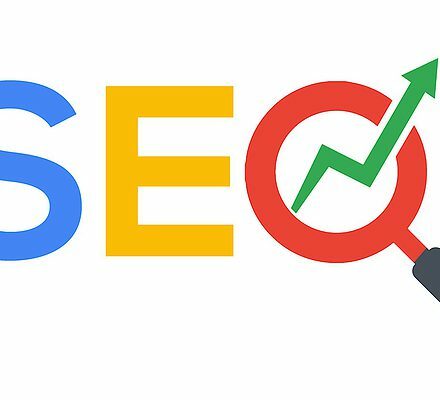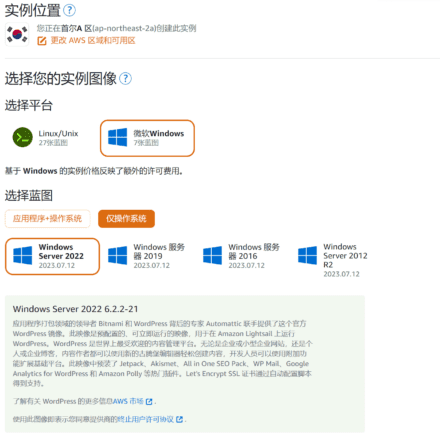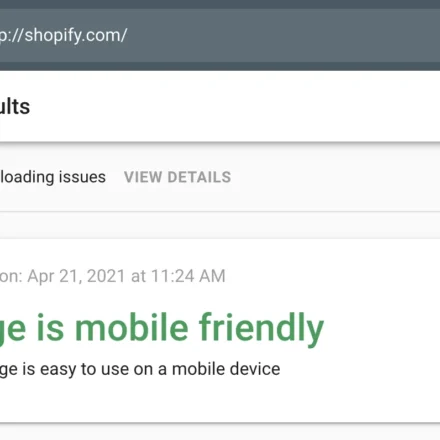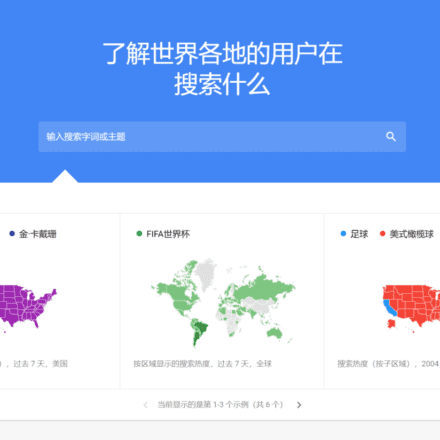Excellent software and practical tutorials
Fill out w8ben graphic tutorial GoogleAdSense Tax InformationIf you don’t fill it out, you won’t get paid. There is no other way. How to fill in Google adsense tax information w8ben graphic tutorial, write the content according to the operating steps, and it will pass the review in seconds.
Google adsense tax information w8ben graphic tutorial
- Login to Google AdSense
- Payments > Payment Information > Manage Settings
- Select US Tax Information > click Add Tax Information
- Select w8ben tax form
- Fill in tax identity information > fill in address information
- Check tax treaty > check special taxes and conditions > confirm taxes and conditions
- Check Document Preview > Fill out the Guarantee > Check Activities and Services in the U.S. and Affidavit
- Adsense tax information is waiting for verification > Review passed
w8ben graphic tutorial
First we go to Google AdSense (https://www.google.com/adsense), then click Payment on the left. If you are a new user, a red prompt will appear at the top: We have currently suspended your payment. To cancel the suspension, please perform the relevant operations. Click Update to directly fill in the tax information. For old users, click Manage Settings and then fill in the tax information.
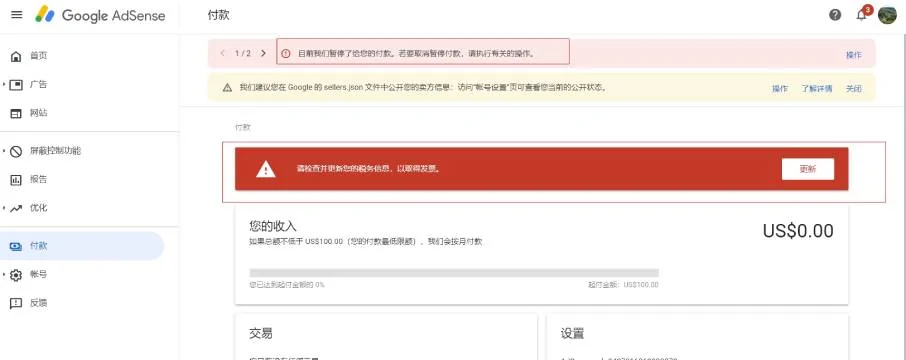
Next, find US tax information, open it, and click Manage tax information
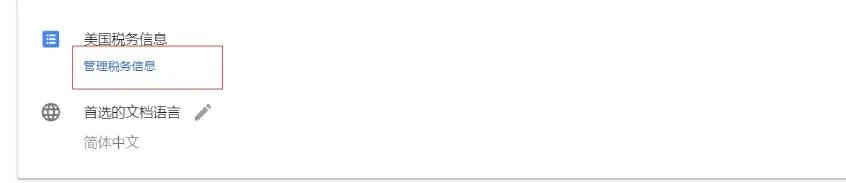
Then click on Google AdSense tax information w8ben to add tax information,
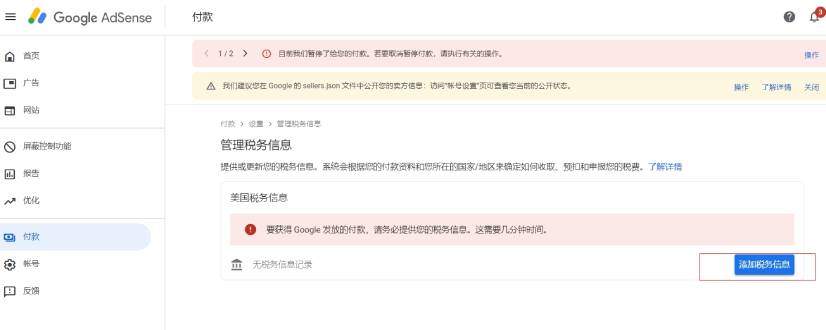
Then, select as shown in the figure:
Personal Account
Non-U.S. Citizens
Select W-8BEN, Common Form for Non-U.S. Individuals, and then click Open W-8BEN Form.
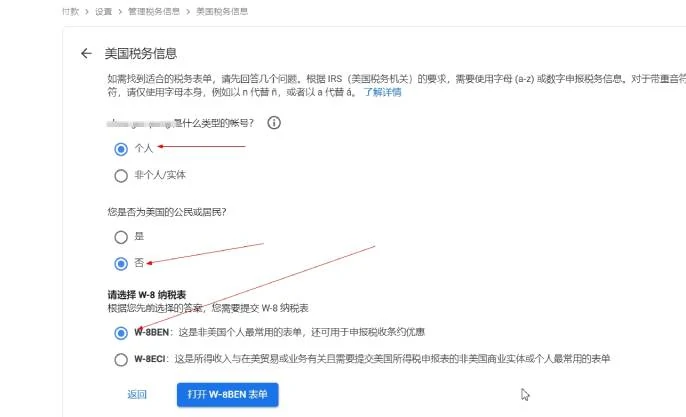
Then, enter your full name in pinyin and choose China as your country of citizenship;
Key point: You must fill in the taxpayer identification number. Although it is optional, if you do not fill it in, the total income from your Google affiliate ads will be taxed by the United States. What should you write here? Just write your ID number. The last US personal tax number does not need to be filled in. After filling it out, click Next.
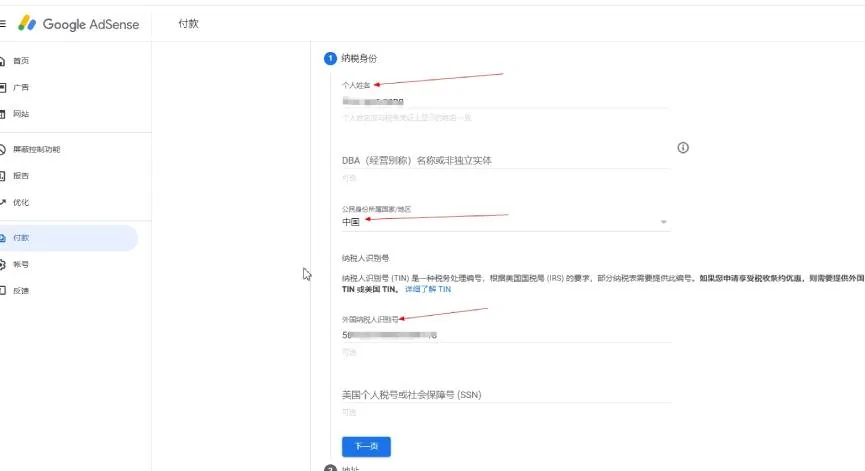
Next, in the address column, just fill in your real residential address. A few points to note: do not check the first permanent residential address; the street address can be written in Chinese pinyin or translated into English; the last organic address should be checked if it is the same as the permanent residential address. Then click Next.
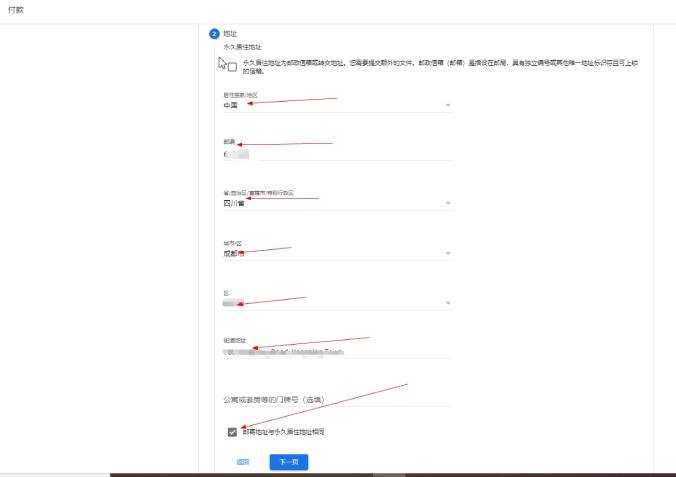
Next, for Google AdSense tax information and w8ben’s tax agreement, select Yes, then check the options below, select the country where you are located, I am in China, so check China.
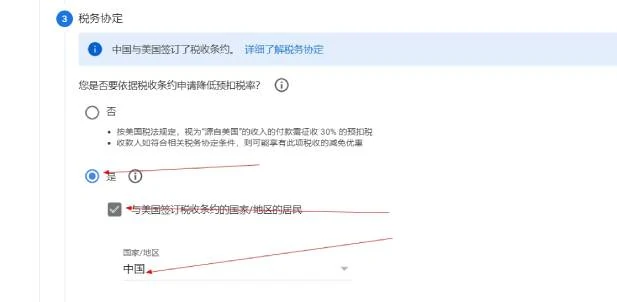
Next, for special tax rates and conditions, it is recommended that you check all three. For future convenience, checking all three will not affect the approval rate. I checked all three and it passed the approval in seconds. Select 0% for the first withholding tax rate and 10% for the next two.
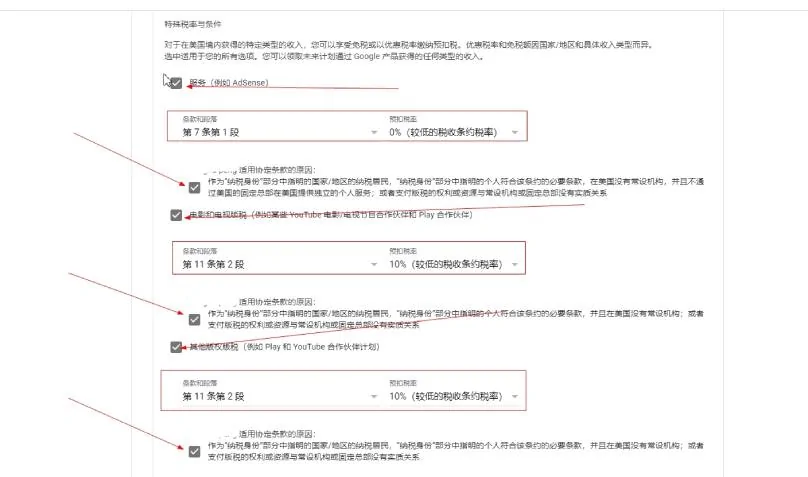
Next, check whether the tax agreement you just wrote is correct, then check the following options in the file preview and click Next
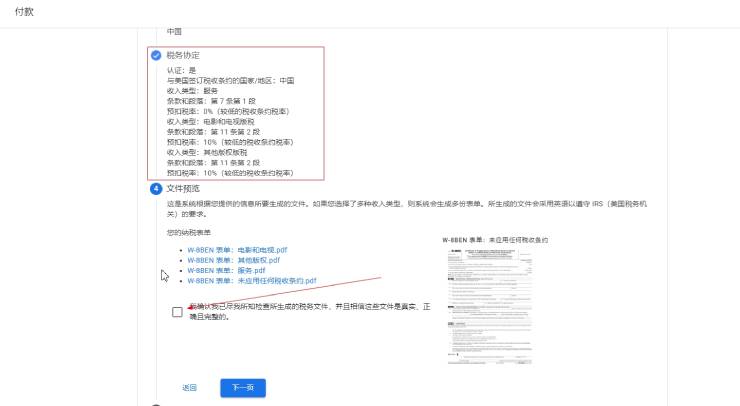
Next, write the guarantee information, legal full name, just fill in the pinyin, check if it is yourself, and then click Next.
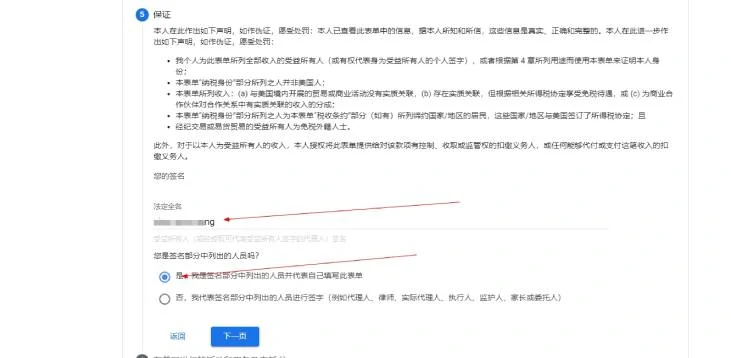
Next, in the affidavit of activities and services in the United States, the first option is "no", which means no activities and services were conducted in the United States. Check the box to confirm.
On the Tax Status Affidavit below, if you have received a payment check from Google before, select the second option, if you have not received a payment check, select the first option, and then click Submit. If I have not received one, select the first option.
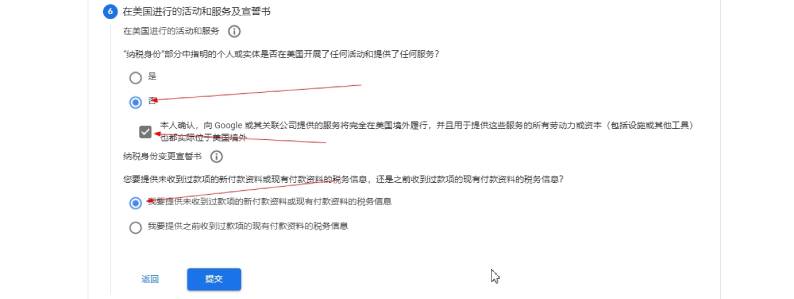
Completed, fill in according to the above steps, and after submission, the Google adsense tax information w8ben form will be reviewed in seconds. It is not as difficult as it is said on the Internet. Then we click on the payment on the left, and then repeat the above steps to see it. You can see that there is content in the US tax information. Next, just wait for Google to update.
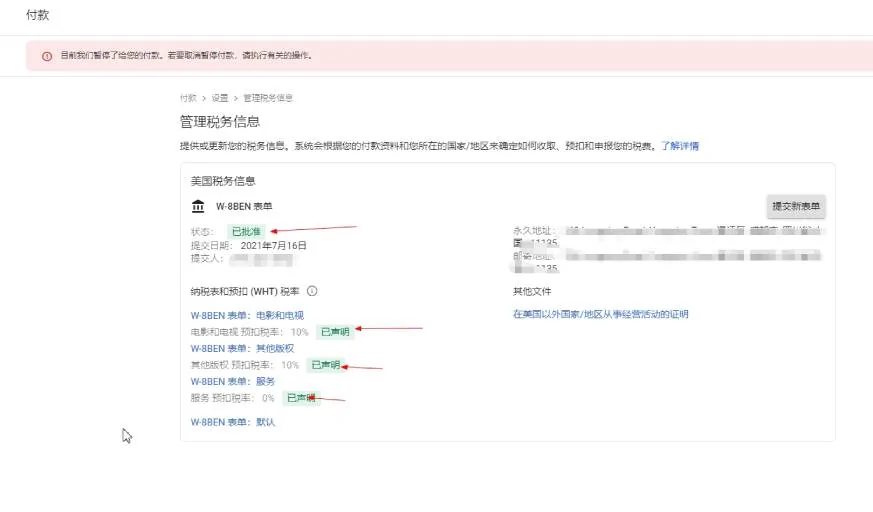
Finally, the above is all the content about how to fill in Google adsense tax information w8ben graphic tutorial and pass the review in seconds. If you fail the review or encounter the above problems, you can leave a message below.