
Installed under windows10vmVirtual machine software, the installed version is VMware® Workstation 15 Pro, the system is upgraded to the latest version by default, 15.5.2 build-15785246
没有安装VM的可以在这里下载VM:下载VMware Workstation 15.5 专业版

VM默认是不支持苹果操作系统的,更别说安装apple的Mac OS X操作系统了。需要下载一个UnlockThe software is used to unlock Apple system support for the installed operating system inside the VM.
First download the latest version of VM 15.5.2 and install the Apple system unlocking software on the VM that has passed the test. Then close the VM software, including any virtual machine in the VM. If there is a VM icon in the tray in the lower right corner, be sure to exit.
To turn off the VM service in the service, the steps are to right-click this computer (My Computer), click Management, open Computer Management, click Services in the Services and Applications on the lower left of Computer Management, find the VM-related services, and turn off the service.


一共需要关闭5个服务,VMware Authorization Service,VMware DHCP Service,VMware NAT Service,VMware USB Arbitration Service,VMware Workstation Server

After closing, the status is blank.
There is another way to shut down the service through Task Manager. Right-click an empty space on the taskbar at the bottom of the screen to open Task Manager. Click on the last task, find the task name of the VM, and right-click to stop.

After closing the task, open the previously downloaded MAC unlocking software under the VM. Find the win-install.cmd file under the directory, right-click,Run as administrator!

Note: win-install.cmd must be run as an administrator. Otherwise, the installation will fail and the screen window will crash. Normal installation is to open an MS window.

After the installation is done, open your VM and take a look, create a new virtual machine, install the guest operating system, select the last option, install the operating system later, and next step.


Okay, now VM already supports Apple.MacOSsystem, quickly install the Apple MacOS X system!

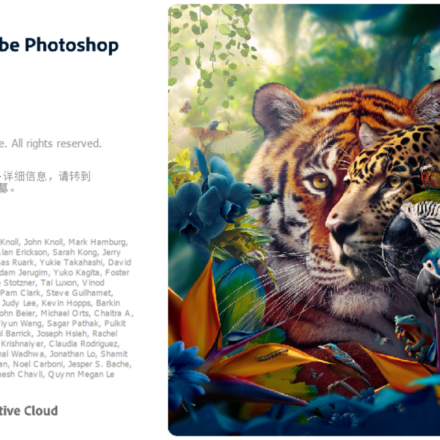
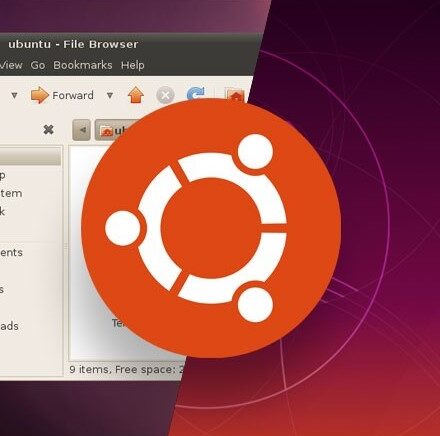
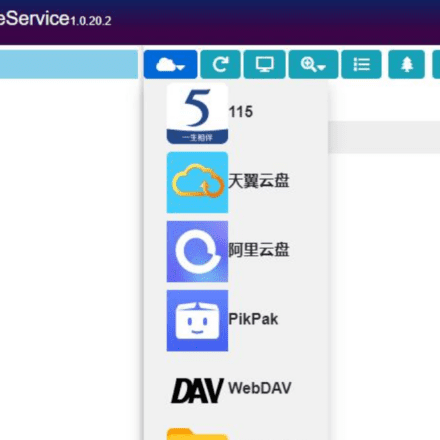
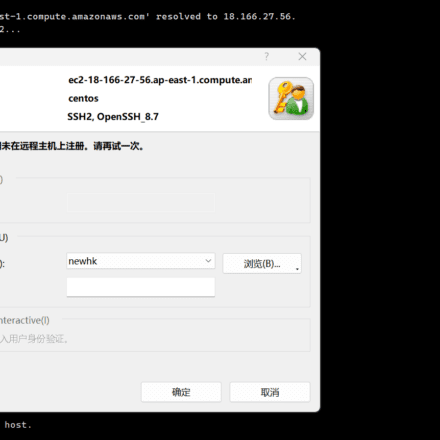


666, the content is really high quality