Install win11 with USB flash drive. How to install win11 with USB flash drive on old computers.
USB disk installation win11 how to use U diskInstallwin11 ? oldInstall win11 on old computer ? I have an old computer at home, and neither the CPU nor the motherboard support it. Windows 11 Install,win10There are no problems with the installation, and the hardware configuration is sufficient. Why can't I install Windows 11?Windows 11 installation There are hard requirements for computers. One isTPM 2.0, the other is whether the CPU supports it. But it doesn’t matter. Even if the installation requirements are not up to standard, you can forcefully install Windows 11, butMicrosoftWe have been warned that if Windows 11 is forcibly installed, it will cause irreversible damage to the computer, and Microsoft will not be responsible. Let’s teach you how to install win11 using a USB disk

Preparations before installing win11 from USB disk
firstDownload Windows 11 Installation Assistant
This is installed on the device you are currently using Windows 11 best choice.Click Download Now to start.

then downloadPC health check app, download and install.



Through the computer health check, it was found that this computer currently does not meet the Windows 11 system requirements. The main problem is that TPM 2.0 is not supported and Windows 11 does not support this current processor.
If your computer can pass the computer health check, you can install Windows 11 directly online. But unfortunately, most computers cannot pass the computer health check. Basically, the motherboard does not support TPM 2.0, and the CPU is too slow. It is old and does not support installation.
Windows 11 minimum system requirements
Here are the minimum system requirements your PC must meet to help achieve a great computing experience:
- Processor/CPU (Central Processing Unit): 1 Ghz or faster, with 2 or more cores and appearing on our list of approved CPUs. The processor in your PC will be the main determining factor in running Windows 11. Clock speed (1 Ghz or faster required) and core count (2 or more) are inherent to the processor design and do not take into account upgradeable components.
- Memory: 4 GB. If your PC has less than 4GB of memory, you sometimes have the option of upgrading to get additional RAM. You may want to consult your PC manufacturer's website or contact your retailer to see if there are simple and affordable options that meet the minimum requirements for Windows 11.
- Storage: 64 GB or larger storage device. If your PC doesn't have a large enough storage drive, you sometimes have the option of upgrading the drive. You may want to consult your PC manufacturer's website or contact your retailer to see if there are simple and affordable options that meet the minimum requirements for Windows 11.
- systemfirmwareSystem Firmware: UEFI (for Unified Extensible Firmware Interface, the modern version of PC BIOS) and Secure Boot features. If your device does not meet the minimum requirements because it does not support Secure Boot, you may want to read this article to find out if there are steps you can take to enable this feature. Secure Boot can only be enabled via UEFI, and this article can help you understand potential options for changing settings to achieve this.
- TPM: Trusted Platform Module (TPM) version 2.0. If your device does not meet the minimum requirements due to TPM, you may need toRead this article to see if there is anything you can do to resolve this issue.
- Graphics Card: Compatible with DirectX 12 or higher WDDM 2.0 driver.
- Display: High Definition (720p) display, greater than 9 inches diagonal, 8 bits per color channel. If your screen size is smaller than 9 inches, Windows' intended user interface may not be fully visible.
- Internet connection and Microsoft Account: Windows 11 Home requires an internet connection and a Microsoft account to complete device setup on first use.
- Windows version to upgrade: Your device must be running Windows 10 version 2004 or later to upgrade through Windows Update. Free updates are available through Windows Update in Settings > Update & Security.
For more detailed installation requirements, you will need a detection software:WhyNotWin11
WhyNotWin11 download address:https://github.com/rcmaehl/WhyNotWin11/releases

It does not meet the needs, but I still want to install Windows 11 and experience the charm of the new version of Windows. What should I do? Don't worry, old computers can bypass CPU and TPM detection. First download the original Windows 11 official image.
Download Windows 11
Current version: Windows 11 2022 Update l Version 22H2
Microsoft official Windows11 downloadaddress:https://www.microsoft.com/en-us/software-download/windows11

First select the product language, select Simplified Chinese, and then download the Windows 11 image file Win11_22H2_Chinese_Simplified_x64v1.iso The size is 5.19G
After downloading the win11 image file, prepare a U disk larger than 8G, and then create a win11 system boot disk.
U disk installation win11 download rufus boot disk creation tool
Rufus Rufus is a tool that helps format and create bootable USB flash drives such as USB keys/floppies, memory sticks, etc. Although Rufus Sparrow is small, it has all the necessary features. Although it is small in size, it has comprehensive functions and provides all the functions you need.
Rufus 3.20 Chinese version download address:Rufus 3.20 Chinese version download
After downloading, insert the USB flash drive to create a win11 system installation disk.

Click Start, create a win11 system startup disk, pop up the menu, and check everything. Click OK to start makingwin11 boot disk.
Note: After the U disk is used to create a boot disk, all data in the U disk will be deleted. It is recommended to use a brand new U disk or a formatted U disk.


Note: When choosing a USB flash drive, you must purchase it from a regular merchant. Previously, a batch of fake USB flash drives were sold on a certain fish website, and the actual capacity was different from the marked one.
makeU disk installation diskWhen you try it, it will get stuck around 96%. Don’t rush, please be patient. It will be ready in about 15 minutes!
After the startup disk is created, you can insert it into your computer to install Windows 11!
Windows 11 installation
For old computers, first set up the U disk to boot, and then boot from the U disk to enter the installation state! If the USB flash drive cannot start the installation, you can click the installation file in the USB flash drive to install it in the system. The installation of win11 is very simple and only requires a few selection steps.
In the win11 installation interface, select China as the region.

Select Microsoft Pinyin for the keyboard layout. Of course, if you know the Wubi input method, you can also choose Microsoft Wubi. You can change the input method in the system later.

Keyboard layout, skipped by default.

Device name, customized computer name. Note that this is not the user name used to log in to the computer when it is turned on.

Choose device settings for personal use or work or school use. Individual users are selected by default.

Set your username. This username is the boot user name.
If you are connected to WiFi, this step is to enter a Microsoft account. If you do not have a Microsoft account, you need to register an email address with Microsoft to use as an account.

Set a power-on password.

After all privacy settings are turned off, click Accept.

Congratulations, Windows 11 has been installed. Now you need to activate Windows 11.

win11 activation
Windows 11 activationThe key is the same as Windows 10, so we can activate it directly through the win11 key during installation.
Win11 activation key for Win11 Pro
- TPYNC-4J6KF-4B4GP-2HD89-7XMP6
- 2BXNW-6CGWX-9BXPV-YJ996-GMT6T
- NRTT2-86GJM-T969G-8BCBH-BDWXG
- XC88X-9N9QX-CDRVP-4XV22-RVV26
- TNM78-FJKXR-P26YV-GP8MB-JK8XG
- TR8NX-K7KPD-YTRW3-XTHKX-KQBP6
- VK7JG-NPHTM-C97JM-9MPGT-3V66T
- NPPR9-FWDCX-D2C8J-H872K-2YT43
- W269N-WFGWX-YVC9B-4J6C9-T83GX
- NYW94-47Q7H-7X9TT-W7TXD-JTYPM
- NJ4MX-VQQ7Q-FP3DB-VDGHX-7XM87
- MH37W-N47XK-V7XM9-C7227-GCQG9
- KH2J9-PC326-T44D4-39H6V-TVPBY
- TFP9Y-VCY3P-VVH3T-8XXCC-MF4YK
- 236TW-X778T-8MV9F-937GT-QVKBB
- 87VT2-FY2XW-F7K39-W3T8R-XMFGF
- J783Y-JKQWR-677Q8-KCXTF-BHWGC
- C4M9W-WPRDG-QBB3F-VM9K8-KDQ9Y
- 2VCGQ-pVJ4-2HGJ2-K36X9-J66JG
- MGX79-TPQB9-KQ248-KXR2V-DHRTD
- FJHWT-KDGHY-K2384-93CT7-323RC
- 6K2KY-BFH24-PJW6W-9GK29-TMPWP
Win11 key
- Win11key: W269N-WFGWX-YVC9B-4J6C9-T83GX
- Win11key: P7N43-7CKCH-8DJ7T-3Y6RV-G6PJR
- Win11key: P9C2R-NM3BW-JR7DG-2R38J-D9MPF
- Win11key: KH2J9-PC326-T44D4-39H6V-TVPBY
- Win11key: TFP9Y-VCY3P-VVH3T-8XXCC-MF4YK
- Win11key: 236TW-X778T-8MV9F-937GT-QVKBB
- Win11key: 87VT2-FY2XW-F7K39-W3T8R-XMFGF
- Win11key: 6K2KY-BFH24-PJW6W-9GK29-TMPWP
- Win11key: RHTBY-VWY6D-QJRJ9-JGQ3X-Q2289
win11 activation method
Create a new one on the desktoptxtText document, copy the following code into it:
slmgr /ipk W269N-WFGWX-YVC9B-4J6C9-T83GX slmgr /skms kms.03k.org slmgr /ato
Note: If the serial number in the above code is invalid, please replace it with another serial number. There is always one that can be activated.

Change the TXT document extension to bat. Bat is an executable batch file, then right-click and run with administrator privileges.

Click [Run as administrator], and a DOS window will pop up. After running, the prompt "Product key installed successfully" will pop up, click OK.

A pop-up will pop up after the Key Management Service computer name is successfully set tokms.03k.org

Afterwards, a confirmation window will pop up indicating that Windows is being activated. Some computers do not have this window pop up at this step, but the activation has been completed.

Finally, we open the computer system properties and see that Windows 11 is successfully activated. If the activation is not successful, try to activate several more win11 serial numbers.

At this point the installation and activation of Windows 11 is complete. If you don't have a USB flash drive and don't want to install it through a USB flash drive, there are several ways to install Windows 11 on an old computer, such as modifying the registry to install Windows 11, or modifying the installation file.

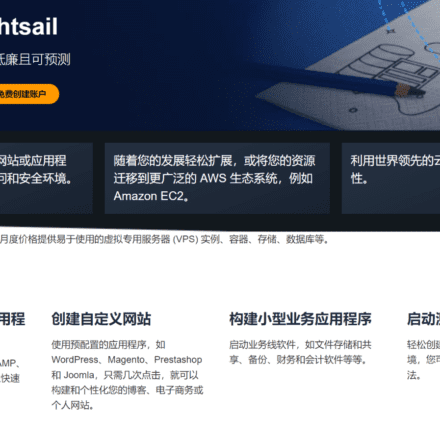
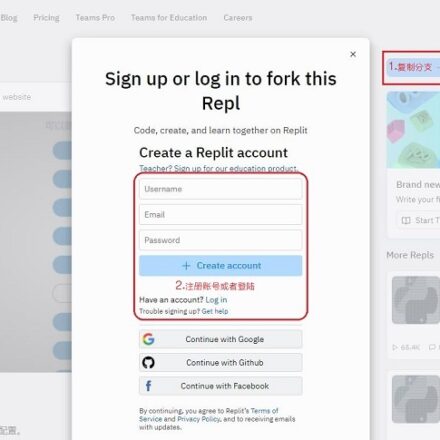
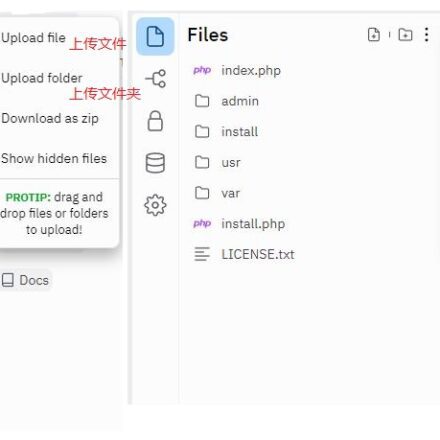
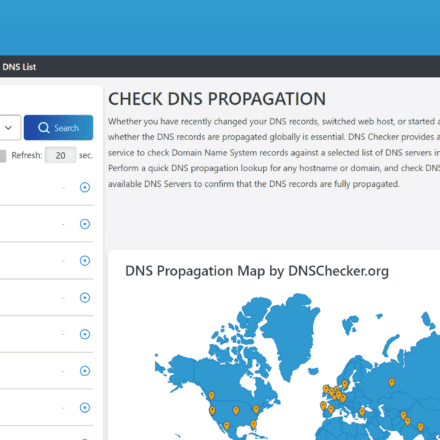
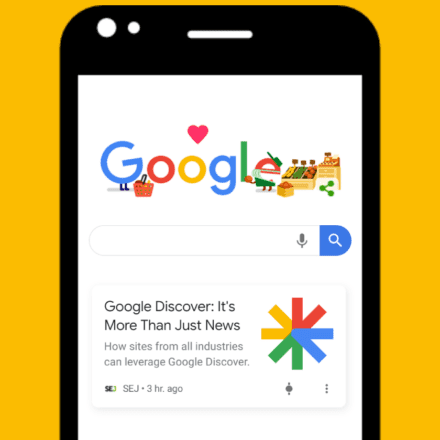
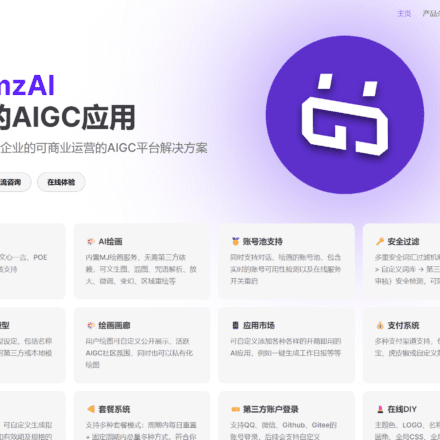
Thanks for the tutorial sir
It's quite detailed. The boss taught me step by step. I like it.