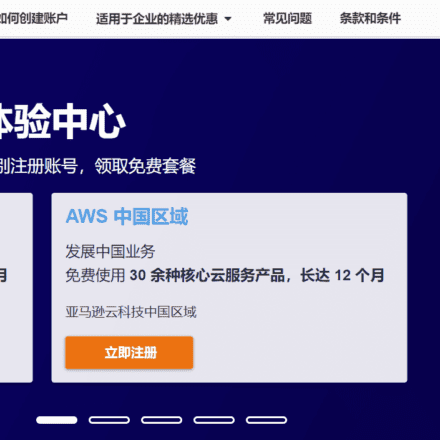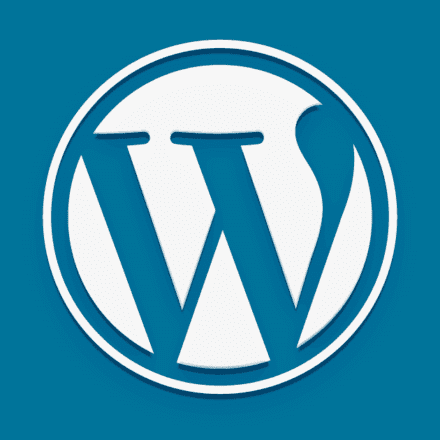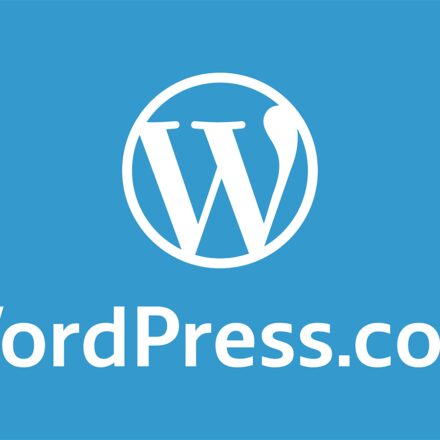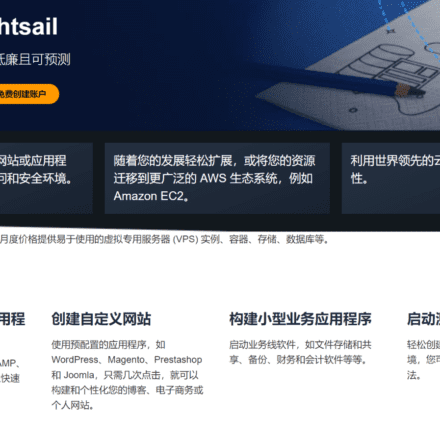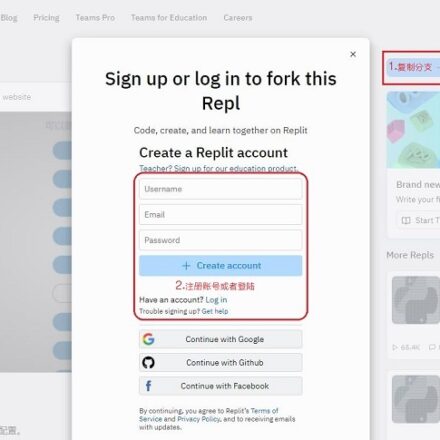Speed up WordPress with Amazon Cloud Free CDN
With the help ofAmazon Cloudscience and technology CloudFront The free package provided by the CDN service can be configured for yourWordPressSpeed up your website.
How to speed up wordpress? The simplest way is to use CDN, with the help of CDN service providers located in major regions around the worldnode, delivering content to users nearby.
But will such a solution be expensive?
Choosing the right CDN service can actually be very cheap.Amazonprovided by cloudFree CDNPackage, for many websites that do not have very large traffic,Completely free to implement.
First you need to meet the following three conditions.
- A ready-made website created based on the WordPress platform;
- Install a software called "WPAdmin AWS CDN"ofplug-in;
- An Amazon Cloud Technology account
What is Amazon CloudFront?
Deliver content securely with low latency and high transfer speeds!
- Reduce latency by delivering data through more than 410 globally distributed points of presence (PoPs) with automated network mapping and intelligent routing.
- Increase security with traffic encryption and access control, and defend against DDoS attacks with AWS Shield Standard at no additional cost.
- Reduce costs with consolidated requests, customizable pricing options, and free data transfer from AWS sources.
- Use noneserverCompute capabilities customize the code you run at the edge of the AWS Content Delivery Network (CDN) to balance cost, performance, and security.

All operations in this article will be based on the global versionAmazon Cloud TechnologyThe platform shall prevail.Click hereLearn more CloudFront CDN Service and register an account to start using the free CDN package.
Why is CloudFront CDN service free?
In fact, this is mainly due to the "free package" provided by Amazon Cloud Technology to all users. This package covers hundreds of products of Amazon Cloud Technology. Some of these products can be "free trial", some can be "free within 12 months", and some can be "free forever". For more information about the services covered by the free tier, you canClick hereCheck.
CloudFront Free Tier Includes: MonthlyGet 1TB of outbound data traffic, 10 million HTTP or HTTPS requests, and 2 million function calls for free.This free package is valid forever, only if the monthly usage exceeds the package limit, the excess will be charged based on actual usage. The specific charging methods and rates of CloudFront can be found here:https://aws.amazon.com/cn/cloudfront/pricing/ .
What nodes does Amazon CloudFront have?

Amazon CloudFront With thousands of Tier 1/2/3 telecom operators around the world, well connected to all major access networks for optimal performance and hundreds of terabytes of deployment capacity. CloudFront edge locations connect to AWS regions through the AWS network backbone. The backbone network is a fully redundant, multiple 100GbE parallel fiber optic network that circles the globe and connects to tens of thousands of networks to improve source acquisition and dynamic contentaccelerate.
To deliver content to end users with lower latency,Amazon CloudFront uses a global network of more than 410 nodes (more than 400 edge locations and 13 regional edge caches) covering more than 90 cities in 47 countries.
How to use Amazon CloudFront CDN free service
as a powerfulCMS(content management system) platform, WordPress is widely praised for its complete functions, first-class customization capabilities and rich plug-ins.blogFrom startups to large multinational corporations, many of the websites we visit daily are created based on WordPress.
What should you do if you have a website like this and want to provide a fast and smooth access experience to visitors from all over the world?
Register an account and activate CloudFront service
Step 1: Sign up for an AWS account
First visit the official website of Amazon Cloud Technology Noteregistered account, or use an existing account to log in to the management backend.
Step 2: Log in to the AWS console
Click "Services", click "Security, Identity and Compliance", then click "IAM".

Step 3: Create a CloudFront user
Open the IAM interface, create a CloudFront user, and then configure the WordPress website to use this user to access the CloudFront service.

Step 4: Add users
Click on the access managementuser, click Add User. Fill in the CloudFront username, select the AWS credential type, and check Access Key - Programmatic Access. Then click "Next: Permissions".

Step 5: Permission selection
choose"Attach existing policy directly"; enter "CloudFront" in the policy search box, select "CloudFrontFullAccess" from the search results, and click "Next: Labels":

Step 6: Create user
On the label page that appears subsequently, you can set some descriptive labels for the IAM user. However, for general small-scale cloud deployments, labels are not very useful, so it doesn't matter if you don't set them. But for large-scale deployments involving dozens or hundreds of users, in order to simplify subsequent management, it is strongly recommended to set labels. We do not set a label here, just click "Next: Review".
Check all settings on the following page and click "Create User" once you are sure they are correct.

Two very critical information, the access key ID and the private access key, are listed here. Please record both of these pieces of information. And you need to keep it confidential. Anyone who knows these two pieces of information will be able to use your CloudFront service.
Here is an example of an AWS user key:
Access Key ID: AKIAQ6KIO5G4AOMOLMHG
Private access key: MgbzlSXLXKMiZmDHzvrmtbAmIU5/SgyyJFrp5jj8
At this point, the configuration on the CloudFront side has been completed. Next you need to configure your WordPress website.
Enable CloudFront CDN for WordPress website
The CDN configuration on AWS has been completed. Next, log in to your WordPress backend and install the CDN plug-in.
Step 1: Install the plugin
Log in to the management background of the WordPress website, click "Plugins" and "Install Plugins" in the list on the left. Enter "WPAdmin AWS CDN"; Click the corresponding "Install Now" button:

Step 2: Configure the plugin
After the installation is complete, click "Enable". Then a "WPAdmin CDN" menu item will appear on the left side of the WordPress backend interface. Point the mouse to this option and select "WPAdmin CDN" from the pop-up menu.

In the plug-in installation interface, you need to enter the "Access ID" and "Secret Key". These two items are the two values obtained after creating the IAM user just now.
Fill in the "Access ID" with the previously applied AWS "Access Key ID", and fill in the "Secret Key" with the "Private Access Key". Please select "Enabled with Compression" for "Cache Policy"; please select "All Location" for "Price Class". The default values can be used for other settings. Finally click "Create Distribution"
Step 3: Enable CDN
Finally click "Create Distribution"After a while, the page will show that the CloudFront distribution has been successfully created. Then click the "Reload the page" link. You can see that the assigned CloudFront second-level domain name is displayed on the left. Click the "Active" button corresponding to the domain name. .



The CDN turns pink, which means the CDN has been successful.activation. Okay, now the settings for the WordPress website have been completed.
per monthGet 1TB of outbound data traffic, 10 million HTTP or HTTPS requests, and 2 million function calls for free.This free package is valid forever, only if the monthly usage exceeds the package limit, the excess will be charged based on actual usage.
What are you waiting for?Register an Amazon Cloud Technology account now, experience the speed brought by free CDN!