Excellent software and practical tutorials
Installing Google Play Store on Huawei Phones What is Google Play?
This method is still valid in 2024. Huawei mobile phone installationGoogle Playshop,Google Play is also known as Google Play Store, formerly known asAndroid Android Market. It is a mobile application digital distribution platform developed by Google for the Android operating system, including a digital media store. As the official application store of the Android operating system, it allows users to browse and download applications developed using the Android SDK and released by Google.
There are many types of Android phones in China. Currently, the most widely used Android phones in China include Xiaomi, OPPO, vivo, Huawei, Samsung and other Android operating system phones. Taking Huawei phones as an example, the following will show you how to download and install Google Play on Huawei phones.
Note: If you are a new user and do not have the technical ability to install the Google native framework, you can useGBoxThe final effect is the same if you install it using the curved installation method of Google Store.
Installing Google Play on your Android phone Installing the Google Store is 100% successful!
Install Google Play Store on Huawei phones
This method can be used to install Google Play on Huawei, Honor, Xiaomi, OPPO, vivo, and other Android phones. It supports native Huawei operating systems and Hongmeng 2.0 operating systems.
Why can’t Huawei use Google?
How to download and install Google Play on Huawei phones? Huawei phones do not restrict the installation of GMS (Google Mobile Service), nor do they have any restrictions on Huawei phones that prohibit the installation.Google Services, but it is not pre-installed. What we need to do now is to install it manually. GMS requires higher permissions, and we need a "Google Service Assistant" to assist in the installation, which can help us install GMS with system permissions.
How to install Google Play on Huawei phones?
Step 1. Check if Google services are already installed on your phone
Install Google on Huawei phones, how to install Google Play Store?
First, check the operating system of the mobile phone. The current operating system of the tested mobile phone is Huawei Hongmeng 2.0. Then check whether Google services are installed.
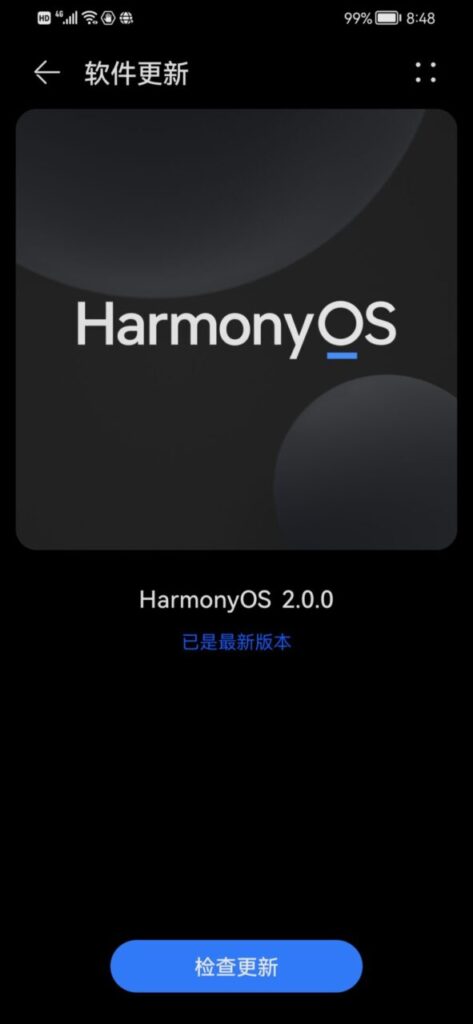
Install Google Store on Hongmeng system, click Settings, enter the phone's settings interface, and click Apps & Services.
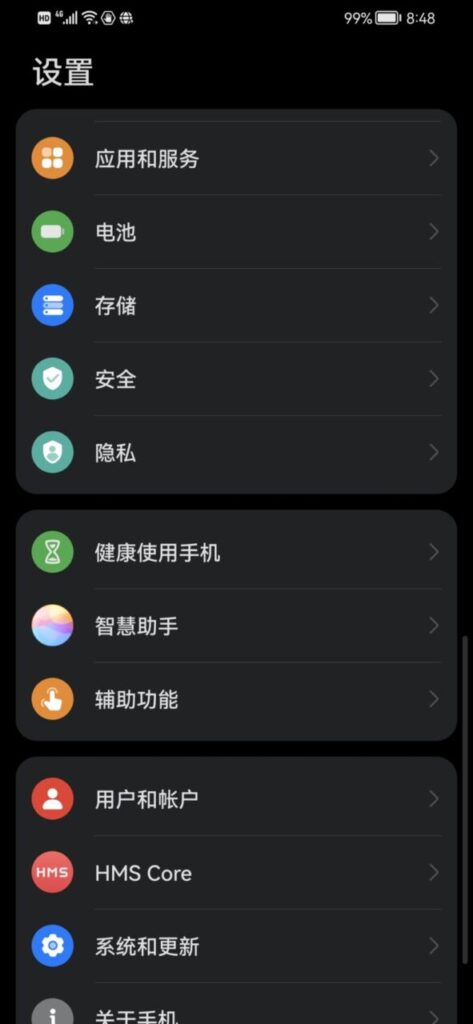
Find Application Management in Applications and Services, click View hidden system services in the upper right corner, and then search for Google in Application Management. If Google-related services are displayed, it means that the system has built-in GSM services. If nothing is found, the next step is to install the Google framework.
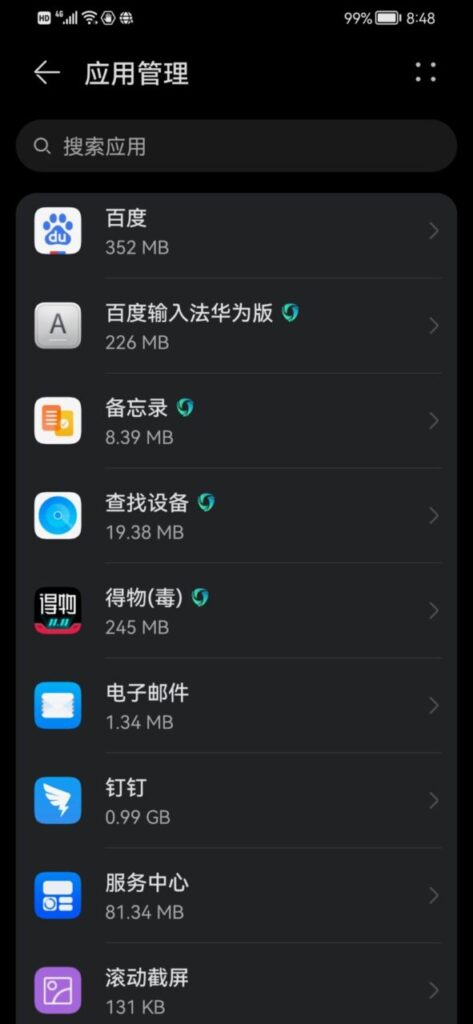
Step 2. Install Google Services Framework on Huawei
If the Google framework has not been installed on your phone, you need to install the Google Service Framework below. After installation, you can download all Google application services and use Google Play to download and install other applications.
2-1. Preparation for installing Google Framework on Huawei phones
This method is applicable to Huawei Mate40 pro, Mate30 pro, P40 Pro, P40 Lite, Nova5, Nova6, Nova7, Nova8, Honor V30 pro, Honor V40 pro, MatePad pro. Applicable to EMUI10 EMUI11 and the latest HongmengHarmonyOS 2.0 Install Google framework Google App Store Google Play services.
Preparations before installation: a PC, a Huawei phone, a HuaweiUSBData cable and external network environment!
Install Google Play Store. You need to install the following services to use Google normally.
- Google Services Framework Google Services Framework
- Google Play Services Google Play services
- Google Account Manager Google Account Manager 7.1.2
- Google Contacts Sync Service Google Contacts Sync
- Google Partner Setup
- Google One Time Init
- Google Play Store
2-2. Turn on the developer mode on your phone
Open your phone, tap Settings, scroll down the screen and tap About phone.
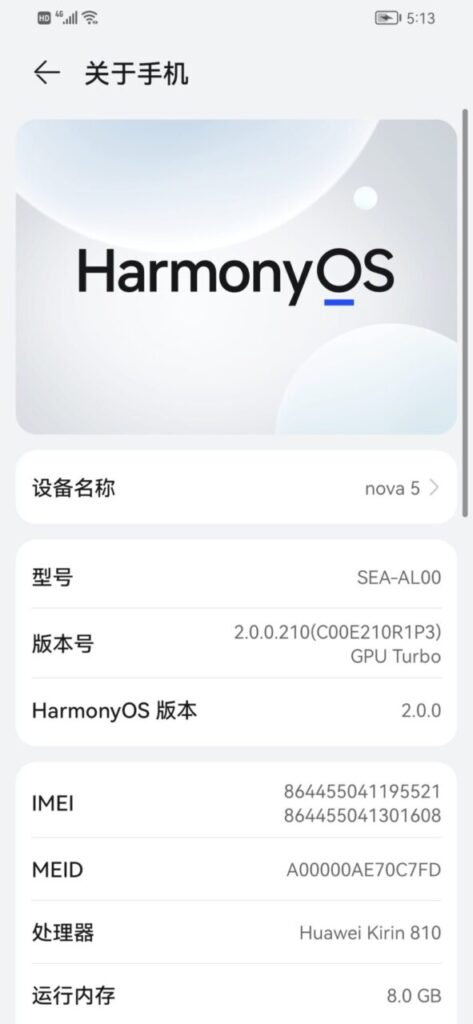
At the version number position, click 7 times in a row. If there is a lock screen password, you will be prompted to enter the password. After entering the password, it will prompt that you are in developer mode and the developer mode is successfully enabled.
Then return to the Settings interface, click System Update, and then click Developer Options to enter the Developer Options interface. Scroll down to the Debugging option, turn on USB debugging, and turn off monitoring ADB installation applications.
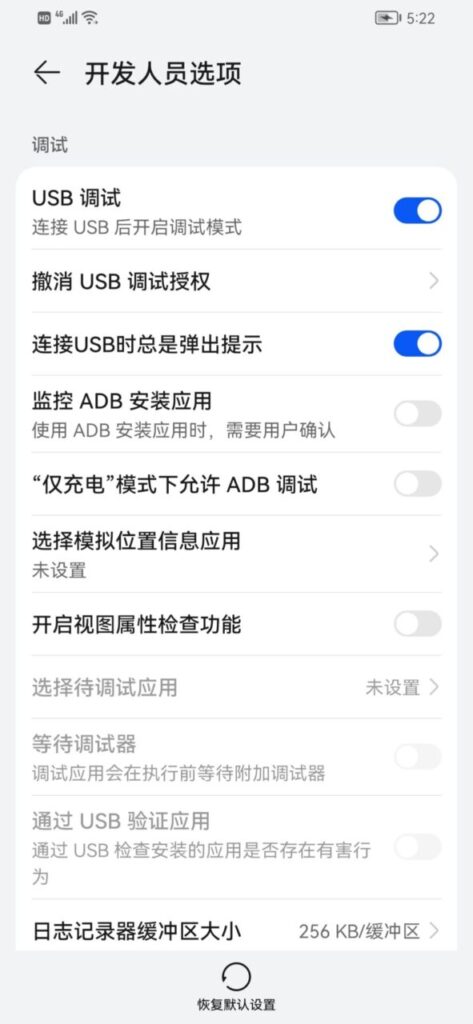
Then insert the USB into the phone, select file transfer as the connection method, and then start the next step on the computer. Do not close the developer options interface on the phone at this time.
2-3. Download and install platform-tools PC tools
How to install Google Play,What are the three Google packages?
Google Suite (Google Suite) refers to the Google service framework, Google Play Store, and Google Account Manager.
First, download the platform-tools computer tool. After downloading, unzip the platform-tools to the C drive directory. ThenoldBackup.apk Copy the file to the C drive.
Click to download: platform-tools
Huawei Google PC tool download:Download platform-tools for PC

2-4. Uninstall the system's built-in backup APK
Next, click Start in the lower left corner of the computer and enter CMD to open the Command Prompt window.
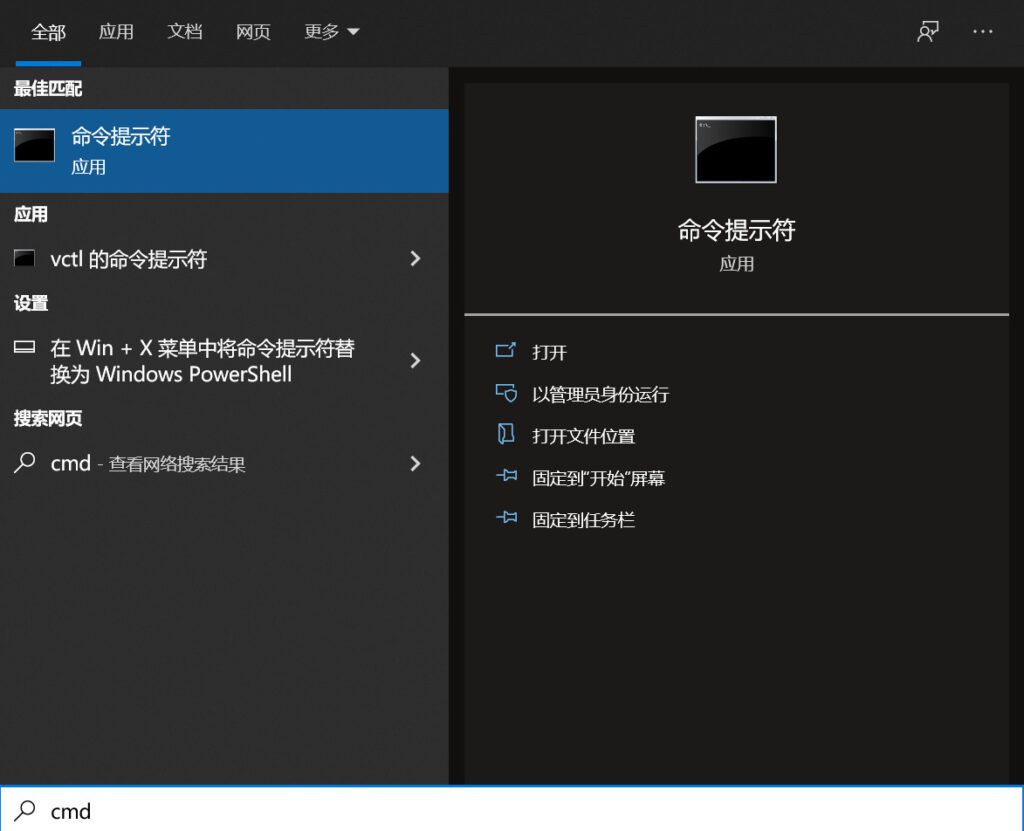
In the command prompt, enter:
cd c:/platform-tools
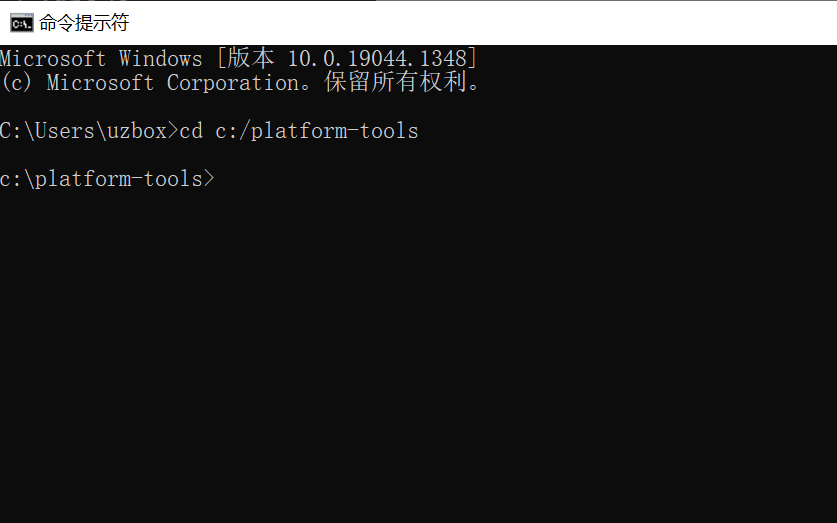
Go to the platform-tools directory under the C drive and use ADB to uninstall the backup in the systemAPP, enter in the window:
adb uninstall com.huawei.localBackup
Uninstall the backup APk of Hongmeng HarmonyOS 2.0 on your phone. During the uninstallation process, the phone will pop up a message asking whether to allow USB debugging. Check Always allow debugging using this computer and click OK.
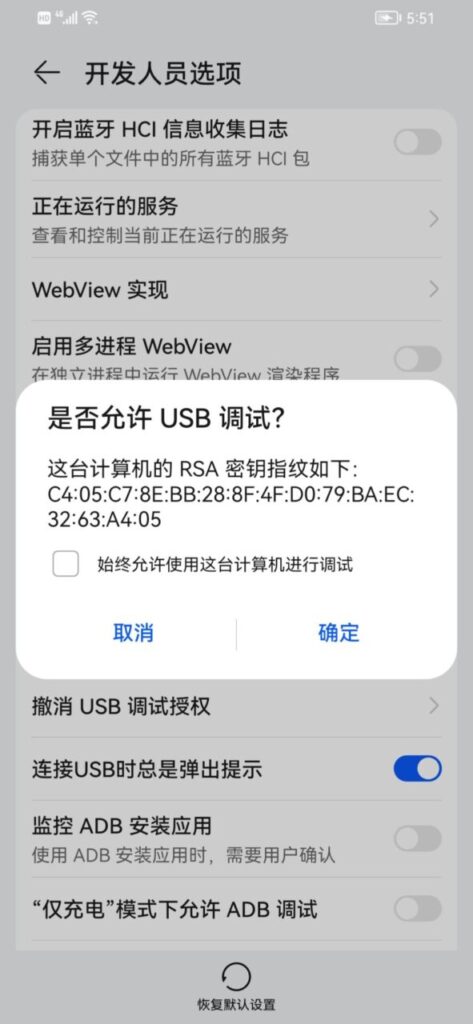
After clicking OK, the system's built-in backup APP will be uninstalled.
2-5. Install the low version backup apk
After uninstalling the backup application on your phone, install the lower-version backup application included in the computer tool.
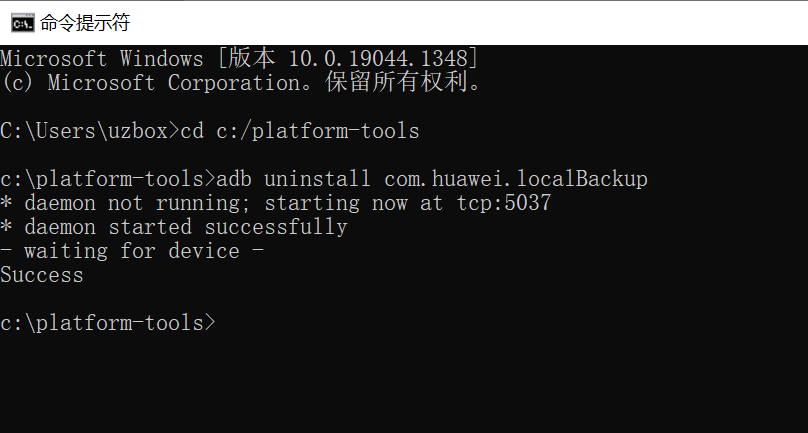
After uninstallation is complete, install the oldBackup.apk file just copied to the C drive. Enter in the command line:
adb install c:\oldBackup.apk
After successful installation, unplug the USB data cable and operate on the mobile phone.
2-6. Download the Google 3-piece app Download the apps you need for your phone
Hongmeng 3.0 system can be installed directly on the phone using the following method, without the need for a computer. Huawei-Google.zip needs to be downloaded on the phone. You can open the link on this page directly in the phone's browser, or you can download it to a computer and then transfer it to the phone via wired or wireless transmission.
Google three-piece set download: Refresh this page after commenting and download Google three-piece set Huawei-Google.zip here
Google three-piece download address:Google three-piece set Huawei-Google software installation package download
After downloading Huawei-Google.zip to your phone, open the file manager on your phone, drag the file type to the left, and find the compressed package icon.
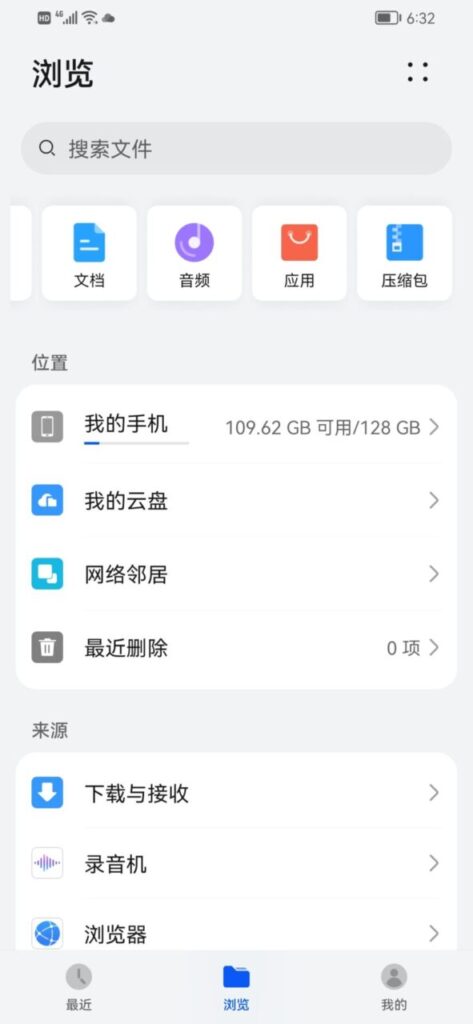
Click the compressed file icon and find the Huawei-Google.zip file. Select the Huawei-Google.zip file, then click More in the lower right corner and select Extract to.
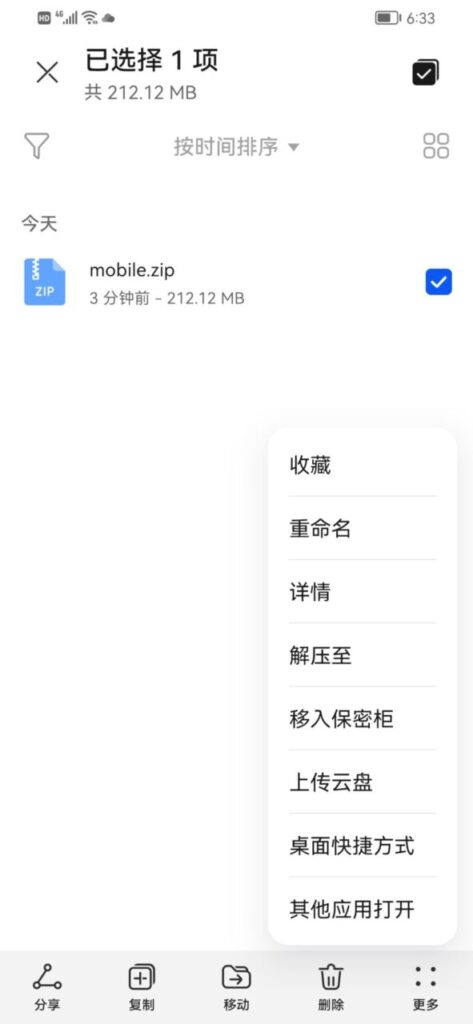
Unzip the mobile.zip file to the current default directory.
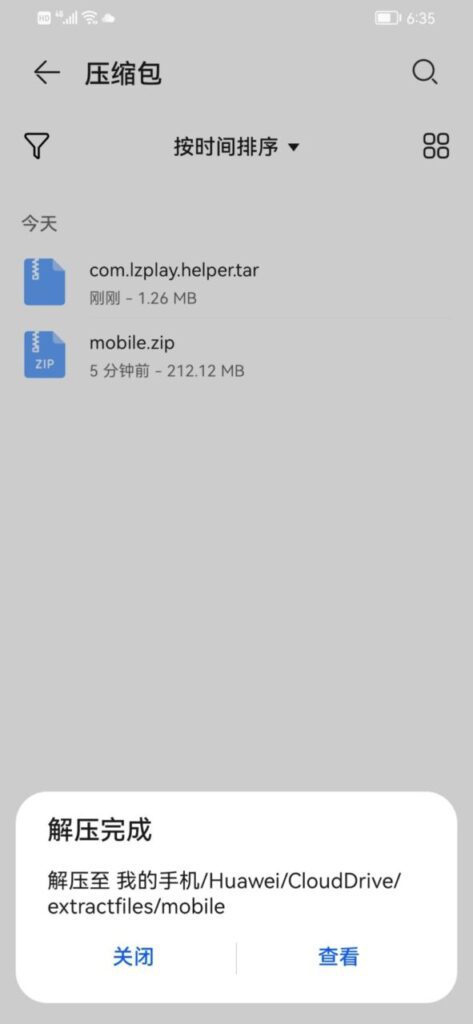
Go to My Phone/Huawei/CloudDrive/extractfiles/mobile/mobile directory.
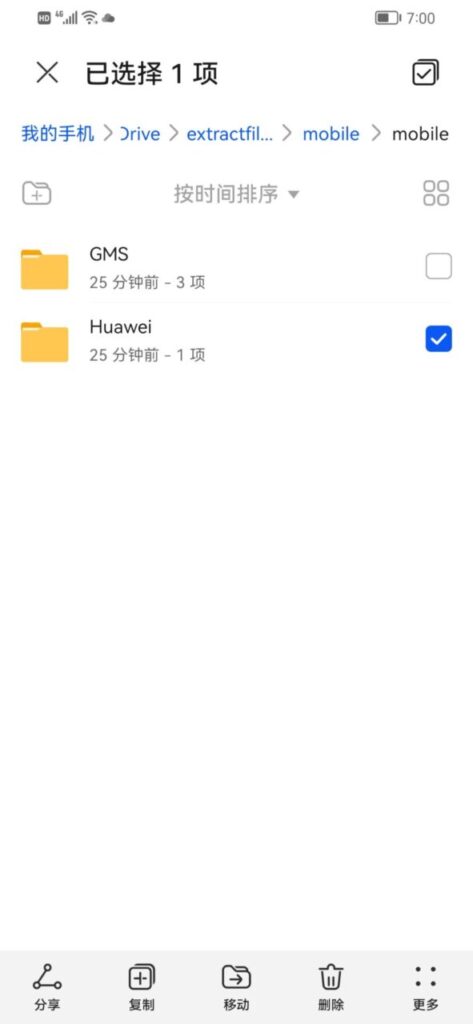
Click to select the Huawei folder, then click Copy below to copy the Huawei folder to the My Phone directory.
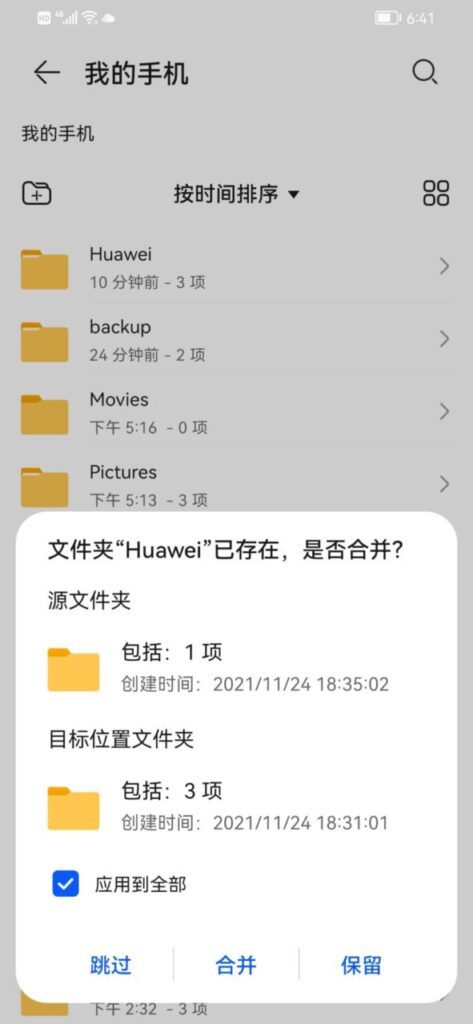
Check Apply to All and click Merge.
The above operation is to copy and paste the unzipped "My phone/Huawei/CloudDrive/extractfiles/mobile/mobile/Huawei" folder into "My phone/Huawei/".
After completing the above operations, enter the phone's settings interface, click System and Update, and turn off the pure mode.
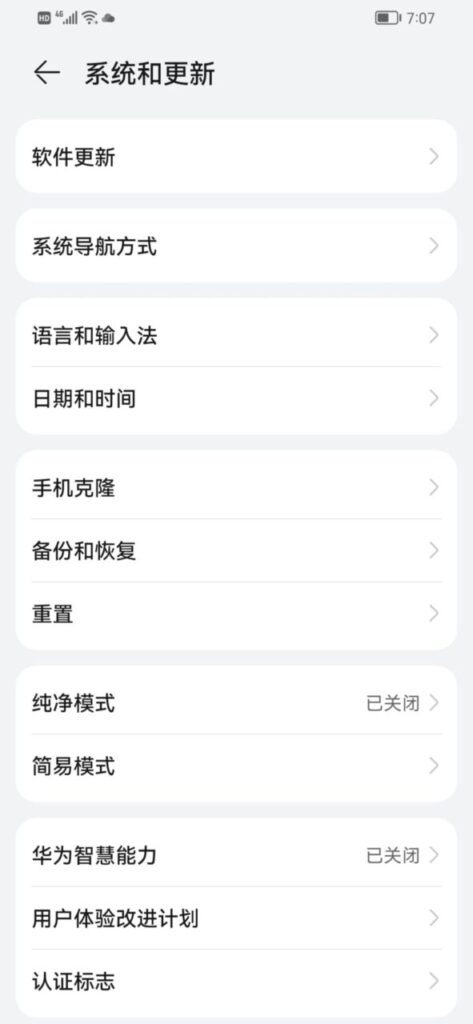
2-7. Modify the system date of your phone
After turning off pure mode, change the date and time of your phone, find the date and time option in System and Update, cancel automatic setting of date, time and time zone, and change the date to 2019.Note: The date must be 2019.
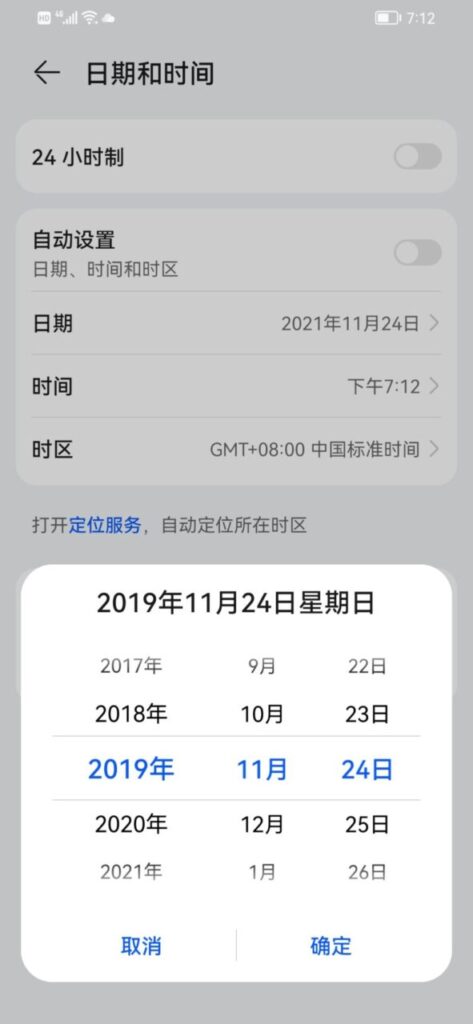
2-8. Restore the backup application of the lower version mobile phone
After the date is changed, click Backup and Restore, then click Agree, and select "Always Allow" for all permissions.
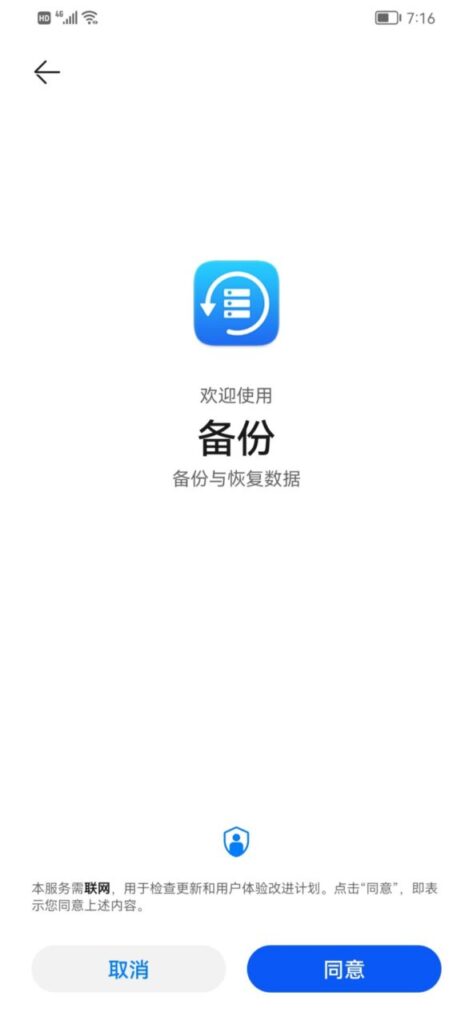
After entering the backup and restore interface, click the arrow in the upper left corner to return to the system and update interface.Then click on Backup and Restore again. Click the four-dot icon in the upper right corner and in the pop-up menu, click Restore from internal storage.
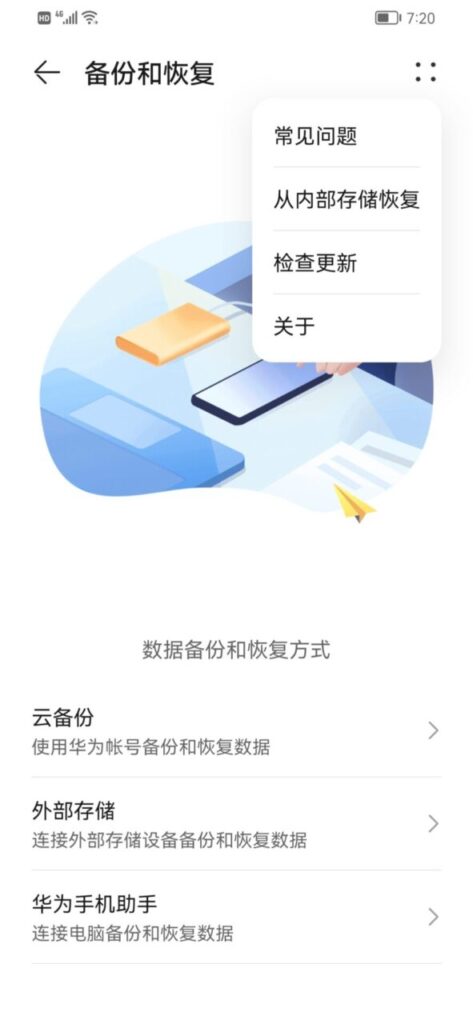
The recovery password isa12345678 After clicking Restore from internal storage, enter the backup details interface, select the apps and data you want to restore, and click Restore below.
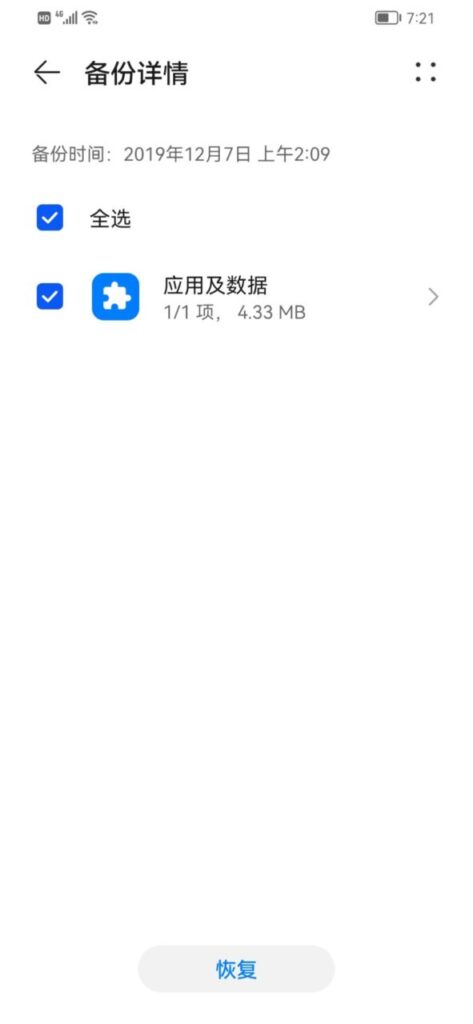
After clicking Restore, the backed up apps and data are restored successfully. Next, return to the phone desktop.
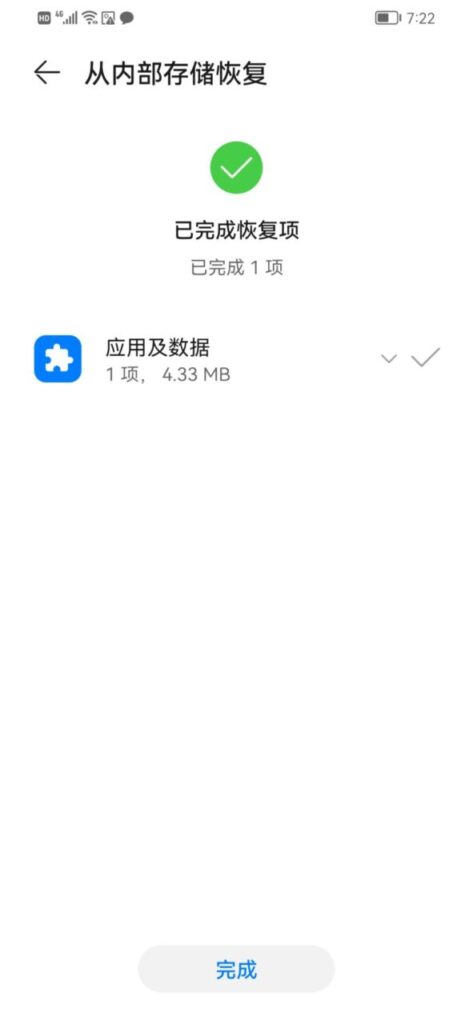
There is an additional Google Service Assistant APP on the mobile phone desktop. Click to open the Google Service Assistant.
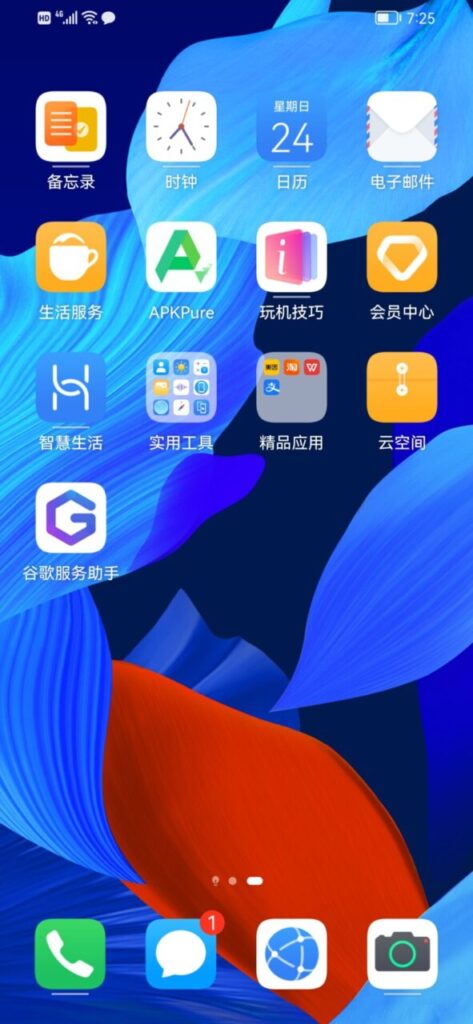
2-9. Activate Google Assistant
After the Google Service Assistant opens, click Activate.Note: After clicking on activation, you do not need to perform any operations in the APP.This Google service assistant is only used to increase permissions. The Google service assistant has long been invalid. It is normal that it cannot be displayed in the Google Assistant, not because the phone has no network. Installing the Google service assistant is just to increase permissions, nothing more!
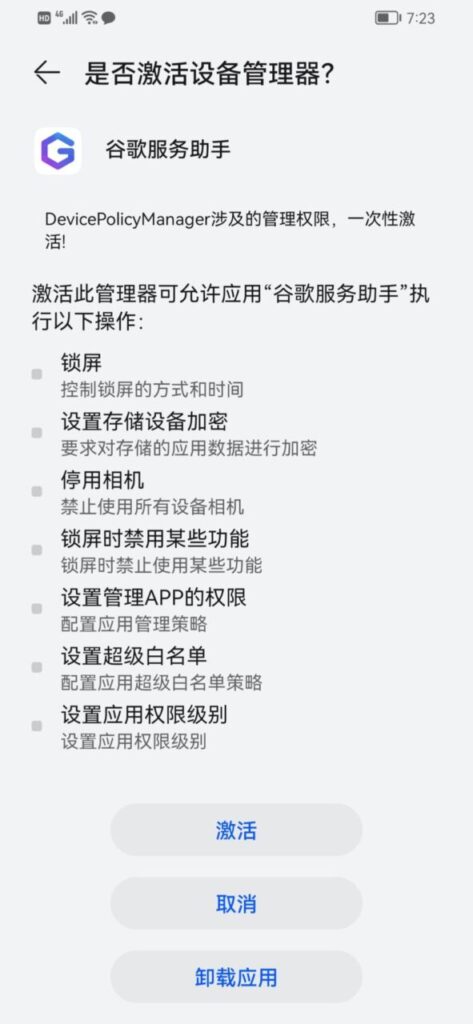
After the above operations are completed, return to the mobile phone desktop, open the file manager, and enter the GMS folder just now. The file path is "My phone/Huawei/CloudDrive/extractfiles/mobile/mobile/GMS"
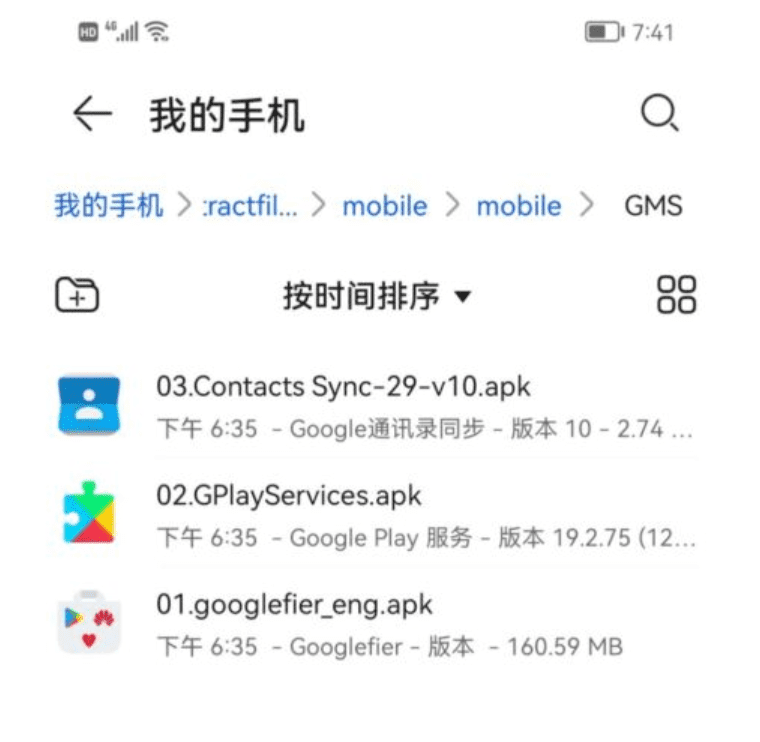
Step 3. Install Google on Huawei phones Play Store
3-1. Install Googlefier
First install01.googlefier_eng.apkdocument.Googlefieris a new third-party GMS installer that allows you to easily install Google apps on Huawei devices.
Googlefier image alternative download:Googlefier Download
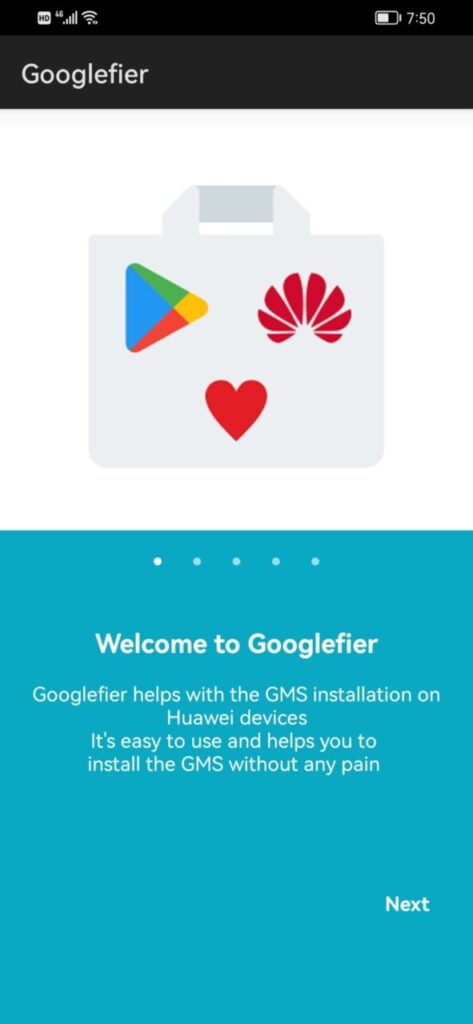
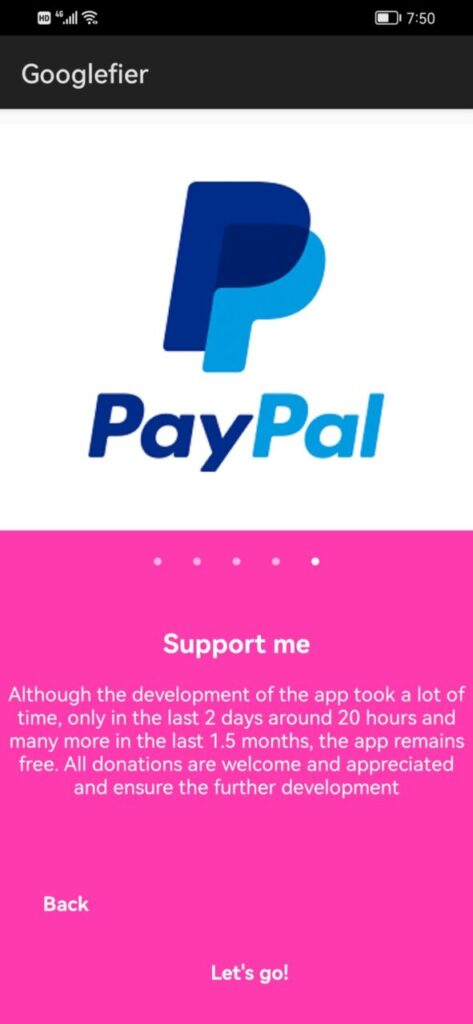
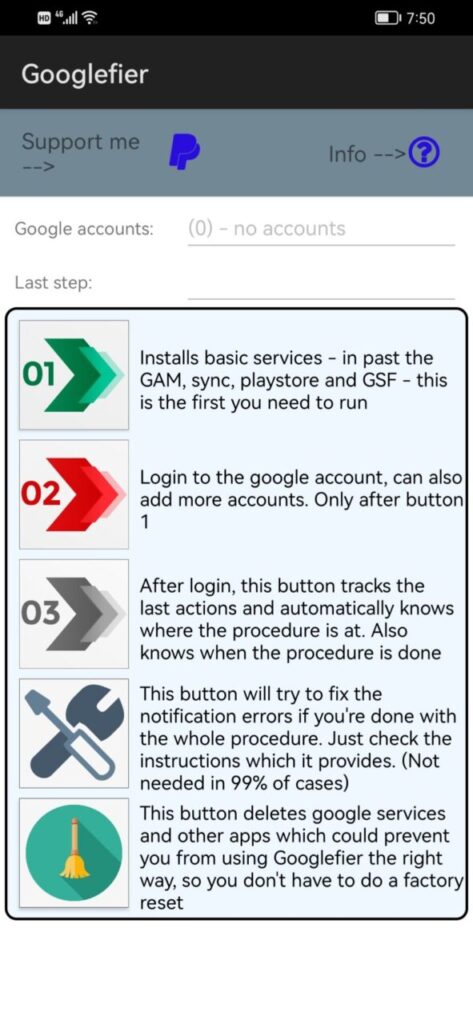
3-2. Install MicroG
Googlefier After the installation is complete, click on the first step01Green Icon!
"Install Basic Services - Sync Playstore and GSF in the past GAM - this is the first service you need to run".
Many people get stuck at the first step and there is no response when clicking. If you cannot click the 01 green icon, you can change the time on your phone to 2020, and then change it back after installing the first step.
Note: If you are unable to install the MicroG app in the first step, you can download MicroG directly and then install it:
MicroG ZIP Download:MicroG-HUAWEI-FIX-EloyGomezTV.zip
MicroG APK format download:MicroG-HUAWEI-FIX-EloyGomezTV.apk
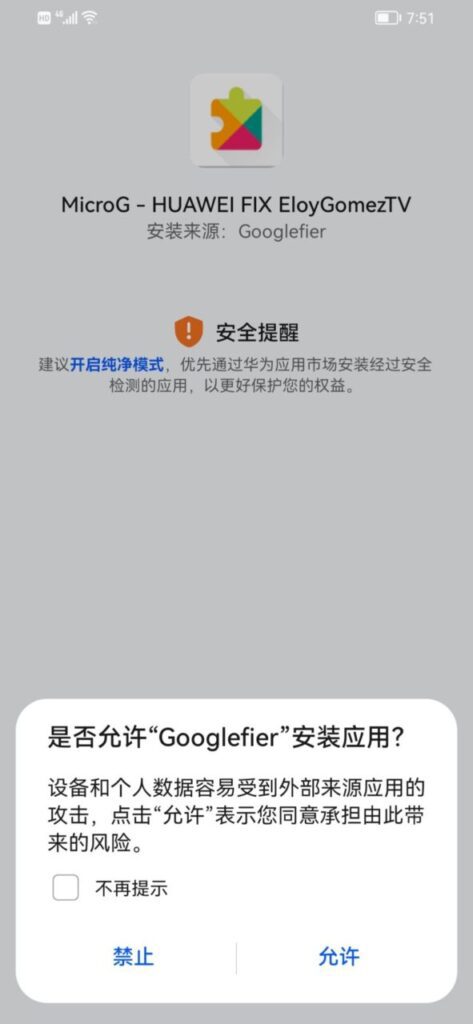
3-3. Add Google Account
After installing the MicroG Settings app, connect to the Internet and prepare to add a Google account. Click Account,Add Google account, add a Google account.
Note: Many people cannot add Google accounts and cannot open web pages in microG during this step. This is because your phone is not connected to the international network. If you do not connect to the international network, you cannot log in to your Google account. If you open the external network, other things can be accessed, but only MicroG prompts that there is no network. You can restart your phone and connect to the external network after restarting. You should be able to access it later. If you still cannot access it, try switching the external network node to a few more countries.
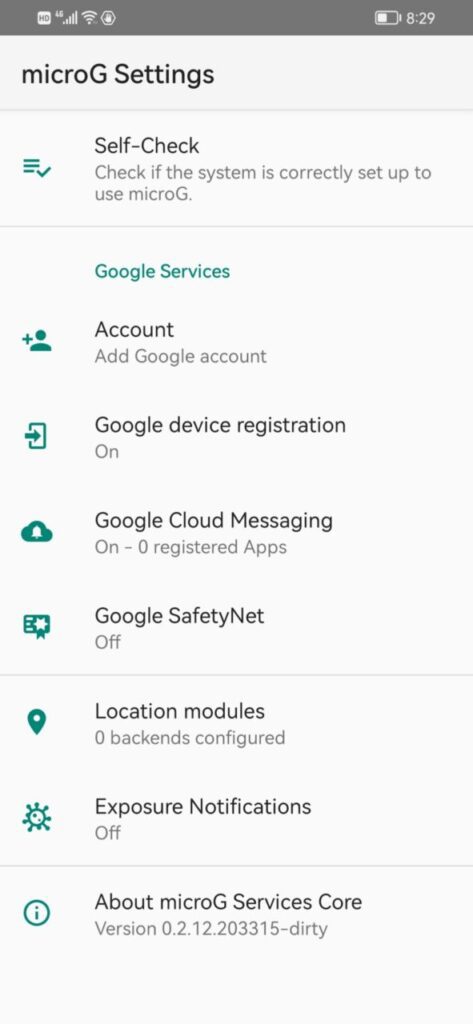
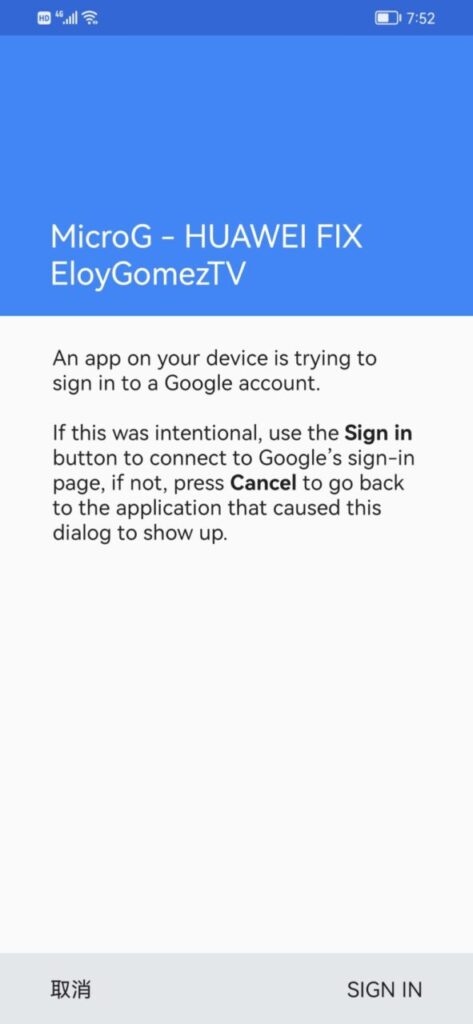
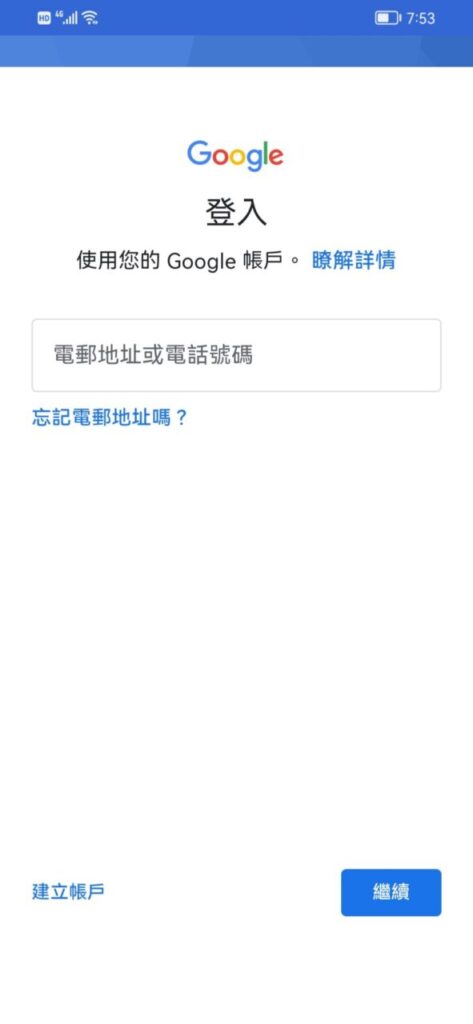
Enter your Google account and click Continue. If you don't have a Google account, please visit Google in your browser to create an account first. Do not create a Google account in the application. After the account is successfully logged in, exit MicroG Settings and return to Googlefier.
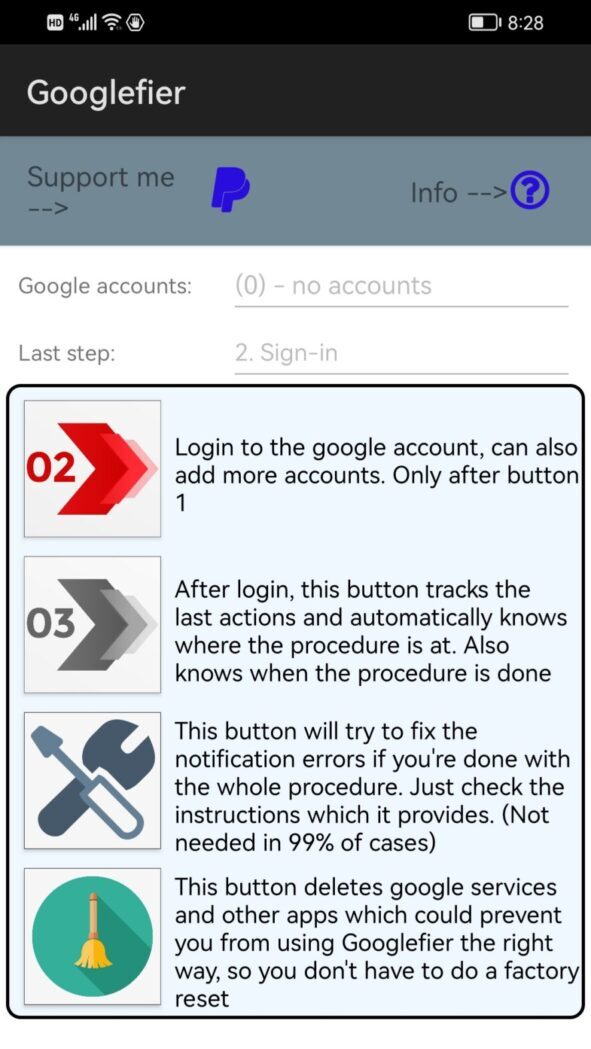
3-4. Install the applications required by the Google framework
After installing the first step just now, the first step has now disappeared. The second step is if you have additional Google accounts, you can continue to add Google accounts. If you only want to use one Google account, ignore the second step and click directly on the third step.
Click03Gray ButtonThe third step will install all the apps required by Google Play. After all are installed, click OK!
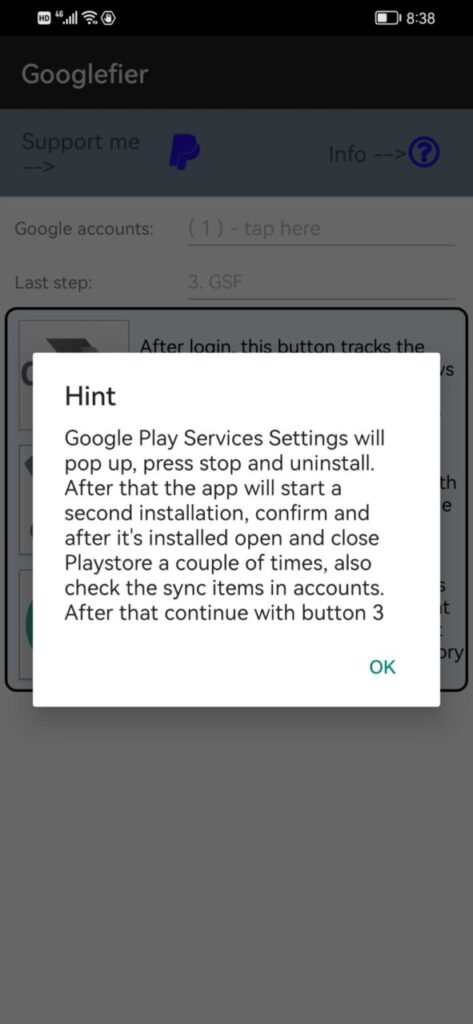
3-5. Uninstall MicroG
After clicking OK, jump to the app uninstall page, click Force Stop first, then click Uninstall! After MicroG installs the required APP, you need to uninstall it! After uninstalling, change the phone's time back.
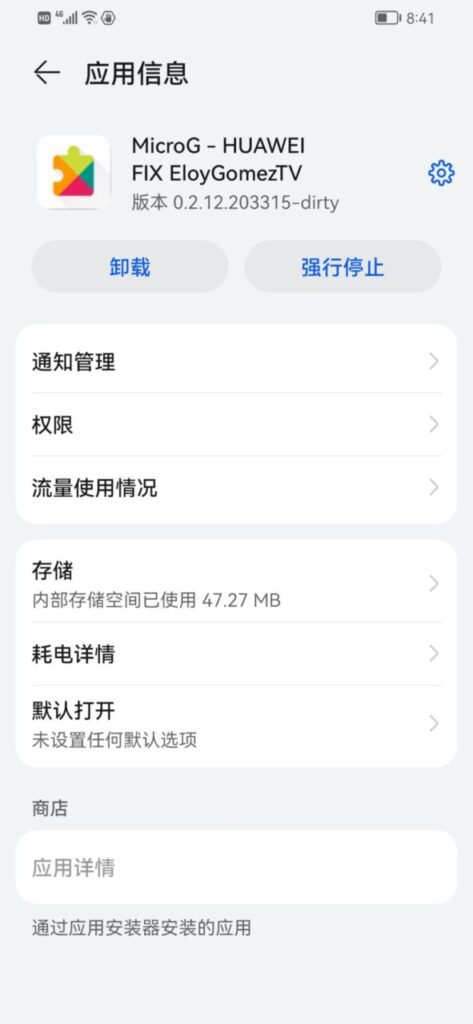
3-6. Uninstall Google Contacts Sync
After the uninstallation is complete, close the window, enter the settings interface, enter applications and services, and then enter application management.
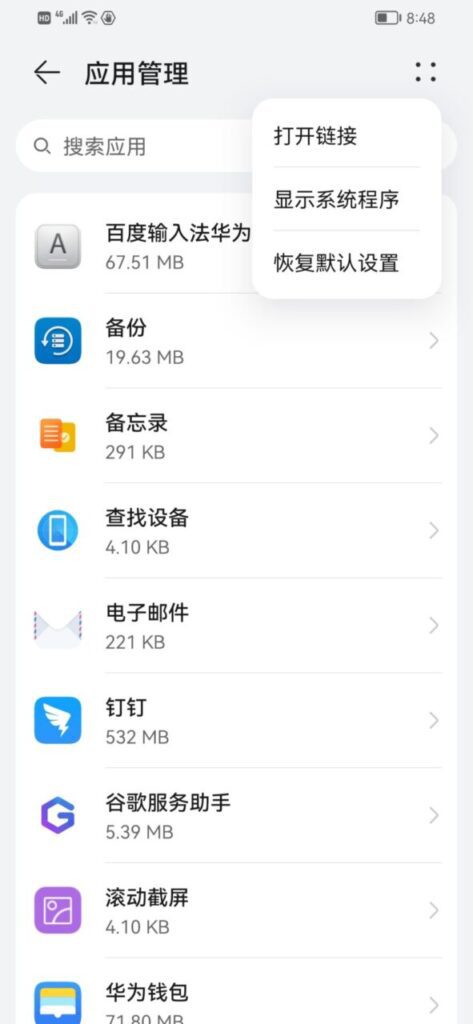
In the application management, click on the system program in the upper right corner, find Google Contacts Sync, force stop it, and uninstall Google Contacts Sync.
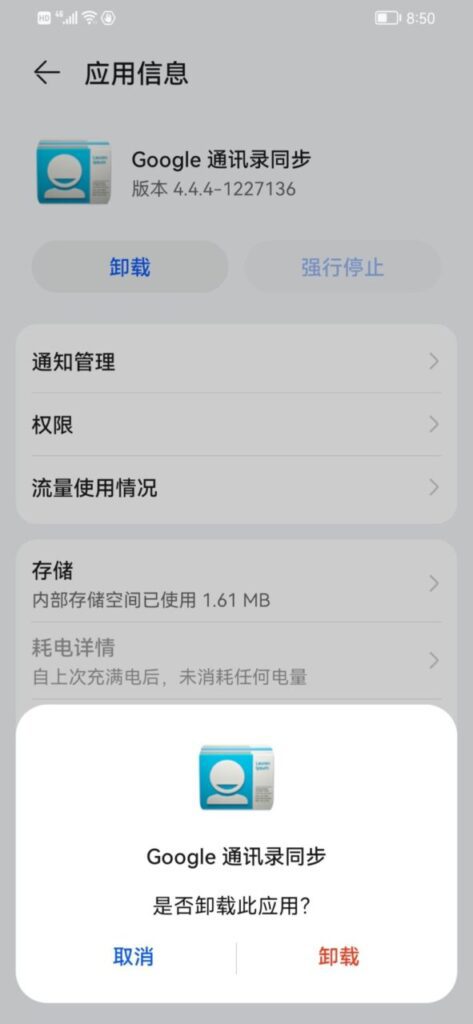
3-7. Install Google Play Services and sync with Google Contacts
After uninstallation is complete, go to the GMS directory in the file management and install 02.GplayServices.apk, install Google Play Services. After GplayServices.apk is installed, install Google Contacts Sync 03.Contacts Sync-29-v10.apk.
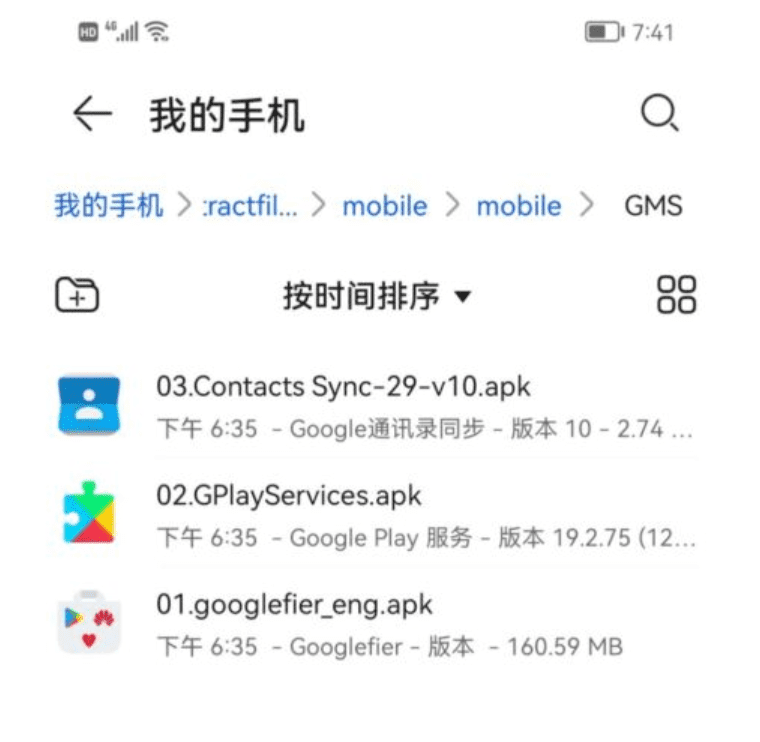
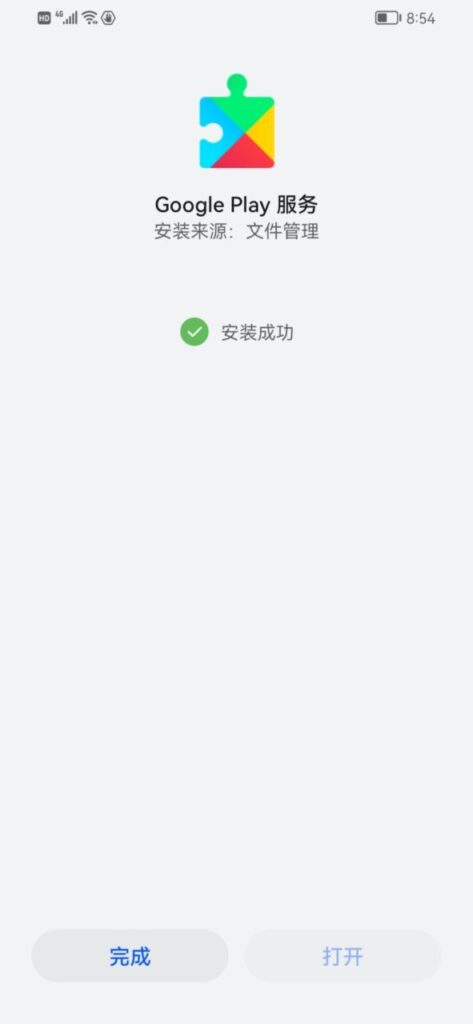
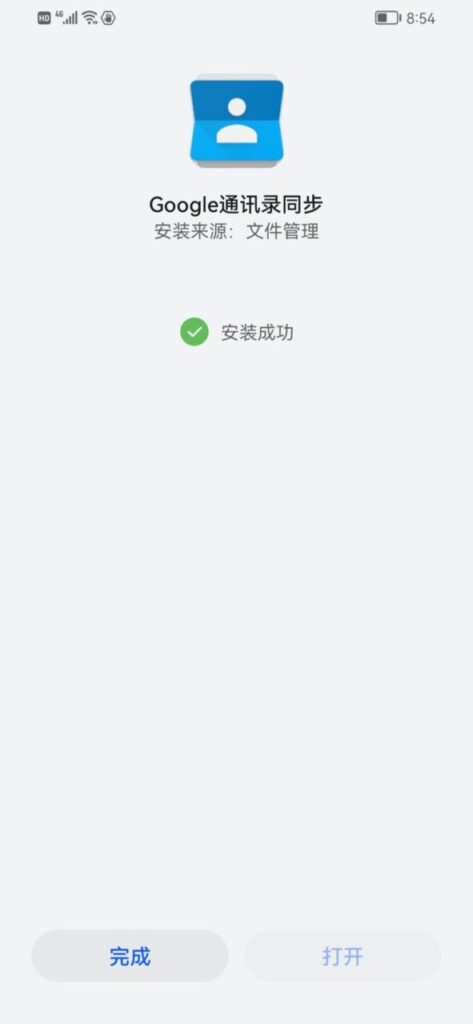
3-8. Open Google Play Store
After the above are installed, the Google Play Store can be opened normally.Install Google Play on Huawei phonesThe installation is complete, so go ahead and download the games you want to play! If you can't open the Google Store, just restart your phone.

Install Google apps on Huawei phones
Since Google has withdrawn from mainland China, you need an overseas network environment to use Google applications. When your phone is connected to an overseas network, open Google Play, register and log in to your Google account, search and install Google Map, Google and other applications can be installed and used normally.
Google three-piece set Huawei-Google software installation package download
Written at the end
Perform a double clear of Google: The so-called double clear of Google requires the same operation to be performed twice. Be sure to follow the steps below to clean up, and no step can be wrong, otherwise the Google Store will crash and pop up error warnings.
First, force stop the Google Play Store in the application management, then force stop the Google service framework and delete the data, and finally force stop the Google account management program and clear the data.
For Google Memory Double Clear, please refer to:Google Framework Core Services Application Installation Step 5.8
After installing Google Play on your phone, alerts will pop up frequently. You need to clean up the memory of the Google framework and apps. After cleaning twice, the alert problem can be solved. You can refer to the following tutorial to clean up the memory twice.
- After the installation is complete, turn off the automatic software update function of the Google Store.
- WeChat clone and privacy space must be closed, otherwise pop-up alerts will continue to appear. Pop-up alerts will also appear when the installation is complete and turned on.
- The installation files must follow the installation sequence of the tutorial, and any upgrades or updates during the installation process must be canceled.
- When eliminating pop-up alerts from the Google Play Store, you must perform a double clean, which means you must restart and clean twice, otherwise the alert will pop up again.
- The key thing must be said three times: international network, world network, cosmic network. If you do not have an external network environment, you will not be successful in installing Google.
- All installation package tools have been tested and are effective on December 7, 2022. Please leave a message if you have any questions.
If you encounter any problems in this tutorial, you can refer to the following tutorial. Huawei's Google Play installation was successful. If you have any questions, you can leave a message below. Please read the tutorial carefully before leaving a message. It is recommended to open the external network throughout the process. Some models can also be solved by restarting when encountering problems.
How to install Google Play on Huawei Mate40?
How to install Google Play on Huawei P40?How to install Google Framework on Huawei P40?
Following the tutorial above, most Huawei phones can install the Google Store.
Note: When eliminating the pop-up alert of the Google Play Store, you must perform a double clear, that is, you must restart and clear it twice, otherwise the pop-up alert will appear again.
If you don't know how to perform double clearing, please refer to the article below.
Warning: This website is only for technical exchange of software. Please use it within a reasonable and legal scope. It is strictly prohibited to use it for illegal purposes.








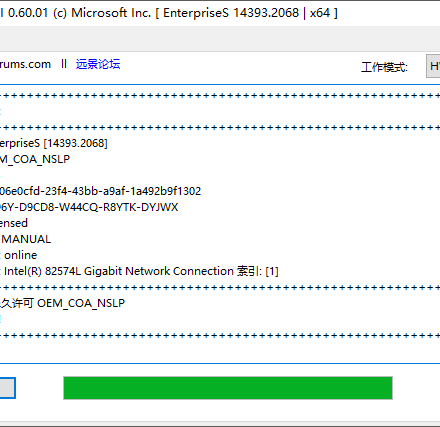
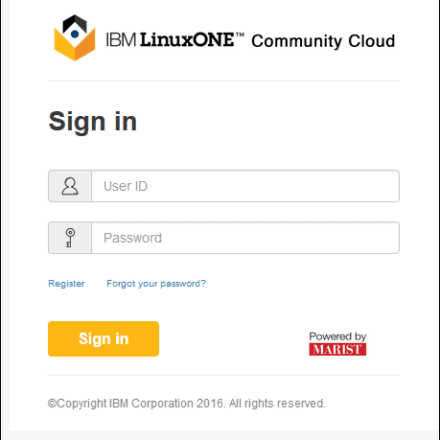

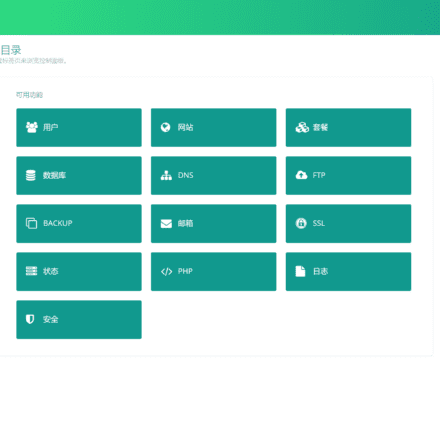
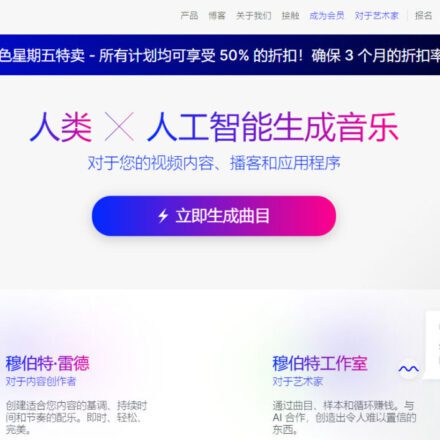
Mozilla/5.0 ( Linux Safari/537.36
nb big brother